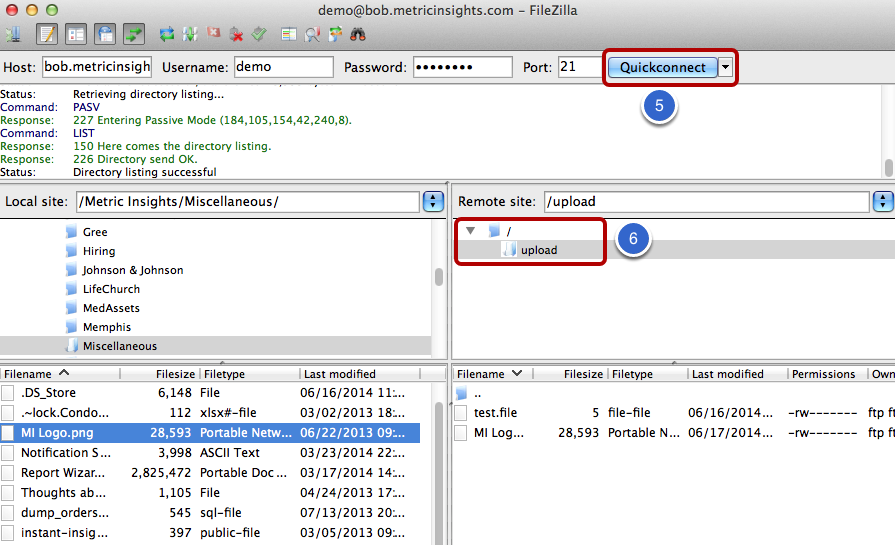This article describes how you should prepare for Meric Insights PoC if you also use Qlikview.
1. Prepare the Qlikview QVW file
- Make sure your QVW is loaded with data and Save
- Copy the .qvw file. This file is usually located at C:\ProgramData\QlikTech\Documents\
We need an unsecured version of the QVW, so if 'Section Access' is included in your QVW:
- Create a copy of your QVW first
- Open the copy in Qlikview Desktop
- Go to File > Edit Script
- Locate the Section Access block in your load script and either remove or comment out
NOTE: Section Access may be implemented in a hidden script
- File - Edit Script
- File - Edit Hidden Script (in the Script Editor)
- Username & Password will be required
5. Reload the QVW at File > Reload
2. Upload the QVW to Metric Insights
1. Go to: ftp bob.metricinsights.com
2. Provide the username and password you've been supplied with
3. Open the "upload" directory. This is the only directory you’re allowed to upload to on the ftp site:
cd upload 4. Change the working directory:
lcd /local/directory5. Store a file by executing this command:
put local_fileOn the receiving end, files go here: /var/ftp/demo/upload/
[OPTION 1] Command line (Mac Terminal, Windows PuTTY)
1. Go to: ftp bob.metricinsights.com
2. Provide the username and password you've been supplied with
3. Open the "upload" directory. This is the only directory you’re allowed to upload to on the ftp site:
cd upload 4. Change the working directory:
lcd /local/directory5. Store a file by executing this command:
put local_fileOn the receiving end, files go here: /var/ftp/demo/upload/
[OPTION 2] Filezilla
1. Download Filezilla from https://filezilla-project.org/
2. Unzip the download file
MacOS NOTE: You might need to change your security settings at Apple menu > System Preferences > Security & Privacy > General tab in order to "Allow applications downloaded from: anywhere" (see screen below)
![[OPTION 2] Filezilla](https://web-image-kb.s3.us-east-1.amazonaws.com/H-D-images/625796/ab53a49f.png)
3. Start the Filezilla application.
4. Enter the following values at the top of the screen:
- Host: bob.metricinsights.com
- Provide the Username and Password you've been supplied with
- Port: 21 (or leave blank)
5. Сlick Quickconnect at the top right corner of the screen (see screen below)
6. Once the connection is established, you should see a directory tree on the right-hand side that includes the upload directory. Double-click it to open it. Then just drag your file from the left-hand side to the upload directory
[OPTION 3] Dropbox
We can also share a Dropbox folder for you to upload the QVW file.