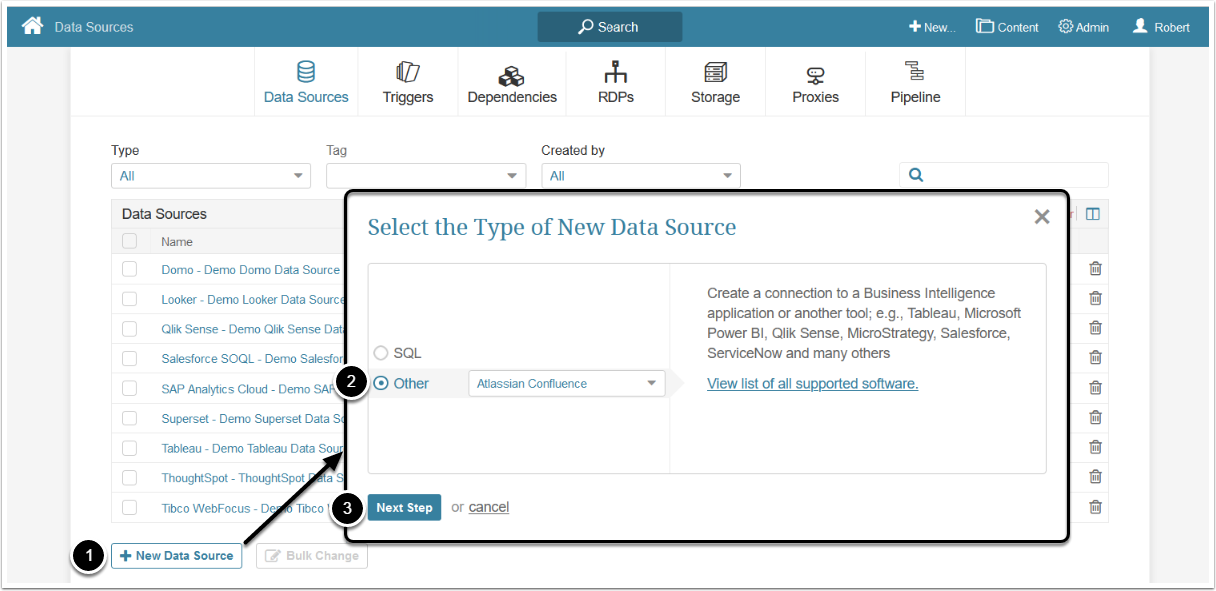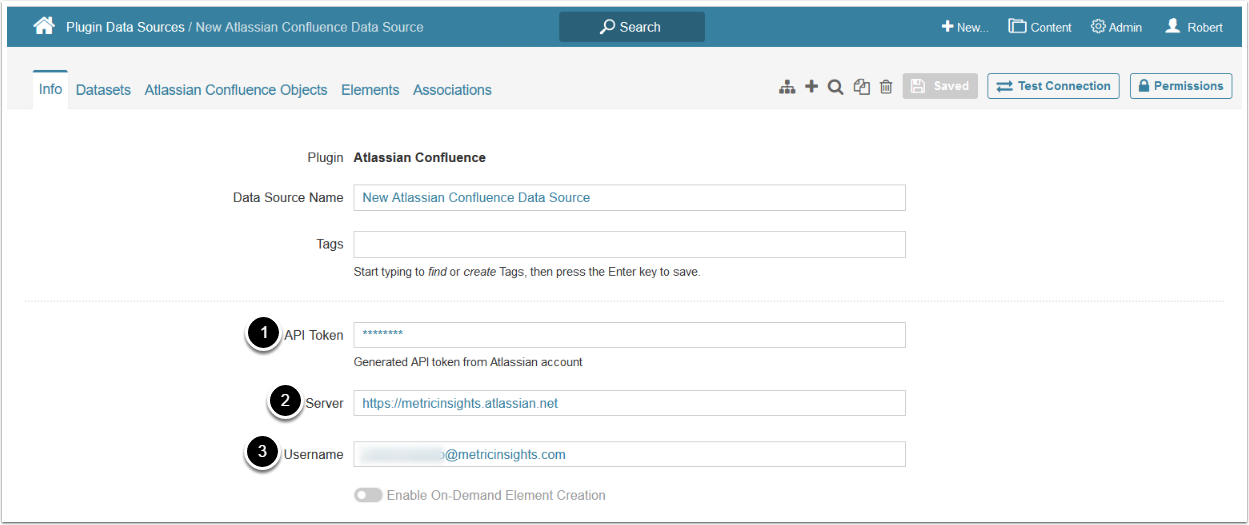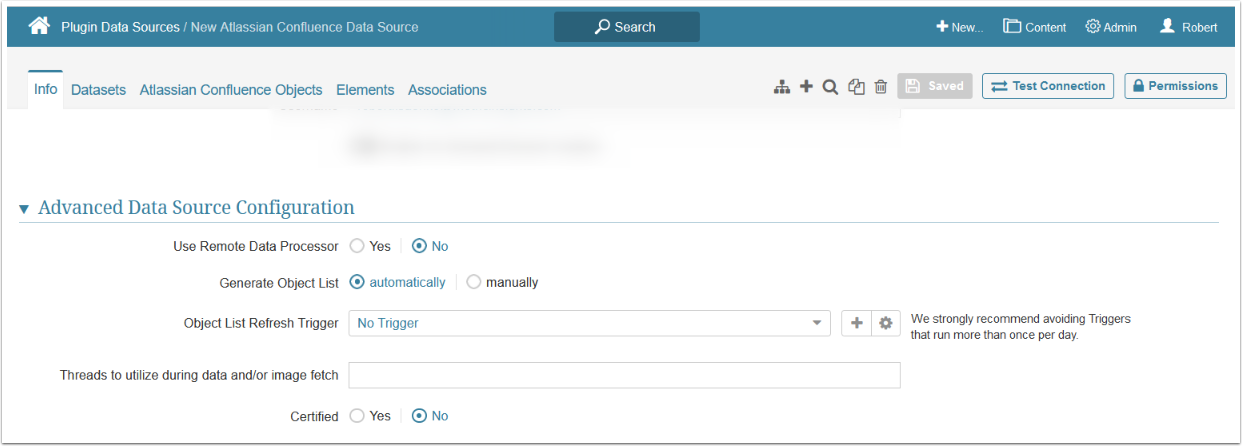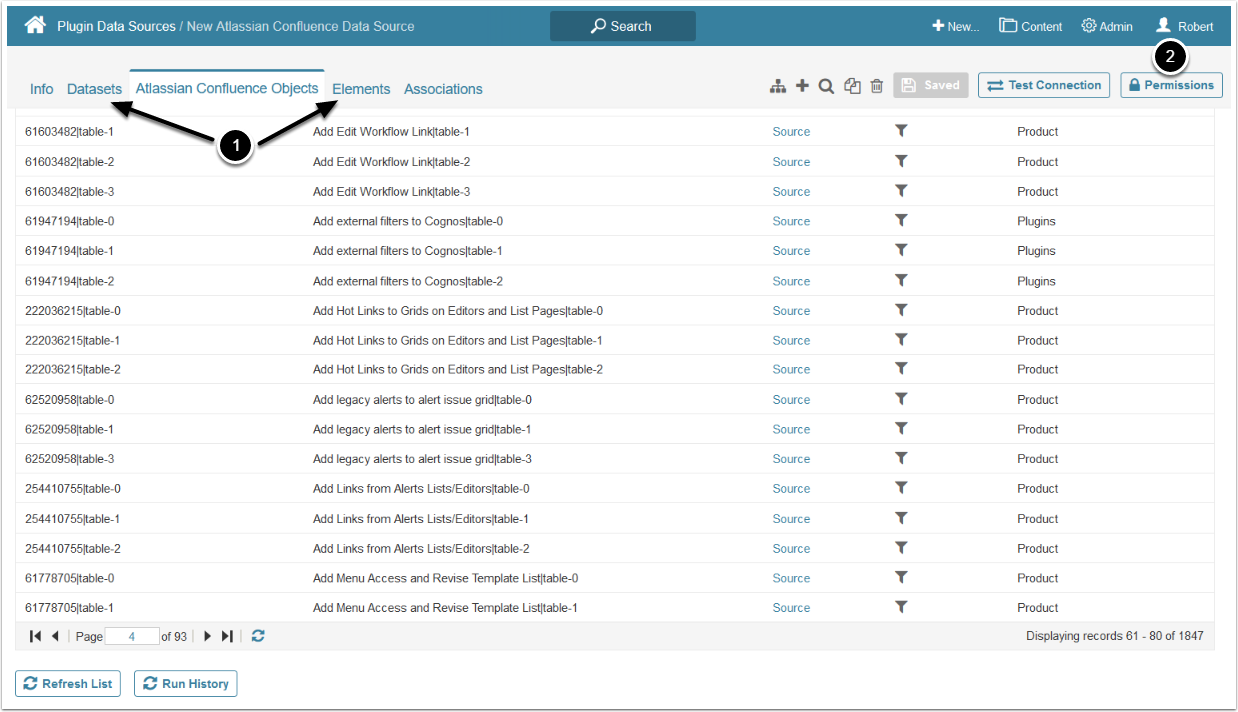This article describes how to connect to Atlassian Confluence in order to load data into Datasets and Reports in Metric Insights.
Plugin Сapabilities:
- This plugin scans all existing articles in Confluence and extracts those, which have at least one table included
- Data from Confluence tables is used as a source for Datasets or Reports
PREREQUISITE:
Create API Token
- Access https://id.atlassian.com/manage-profile/security/api-tokens
- [Create API Token]
- Enter a desciptive Label for API Token
- [Create]
Copy and save the created API Token's value for Data Source configuration.
1. Create New Data Source
Access Admin > Collection & Storage > Data Sources
- [+ New Data Source]
- Choose "Atlassian Confluence" from the Other drop-down list
- [Next Step]
2. Provide Required Adaptive Planning Parameters
- Enter an API Token
- See Create API Token for details
-
Server: provide the Atlassian domain in the
https://<companyname>.atlassian.netformat - Provide admin Username to pull data from Confluence
Optionally, Enable On-Demand Element Creation.
3. Proceed With Advanced Configuration
Advanced Configuration settings can be set to default values unless Data Source requires more precise tuning. For more details on how to proceed, refer to Advanced Data Source Configuration.
Click [Test Connection] in the upper right corner.
4. Other Settings
- You can create Datasets and view all the elements or Datasets using this Data Source from the respective tabs
- Click Permissions to assign them to Groups or Power Users