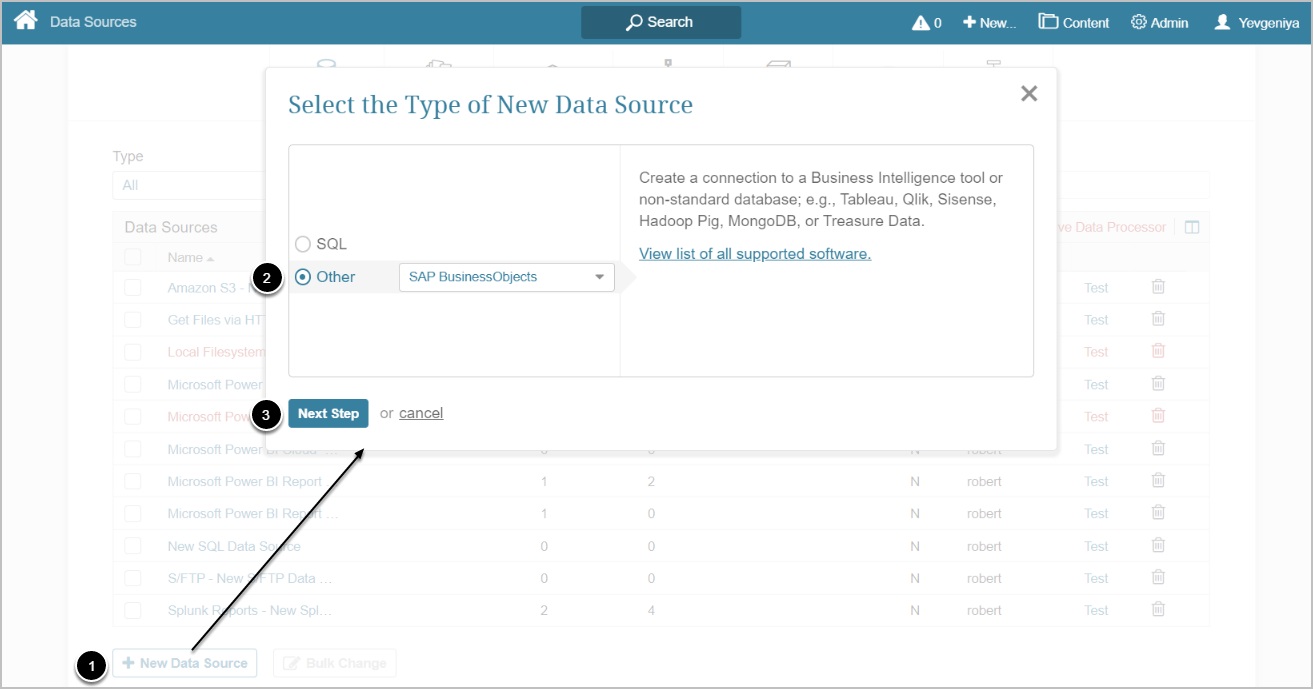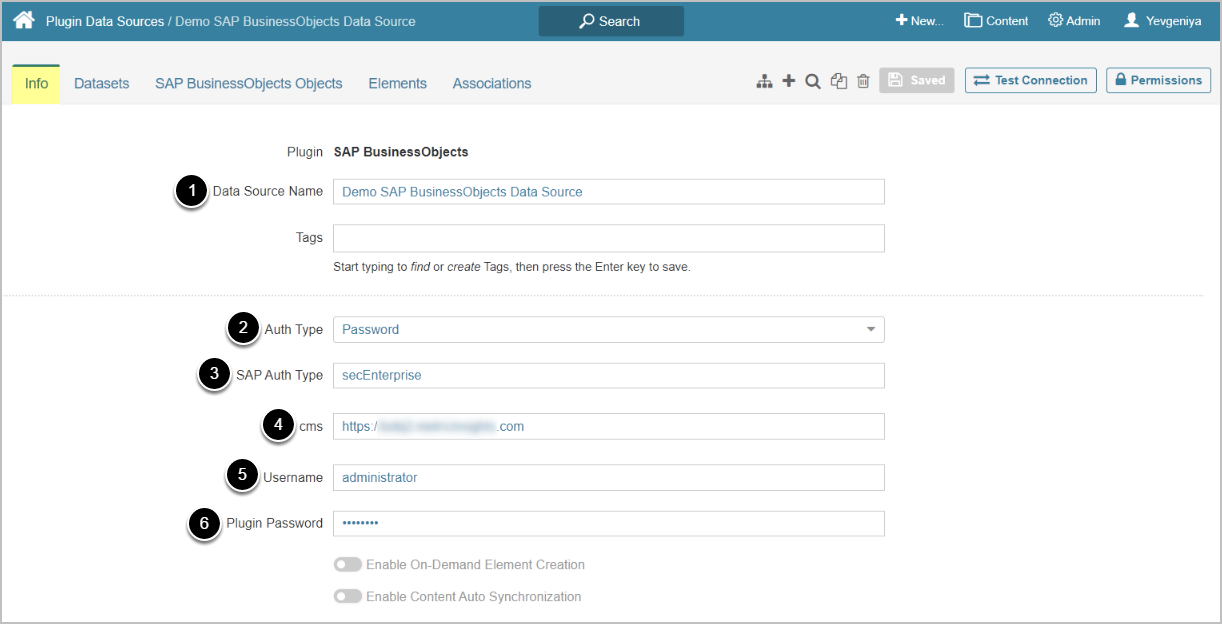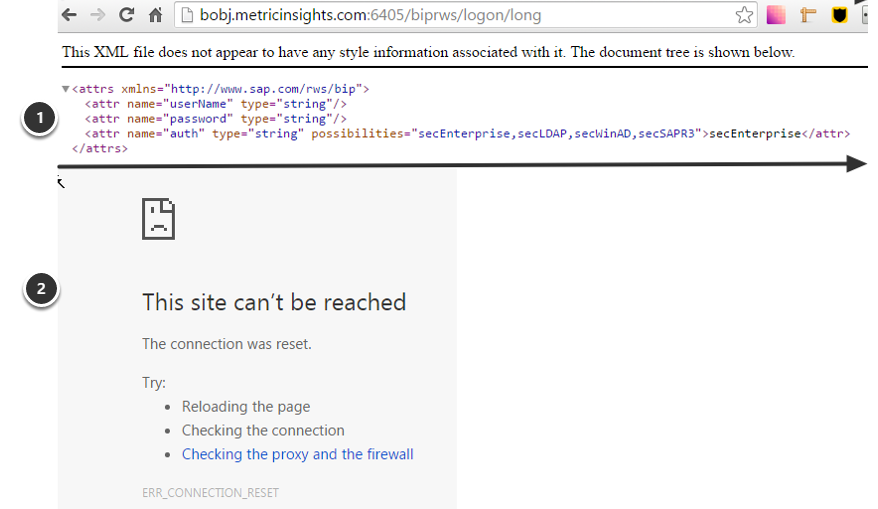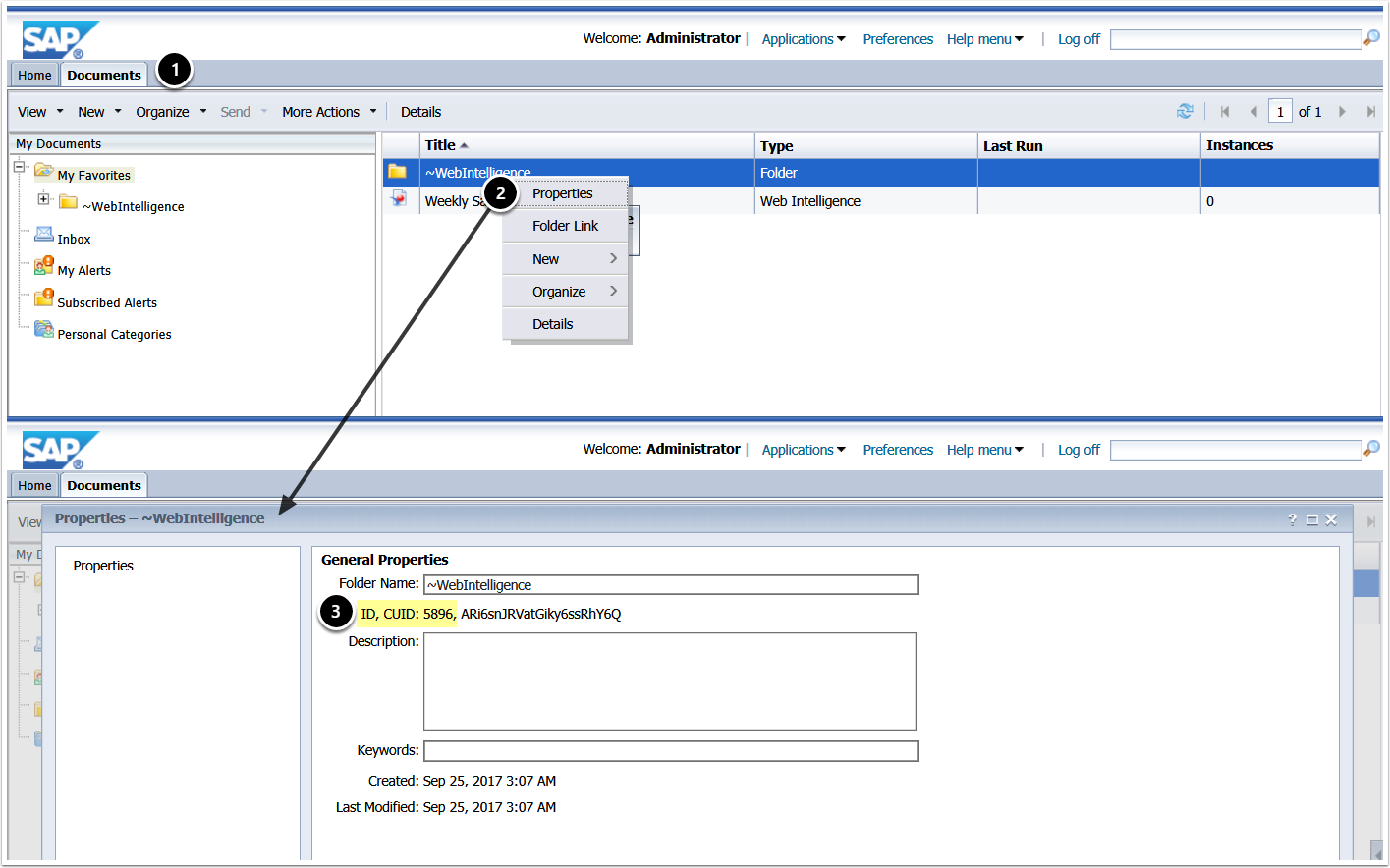This article describes how to connect to SAP BusinessObjects (BOBJ) in order to load data into Datasets and Reports in Metric Insights.
PREREQUISITES:
Your Metric Insights instance must be configured to support BusinessObjects:
- BusinessObjects Rest API must be enabled (default port is 6405)
- 6400 and 6405 ports must be open for access to the BOBJ server from the MI server
- Web Application Container Server must be installed properly
1. Create New Data Source
Access Admin > Collection & Storage > Data Sources
- [+ New Data Source]
- Choose "SAP BusinessObjects" from the Other drop-down list
- [Next Step]
2. Provide the Required Parameters
- Input a descriptive phrase in Data Source Name
- Select the required Auth Type:
- Password: use the SAP BOBJ account credentials as shown on the screen
- Identity Profile: select the existing Identity Profile in the Identity Profile field that will appear instead of Username and Plugin Password
- Define SAP Auth Type
- Supported types: secEnterprise, secLDAP, secWinAD, secSAPR3
- Provide the host name of the BusinessObjects server (include the HTTP/HTTPS scheme as shown above)
- Enter Username
- Input Plugin Password
Optionally, toggle on:
- Enable On-Demand Element Creation
- Enable Content Auto Synchronization
2.1. If Connection Fails, Test if BOBJ Is Configured Correctly
1. Enter the data below in the Command line to verify that Port 6405 is set as default for BOBJ:
http://bobj.<yourcompany>.com:6405/biprws/logon/longIf you receive the result as shown in the image, the Port is correct. Verify your settings for existing errors.
2. If you receive "This site can't be reached" message, the Port is set incorrectly. Contact your BOBJ admin to resolve the issue.
3. Optional Parameters
You can edit any values in the Optional SAP BusinessObjects Parameters grid by clicking the gear icon in the corresponding row:
| Variable | Description | |
| 1 | Base URL | When constructing the URL for an object, this parameter is used for the hostname portion. The full URL is constructed based on the pattern defined in a plugin's URL Template. |
2 |
Folder Filter |
Specify the Folder ID to limit the number of Objects that will be fetched to Metric Insights
|
| 3 | Type of objects | Specify the type of objects to be retrieved (DASHBOARD, REPORT, DATASET, TILE, TABLE, LUMIRA, ANALYSIS_WORKBOOK, CRYSTAL_REPORT)
|
| 4 | Port | Input the Port number if your server uses a port other than the default BusinessObjects REST API port (6405) |
The check_protocol_security parameter on the Plugin Config Page controls whether or not the protocol has to be HTTPS.
4. Proceed with Advanced Configuration
Advanced Configuration settings can be set to default values unless Data Source requires more precise tuning. For more details on how to proceed, refer to Advanced Data Source Configuration.
Click [Test Connection]in the upper right corner.