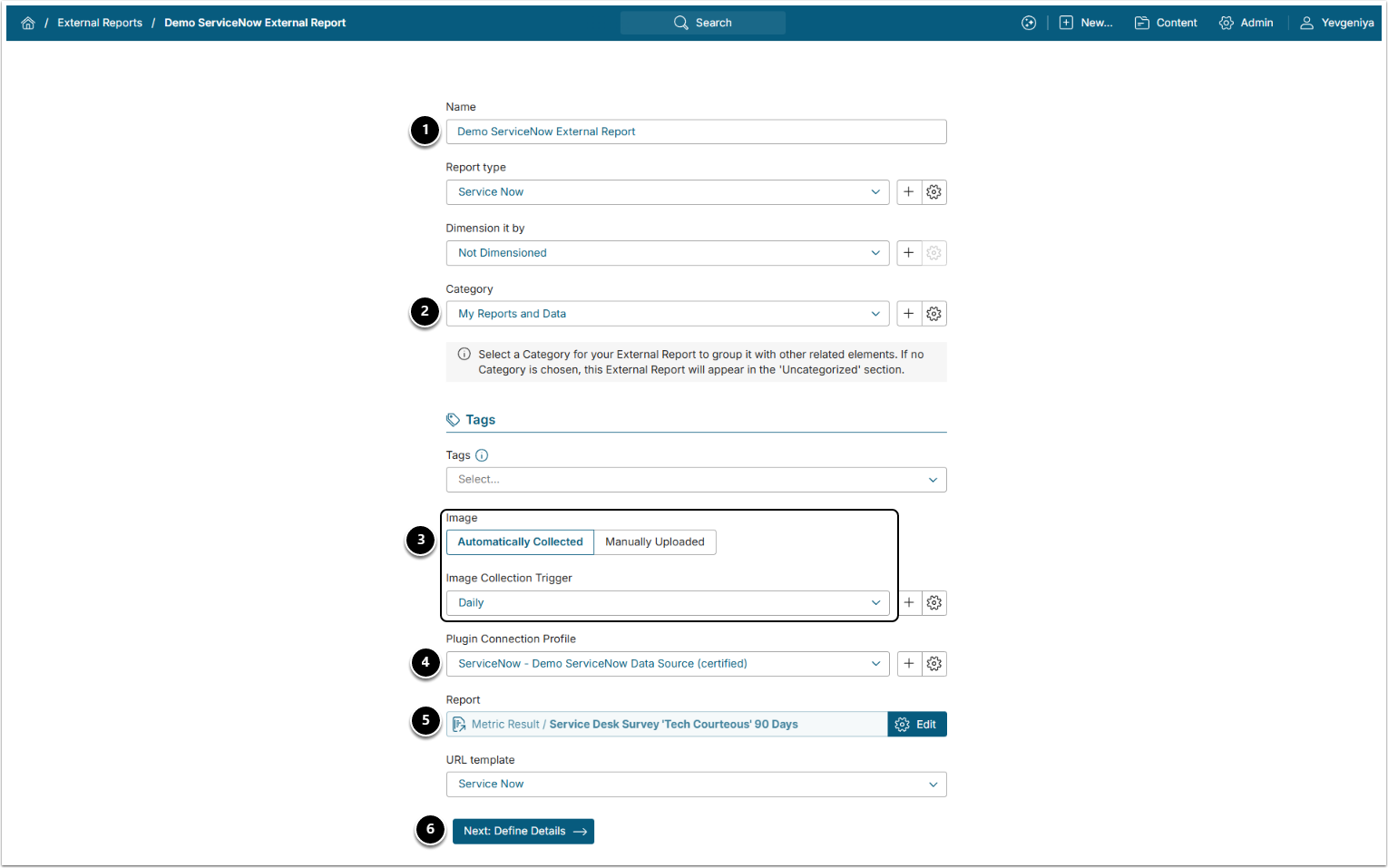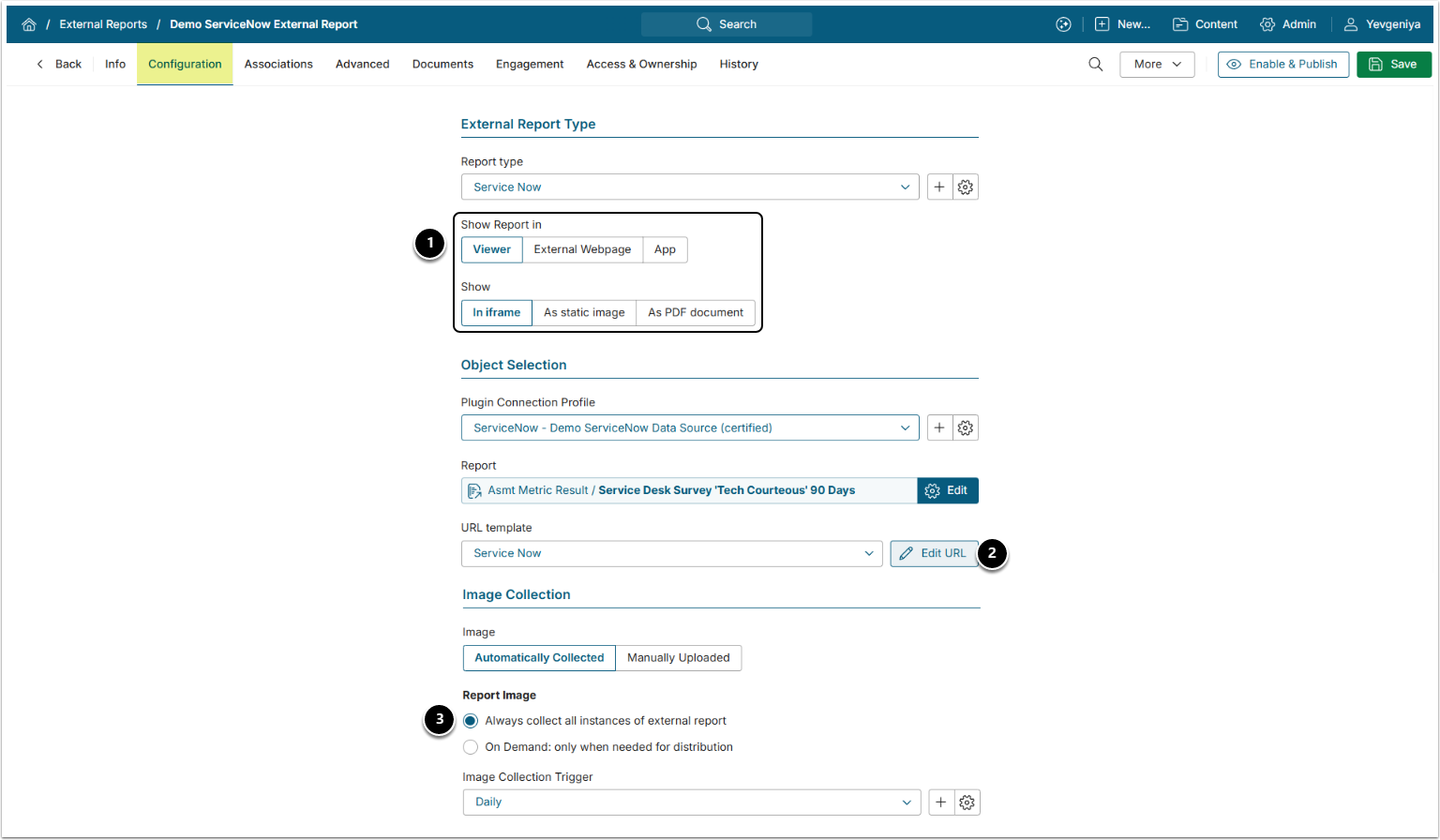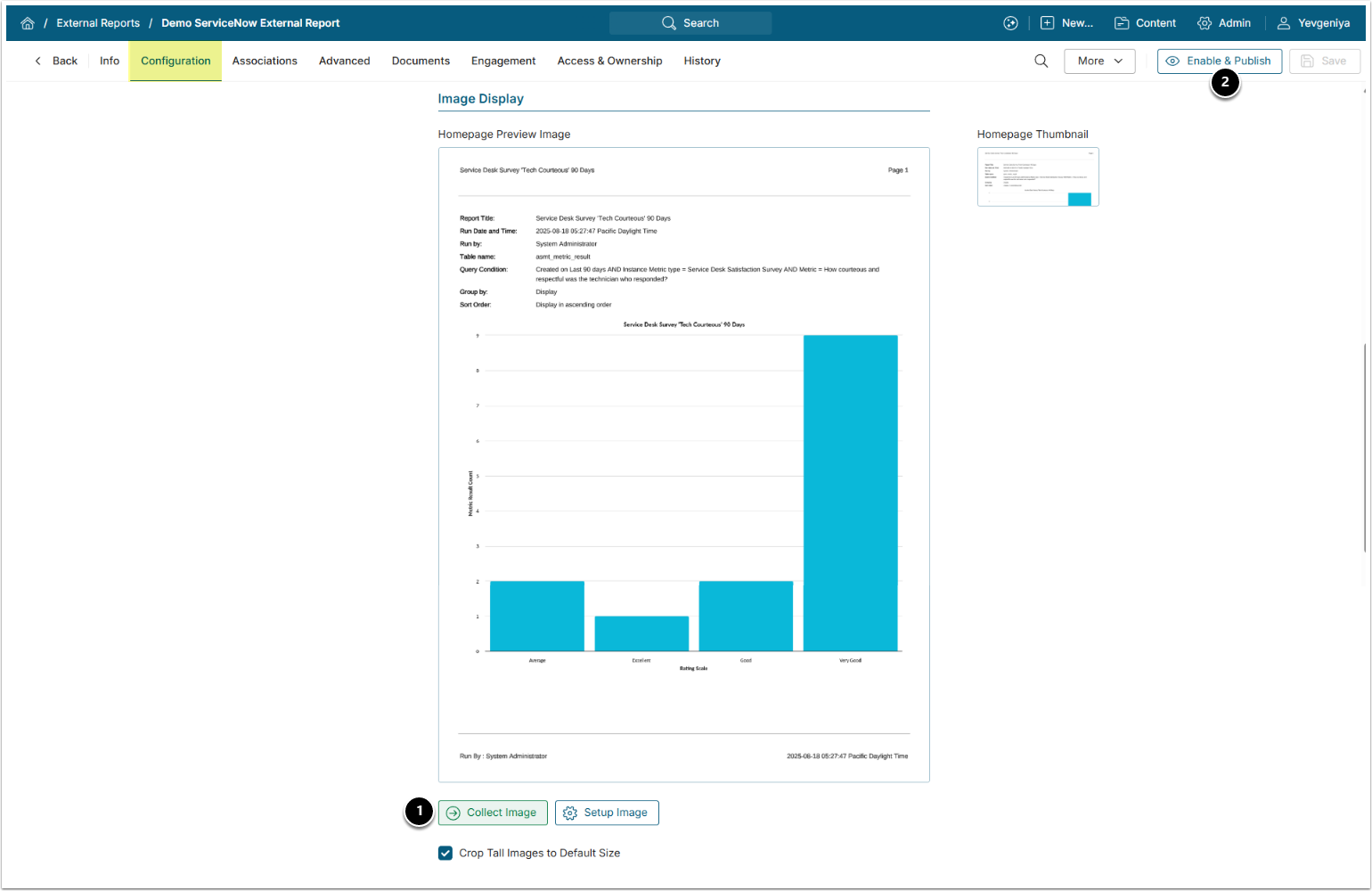This article details how to build an External Report in Metric Insights that is linked to a Report on the ServiceNow server.
PREREQUISITES:
- Established connectivity to ServiceNow
1. Add New Report
Access New > External Report > ServiceNow
- Name: Provide a descriptive phrase.
- Category: specify where the External Report will be placed.
-
Automatically Collected/Manually Uploaded: Define how the content is to be updated.
- For "Automatically Collected", specify Report Image Trigger.
- Plugin Connection Profile: Choose the ServiceNow Data Source.
- Report: Select the required ServiceNow object that will be used as a source for the External Report.
- [Next: Define Details]
2. Specify Report Settings
-
Show Report in defaults to "External Webpage". For "Viewer", select to show the External Report:
- "In iframe": to embed the Report into Metric Insights
- "As static image": to show an image of the Report in Metric Insights. NOTE: For this option, make sure you Collect Image before going to Viewer.
- "As PDF document": to show a PDF version of the Report in PDF viewer in Metric Insights. ServiceNow Plugin supports getting native PDFs. NOTE: To display this option in the Editor, enable Collect additional files > PDF on the Advanced tab.
- Optionally, [Edit URL] to modify the URL by appending a question mark (?) followed by any filter or parameter settings.
-
Report Image: select one of the two options:
- "Always collect all instances of external report": collect all images and cache them on a schedule;
- "On Demand: only when needed for distribution": individual images are only collected when they need to be included in an email.
3. Collect Image and Publish
- [Collect Image]
- [Enable & Publish] in the upper right corner to view the External Report in Viewer.
For more information on the Crop Tall Images to Default Size setting, refer to Long Images Display.