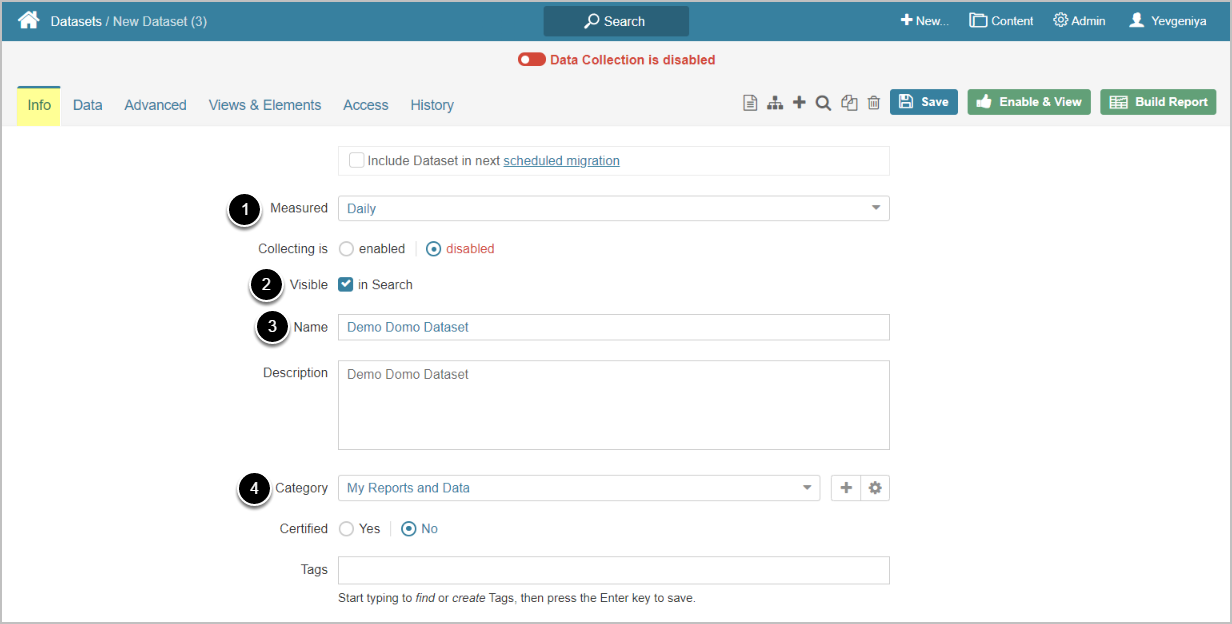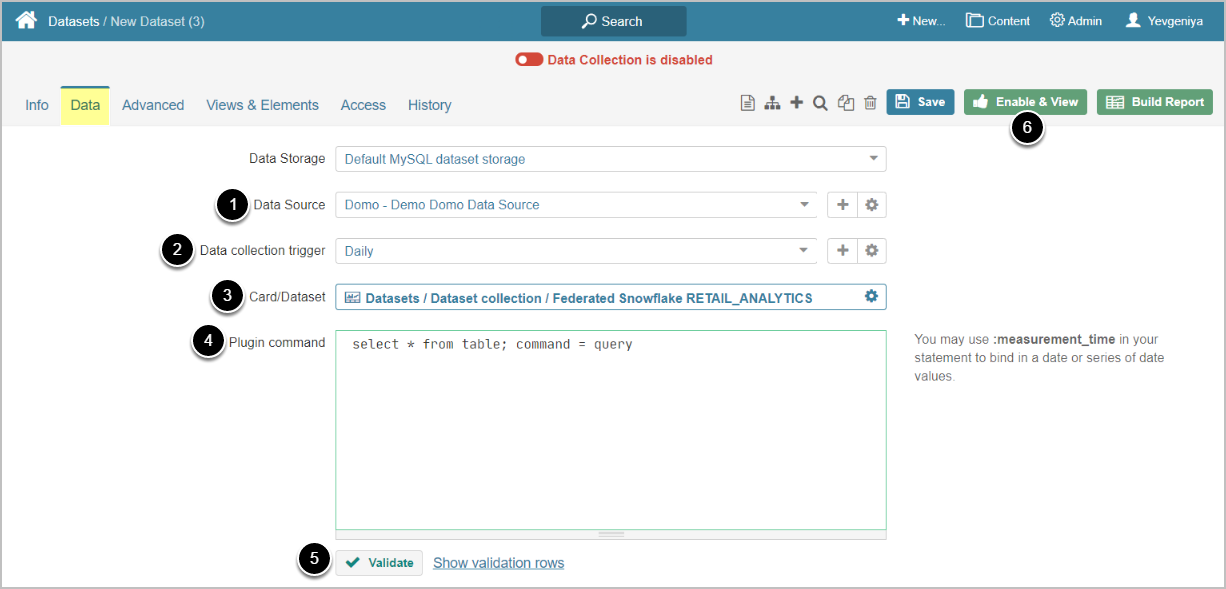This introductory article describes how to define the basic settings for a Dataset sourced from Domo.
PREREQUISITES:
1. Create New Dataset
Access New > Datasets > Create New
Enter the basics:
- Select the measurement interval that applies to the level of aggregation that you want in your result set
- Define if Dataset is to be searchable
- Input a descriptive phrase in Name
- Specify Category to place the Dataset
Proceed to Data tab to define details
2. Define Data Collection Details
- Select the Domo Data Source
- Specify Data collection trigger that will be used to collect data for Dataset
- Select Card/Dataset to be used as a basis for Dataset
- Input an SQL Plugin Command that selects all the data to be fetched from Domo.
- IMPORTANT: Add "command = query" after the SQL Plugin Command. This will help the system properly handle the query.
- NOTE: DOMO API limits collection of datasets with more than one million rows. Datasets with more than one million rows will appear under both Data collection and Large dataset collection in MI Object Hierarchy. If you are not sure about the size of the dataset, check under Large dataset collection. Filtered SQL queries will be ignored for large datasets as they can be collected only in full.
-
[Validate]
- If the statement is valid, the Validation Rows Preview section pops up at the bottom of the screen.
- You can also open it by clicking Show validation rows under the Plugin command box.
- [Enable & View] to proceed to Dataset Viewer