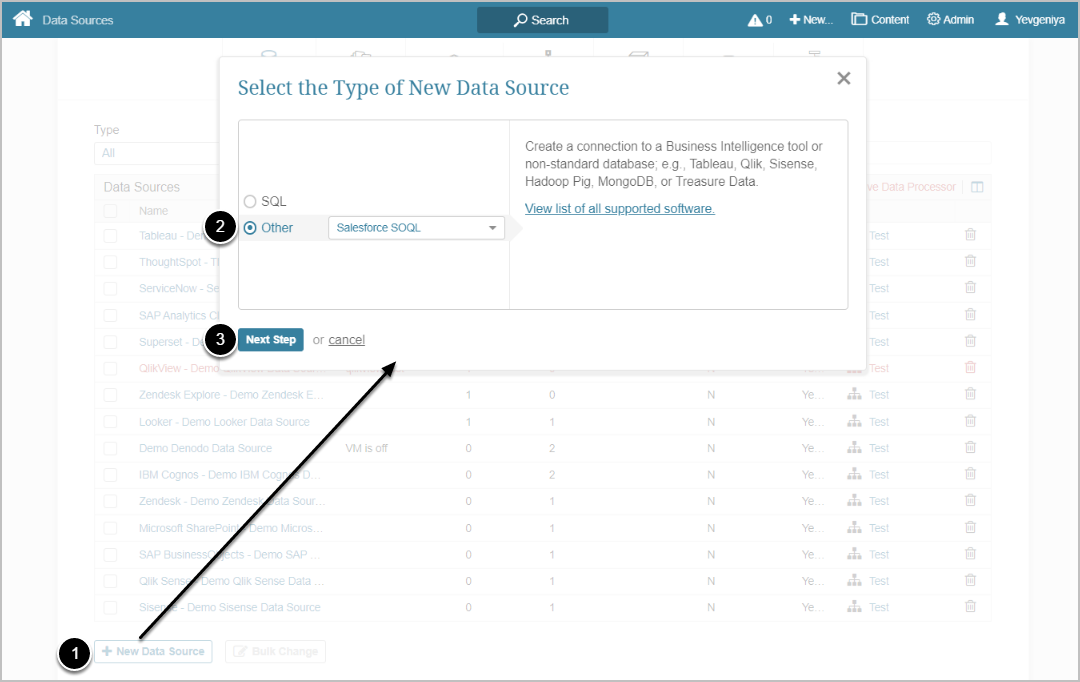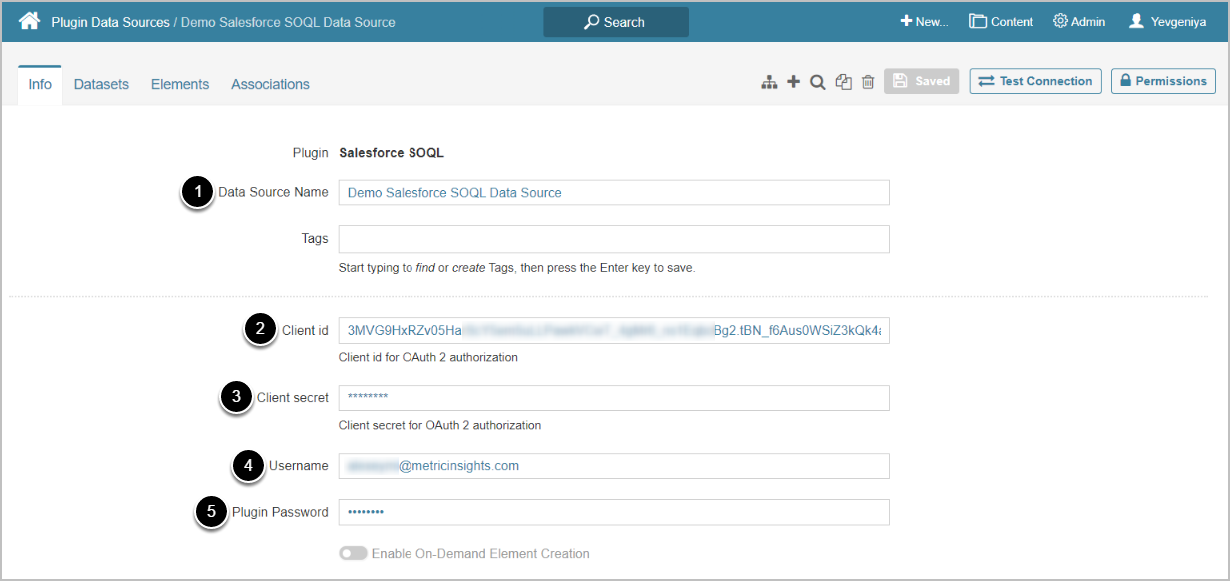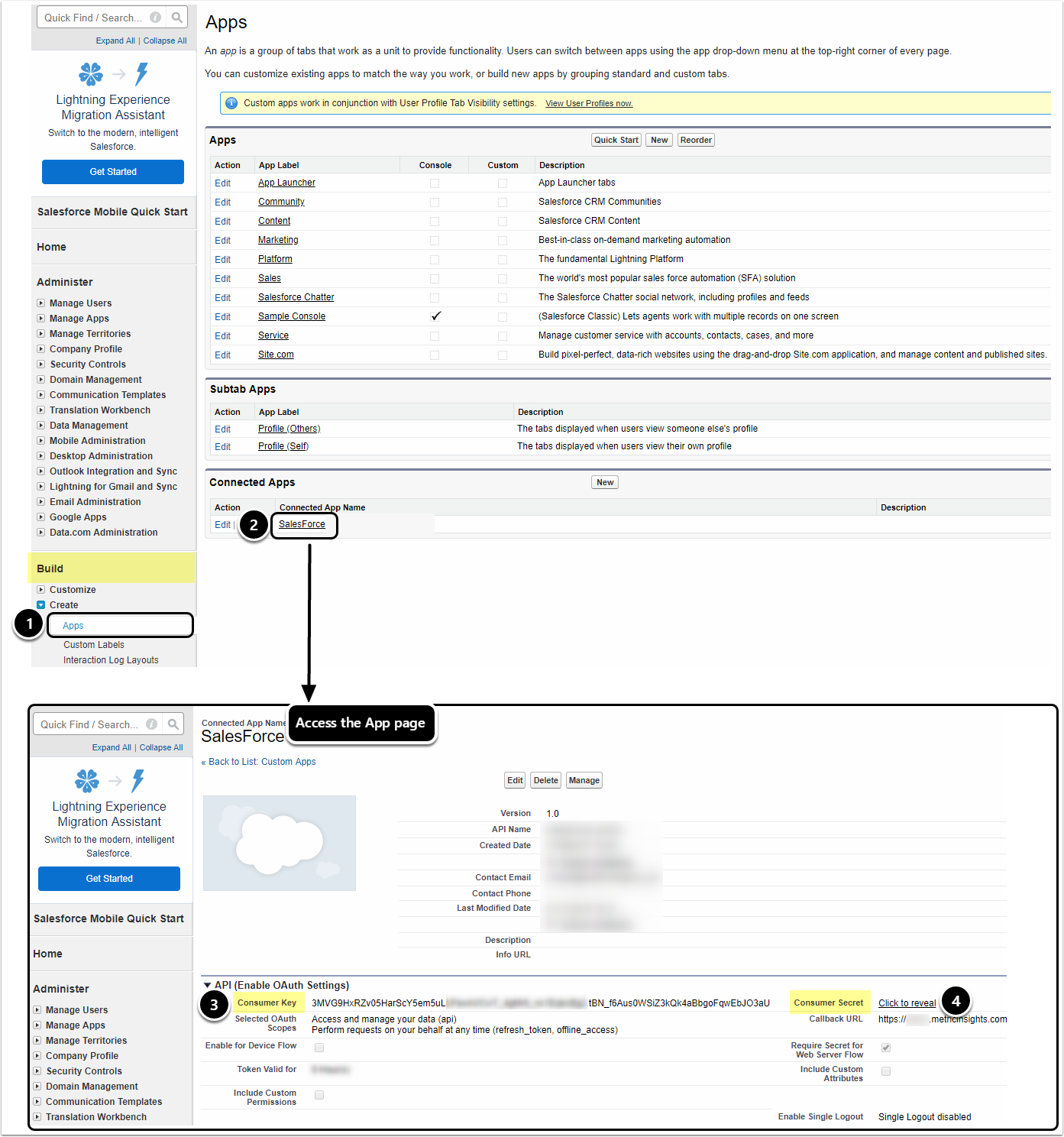This article describes how to connect to Salesforce using Salesforce SOQL plugin in order to get data and create elements in Metric Insights.
PREREQUISITES:
General instructions on setting up data sources based on plugins can be found in Create a New Plugin Data Source.
1. Create New Data Source
Access Admin > Collection & Storage > Data Sources
- [+ New Data Source]
- Choose "Salesforce SOQL" from the Other drop-down list
- [Next Step]
2. Configure the Plugin Parameters
- Enter a descriptive phrase in Data Source Name
- Enter Salesforce Client ID
- Provide Salesforce Client Secret
- Input Salesforce Username
- Provide Salesforce Plugin Password
Optionally, toggle on Enable On-Demand Element Creation
The following parameters are used for OAuth 2 authorization of connected Apps:
- Client id = Consumer Key in Salesforce
- Client secret = Consumer Secret in Salesforce
You can obtain them from your organization's Salesforce account. See more details in sections below.
3. Proceed with Advanced Configuration
Advanced Configuration settings can be set to default values unless Data Source requires more precise tuning. For more details on how to proceed, refer to Advanced Data Source Configuration.
Click [Test Connection] in the upper right corner