A general approach is to host the Metric Insights agent on another Windows server in the same network as QlikView. In this configuration, the agent communicates with QlikView server over ports 80 and 443 (http/https), and also port 4747 (using "qvp" - the QlikView protocol) and port 4799.
1. QlikView Authorization options
When installing QlikView Server, either QlikView Web Server (QVWS) or IIS Authorization can be used. Prerequisites per both options are described below.
1.1. QVWS Authorization
QlikView Web Server supports 2 types of authorization:
- NTFS (with Windows controlling file access)
- DMS (with QlikView controlling file access)
NOTE: Make sure that the user whose credentials are provided when establishing connection with QlikView server has access to required Documents and is a Member of a QlikView Administrators Group (see the picture below).
Make sure that Windows user that is used in the QlikView connection profiles has permissions to access .qvw document in Windows (Right click .qvw doc > Security > Edit > Add qlik user > Apply Full control permissions and Save). After that we can get QlikView object into Metric Insights. This needs to be done because with NTFS auth Windows controls docs permissions and if user is not in the list of users that have full access to a doc, QlikView plugin can't open this object and get its Metadata.
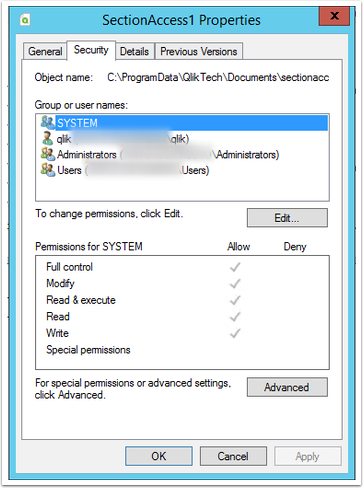
All Authorised users should get access to the Documents (see the picture below).
1.2. IIS Authorization
Ensure the following is installed:
- ASP.NET 4.5
- ISAPI Extensions
- .NET Extensibility
- Dynamic Content Compression
- Windows Authentication
To setup an Authentication via IIS, navigate to:
QLIKVIEW > Sites > Default Web Site > QvAjaxZfc > select a file and click Authentication at the folder option screen > Make sure that Windows Authentication is set to 'Enabled'.
![[QlikView Authorization options] QVWS](https://web-image-kb.s3.us-east-1.amazonaws.com/H-D-images/284532/58c76dd6.png)
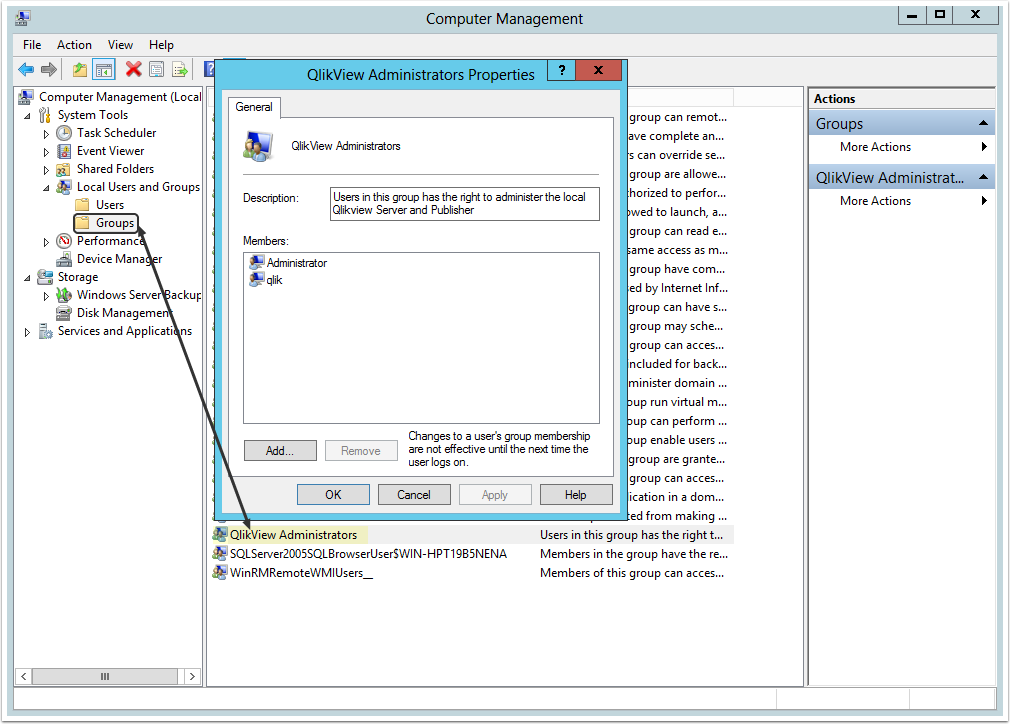
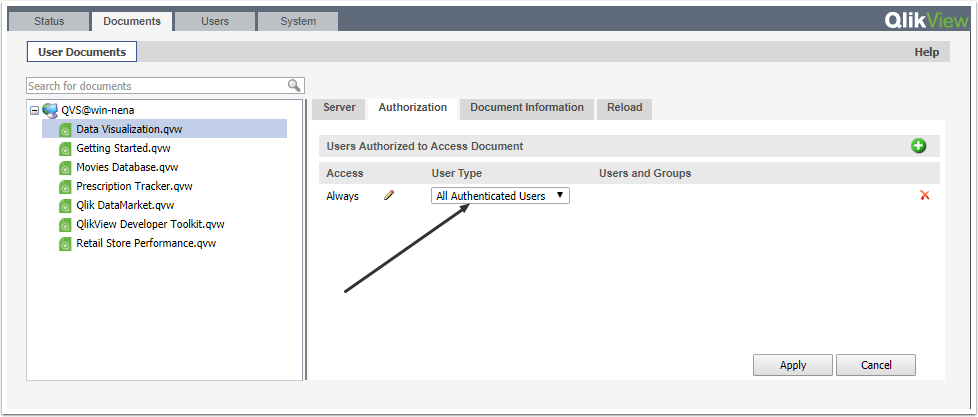
![[QlikView Authorization options] IIS](https://web-image-kb.s3.us-east-1.amazonaws.com/H-D-images/284532/75fe5a5e.png)