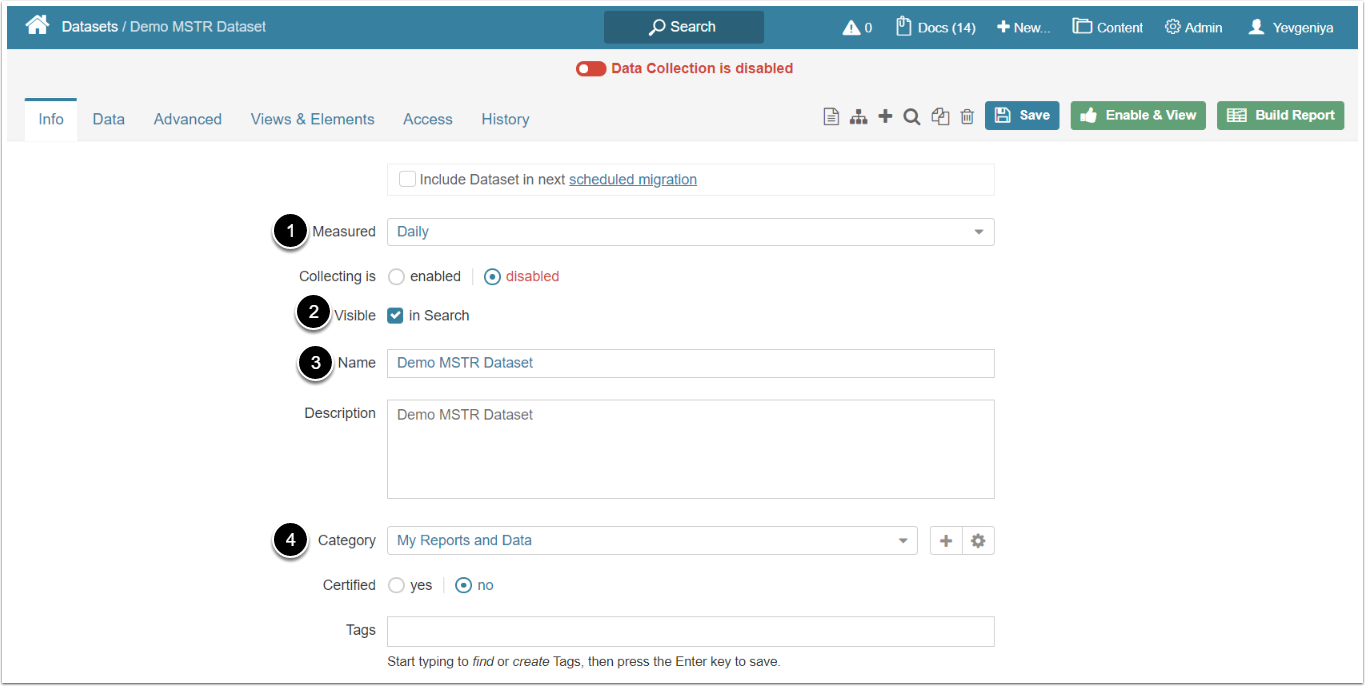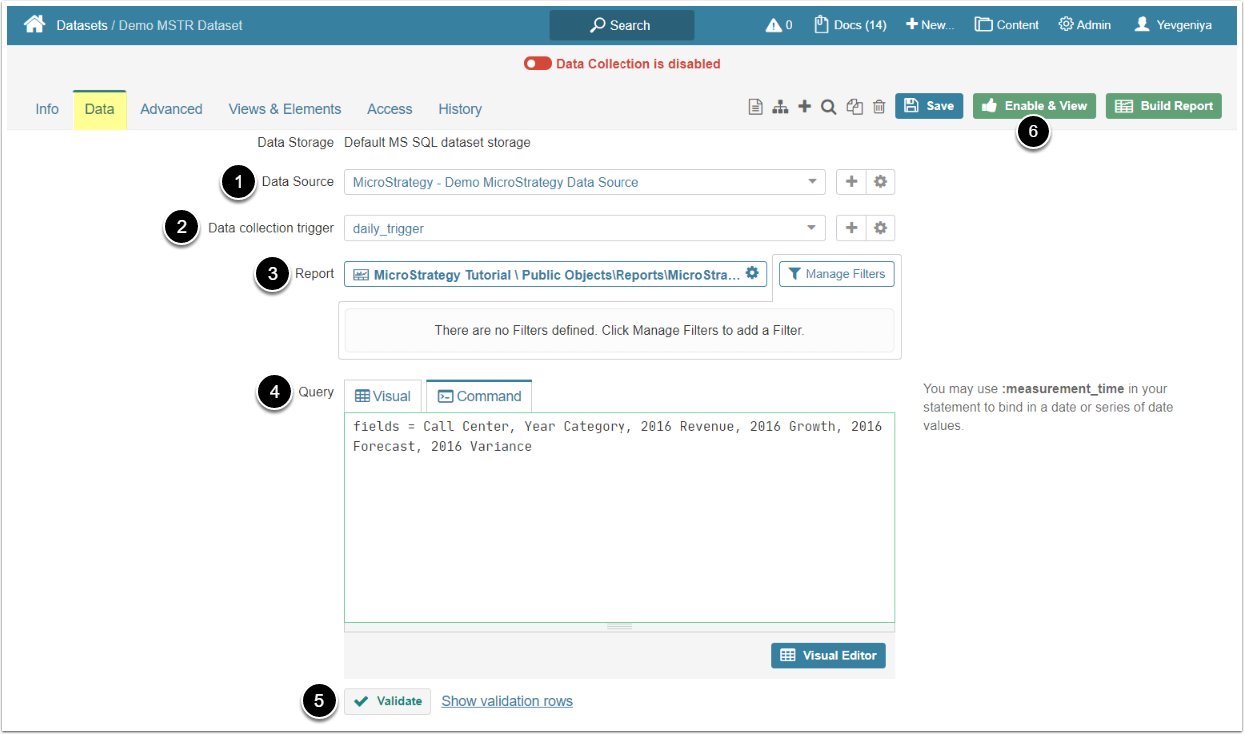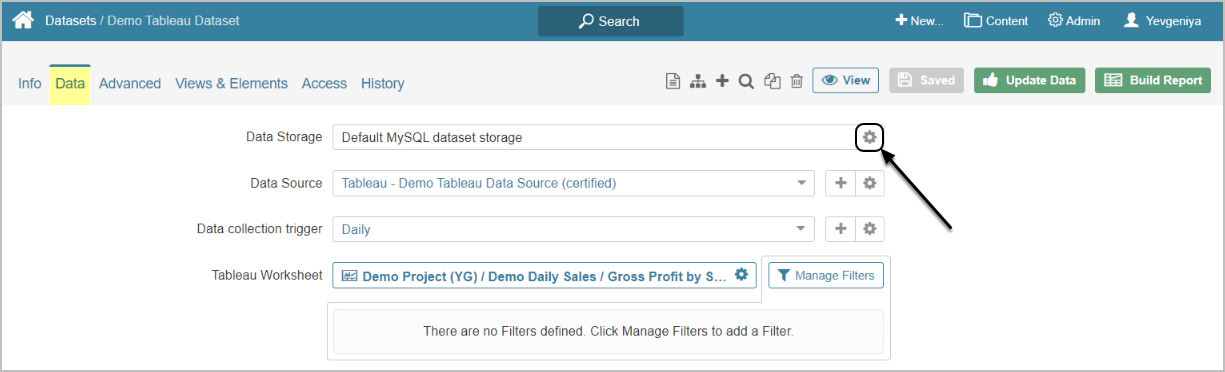This article details how to create Dataset from MicroStrategy.
PREREQUISITES:
Established connectivity to MicroStrategy
1. Create New Dataset
Access New > Dataset > Create New
Enter the basics:
- Select the measurement interval that applies to the level of aggregation that you want in your result set
- Define if Dataset should be searchable
- Input a descriptive phrase in Name
- Specify Category to place the Dataset
Proceed to Data tab to define details
2. Define Settings for Data Collection
- Select the MicroStrategy Data Source
- Specify Data collection trigger that will be used to collect data for Dataset
- Select the MicroStrategy Report that should serve as a basis for Dataset
- You can pre-filter MicroStrategy data before fetching it via [Manage Filters]
- Build Query listing all the data you would like to fetch from MicroStrategy
- Build your query in MIQL syntax OR
- Use Visual Editor. This will automatically validate the command
-
[Validate]
- If the statement is valid, a Validation Rows Preview section pops-up at the bottom of the screen. You can also open it by clicking Show validation rows under the Query box.
- [Enable & View] to proceed to Dataset Viewer
[6.3.1] Datasets can be moved between the available Data Storage locations. The screen below shows Tableau, but the functionality is essentially the same for all Plugins.
Click the Edit icon next to the Data Storage on Data tab and follow the prompts to complete the operation.