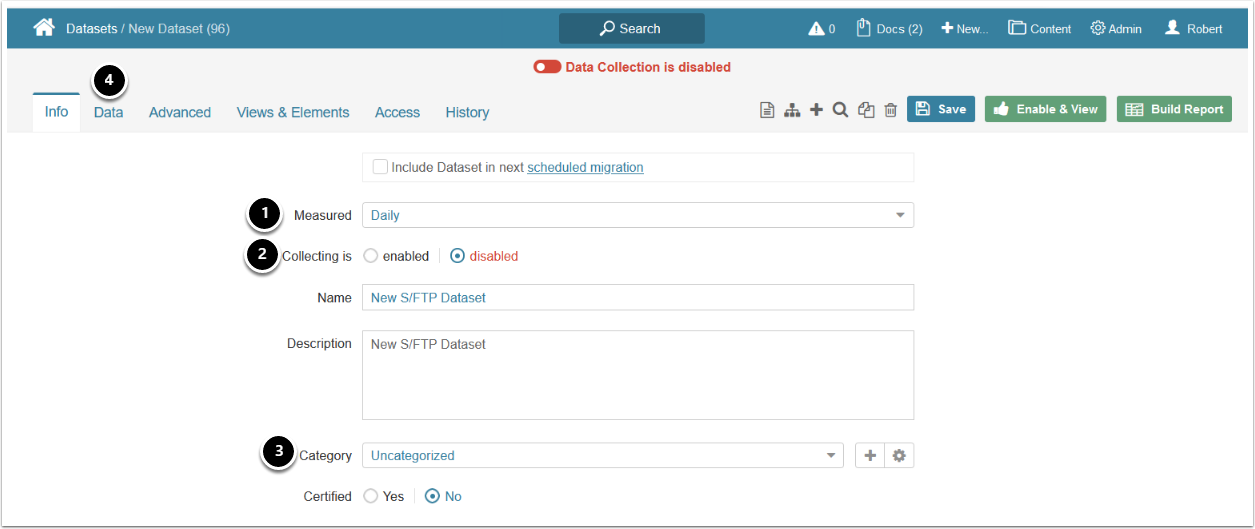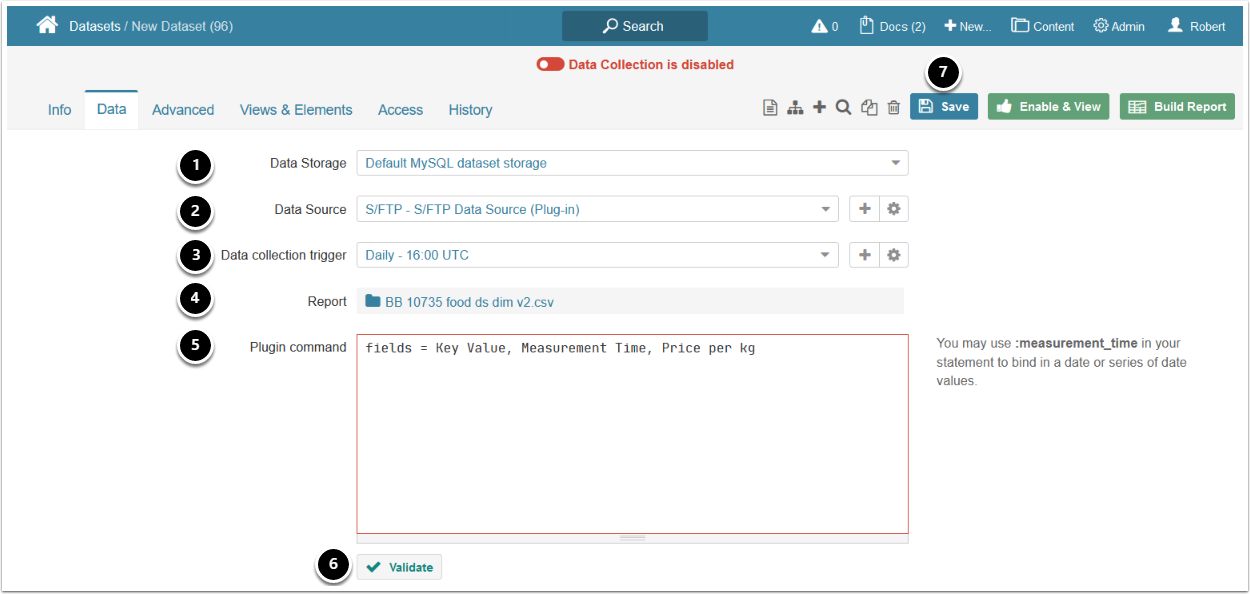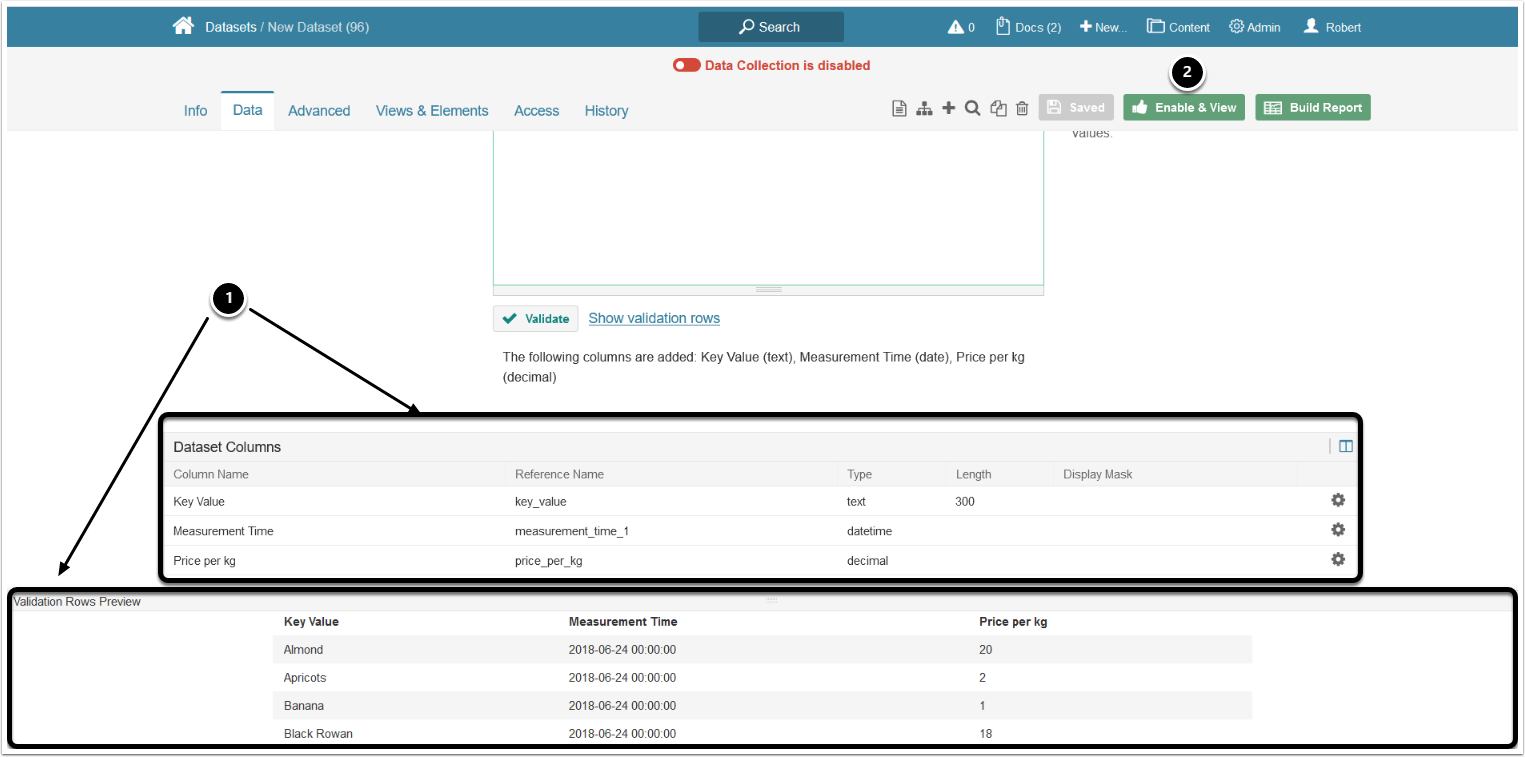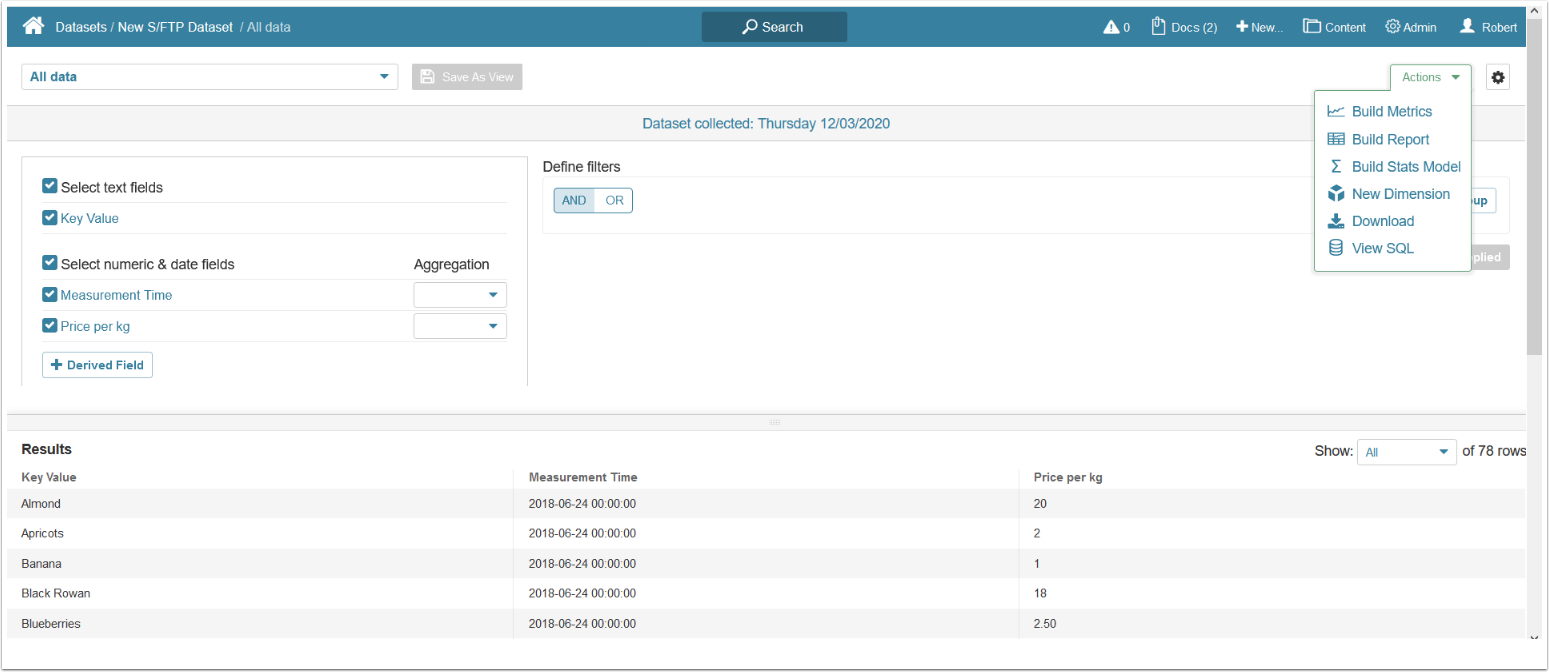This article describes how to create a Dataset populated via S/FTP.
PREREQUISITE:
1. Access New > Dataset > Create New
- Measured: select the measurement interval that applies to your element
- Collecting: new Datasets are always disabled by default to make sure that you can take time to configure them properly before enabling
- Category: specify the Category where your Dataset will be placed
- Move to the Data tab to define the details of data collection
2. Provide Data Collection Parameters
- Data Storage: select where the resulting Dataset will be stored
- Data Source: select the S/FTP connection profile
- Data collection trigger: specify the Trigger that will be used to collect data for your Dataset
- Report: select a file that should serve as a basis of the Dataset
- Plugin command: enter an MIQL plugin command listing all data that needs to be fetched
- [✓ Validate]
- [Save]
3. Enable & View Dataset
- If the command is validated successfully, the Dataset columns and Validation Rows Preview are displayed below
- At the upper right corner of the screen, click [Enable & View]
4. See the Dataset in Viewer
To view the options available to work with your new Dataset, see Access, Create, and Modify Dataset Views.