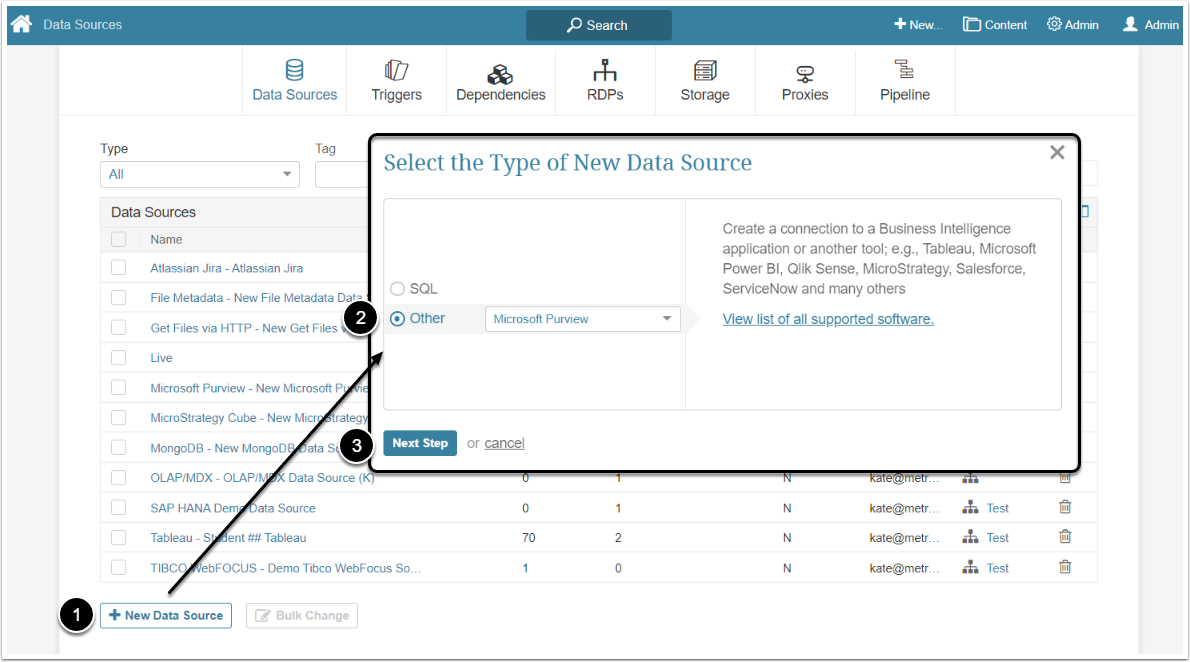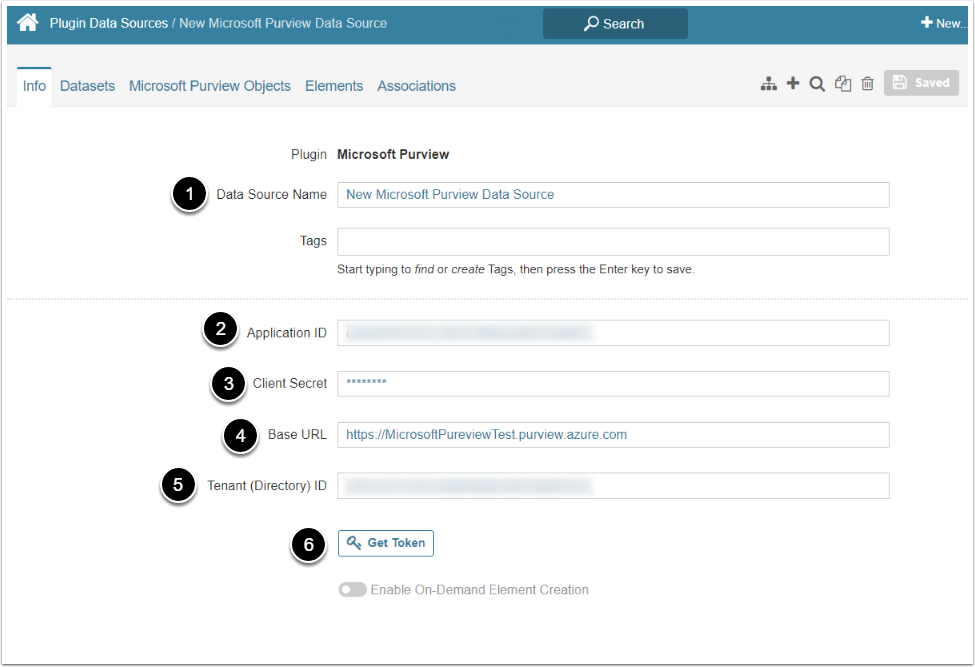This article details how to establish connectivity to Microsoft Purview using Microsoft Purview Plugin.
PREREQUISITES:
1. Create a New Data Source
Access Admin > Collection & Storage > Data Sources
- [+New Data Source]
- Choose "Microsoft Purview" option in Other drop-down list
- [Next Step]
2. Specify Required Parameters
- Data Source Name: Give the Data Source a descriptive name
- Application ID: Paste the Application ID from the Microsoft Purview app on the Azure Portal
- Client Secret: Enter the Client Secret, generated in Microsoft Purview app
- Base URL: Insert the endpoint URl address
- Tenant (Directory) ID: Paste the Directory ID from the Microsoft Purview app on the Azure Portal
- [Get Token]
The check_protocol_security parameter on the Plugin Config Page controls whether or not the protocol has to be HTTPS.
3. Proceed with Advanced Configuration
Advanced Configuration settings can be set to default values unless Data Source requires more precise tuning. For more details on how to proceed, refer to Advanced Data Source Configuration.
[Test Connection] in the upper right corner.