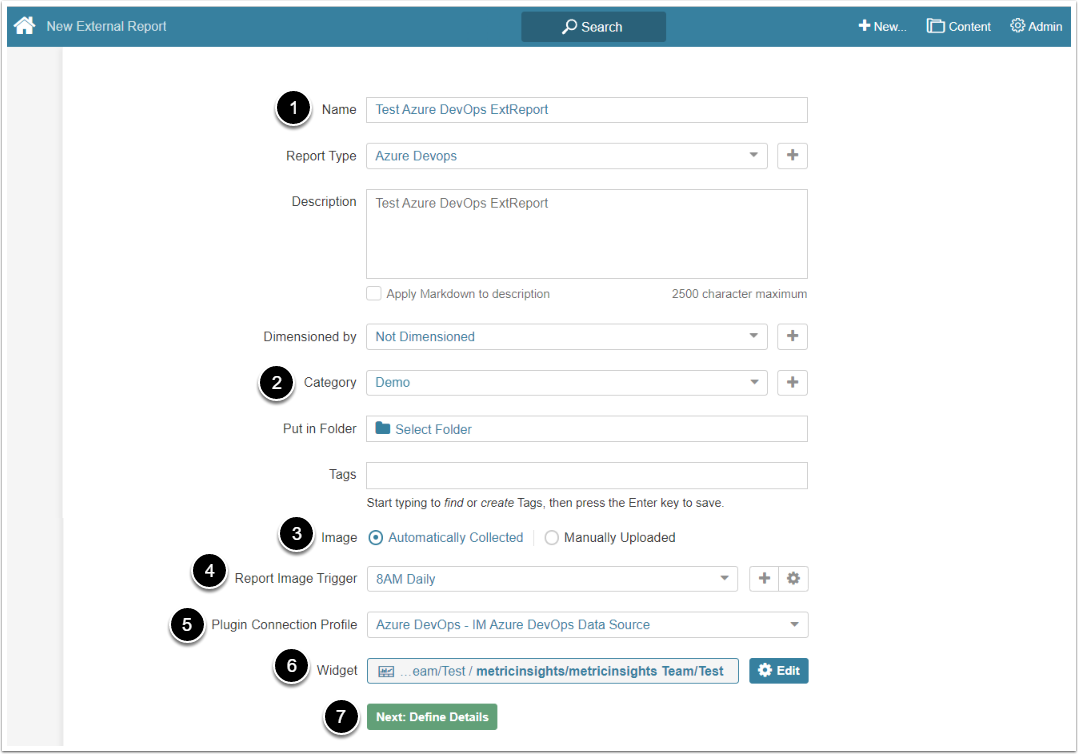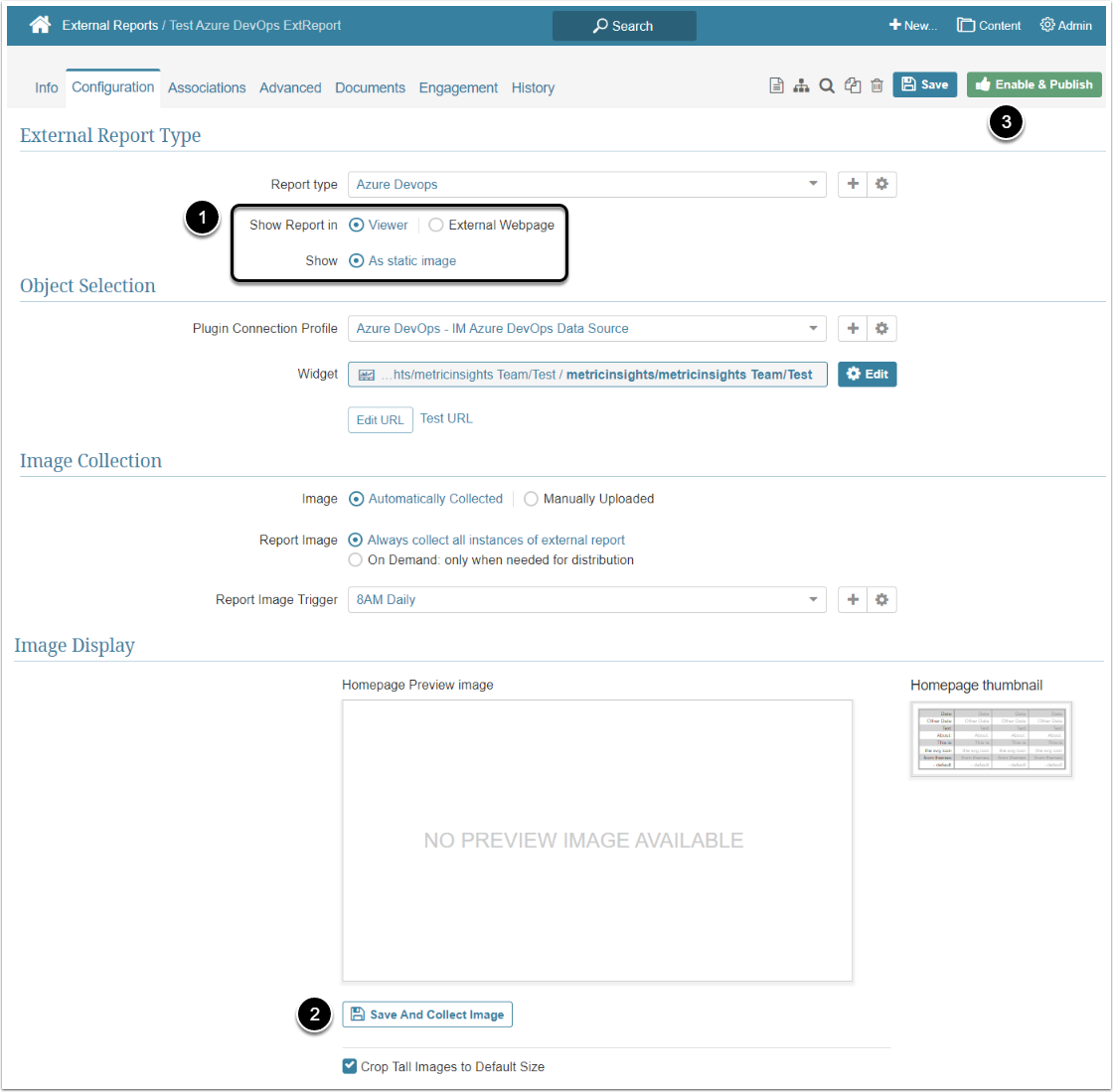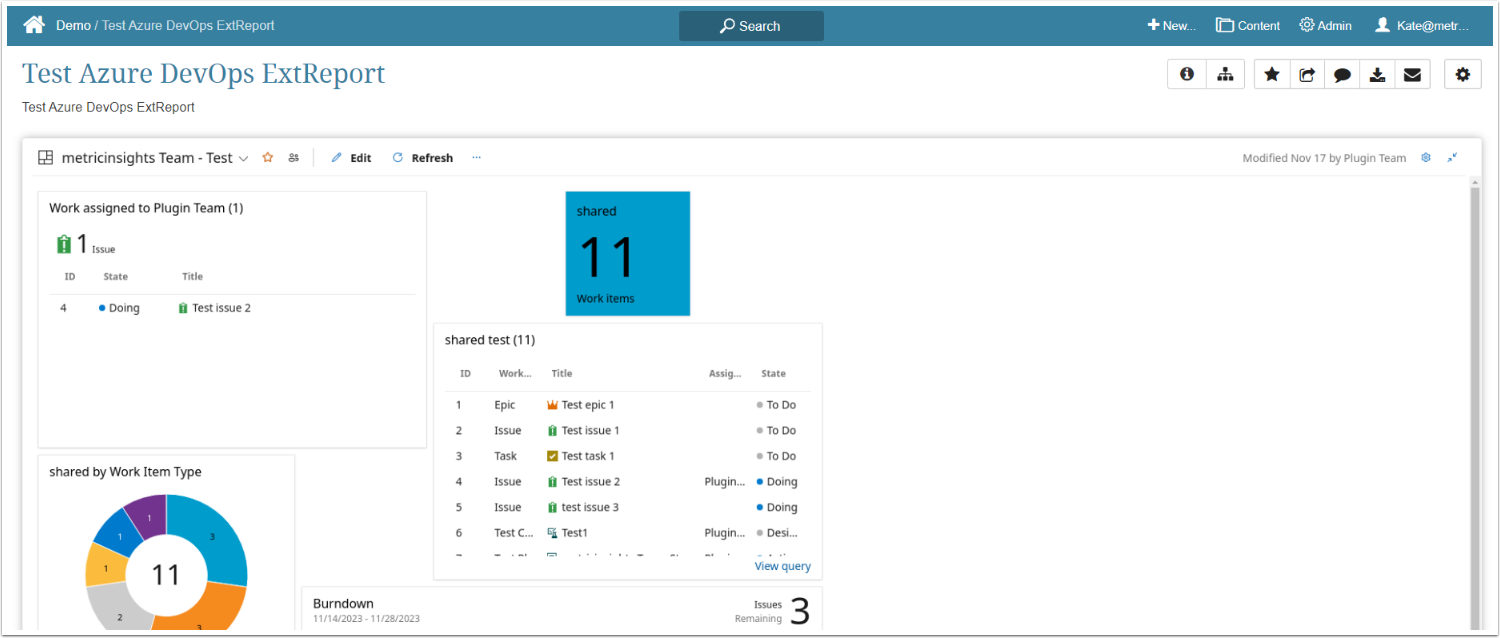This article details how to build an External Report in Metric Insights that is linked to a Report on your Azure DevOps server.
PREREQUISITES:
1. Create a New External Report
Access New > External Report > Azure Devops
- Name: Provide a descriptive name for the External Report
- Category: Specify the Category where your External Report will be placed
- Image: Define whether you want the Report image to be updated manually or automatically
- Report Image Trigger: Choose the Trigger from the drop-down list
- Plugin Connection Profile: Select the Data Source created for Azure DevOps Plugin
- Widget: Select an Azure DevOps Object from the corresponding connection profile
- [Next: Define Details]
2. Complete Configuration Tab
-
Show Report in: Choose where to show the Report
- External Webpage: The Report is shown on the webpage of the plugin
-
Viewer: The Report is shown in the Viewer
- Note: Select Show to display a dynamic live connection of the report "As static image"
- [Save And Collect Image] to generate the Tile Preview image
- [Enable & Publish]