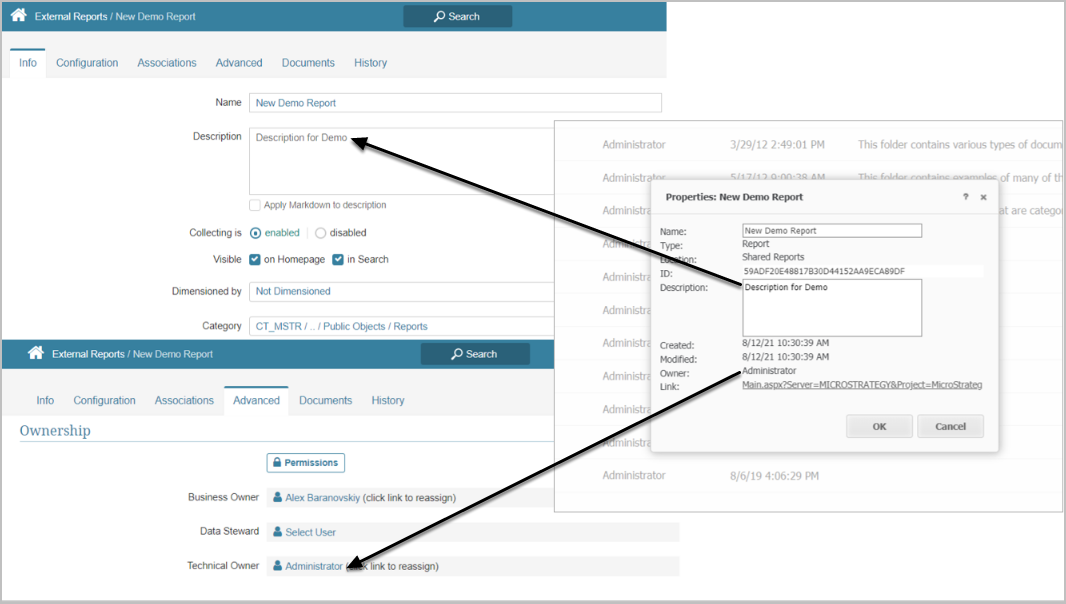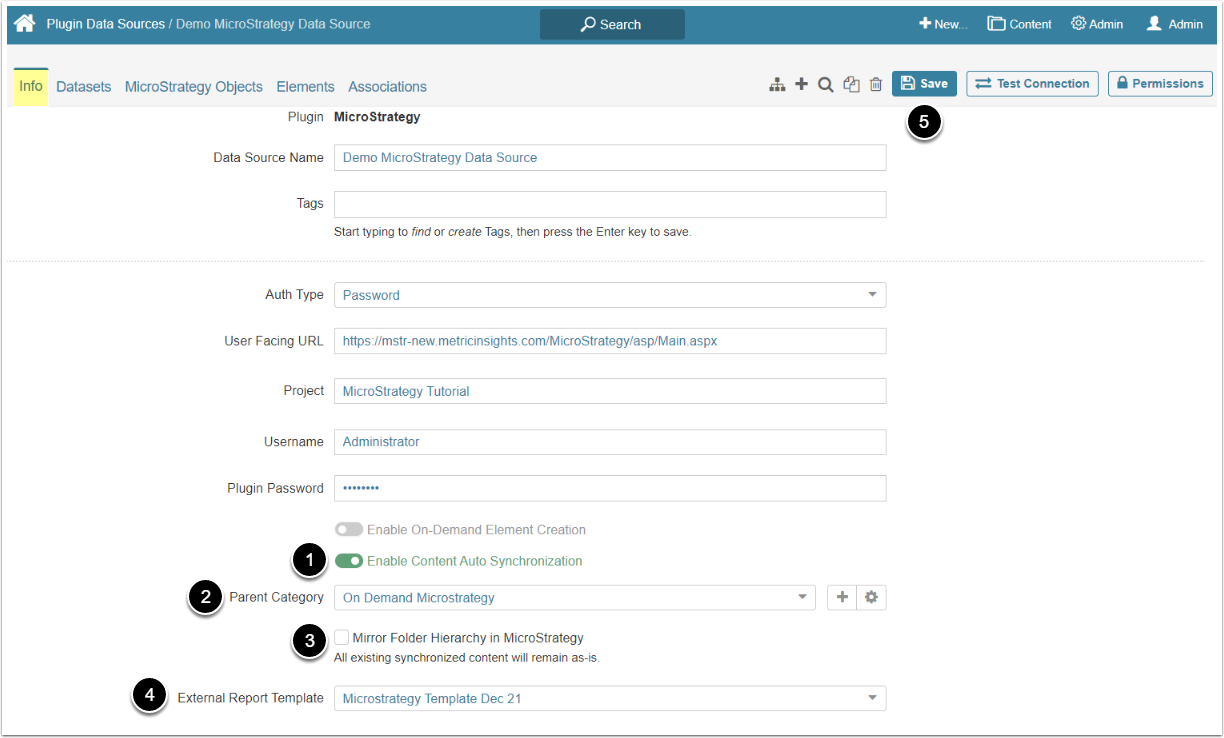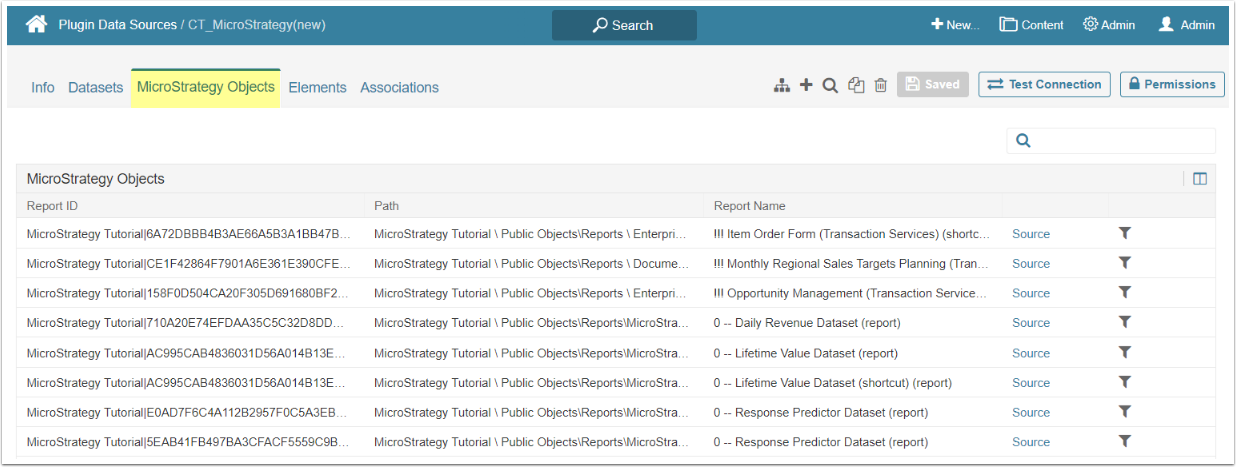The Auto Synchronization functionality automates creation of External Reports from the MicroStrategy objects and simplifies the process of updating existing External Reports. This article shows how to set Auto Sync for MicroStrategy External Reports and describes all specific details of Auto Syncing for MicroStrategy plugin.
General Features
For MicroStrategy, the system pulls Descriptions, Tags, and Technical Owners metadata during synchronization.
NOTE: A user with the same name as used in MicroStrategy must exist in Metric Insights.
1. Enabling Auto Synchronization
Access Admin > Collection & Storage > Data Sources and click the MicroStrategy Data Source Active Name link to open the Data Source Editor
In the Info tab:
- Activate the Enable Content Auto Synchronization toggle
- Parent Category: Choose the Parent Category where External Reports are synced
- Select the Mirror Folder Hierarchy in MicroStrategy checkbox to automatically create subcategories and mirror the structure in MicroStrategy
- The hierarchy of categories is based on Path
- External Report Template: Choose the Template from the drop-down menu
- [Save]
2. Synchronizing the Content
In MicroStrategy Objects tab:
- [Refresh List & Sync Content] updates the Objects list and creates new External Reports placing them into the Category selected in Info tab
- [Run History] provides data on all previous sync runs
NOTE: Each new automatically created External Report is named after the object of its origin.
Metric Insights creates one element per MicroStrategy Report. Supported types are "Report", "Document", "Graph". They are stored in the Elements tab of MicroStrategy Data Source Editor.
To check the synced External Reports access their assigned Parent Category from Content > Categories. The External Reports are listed in the Elements tab.