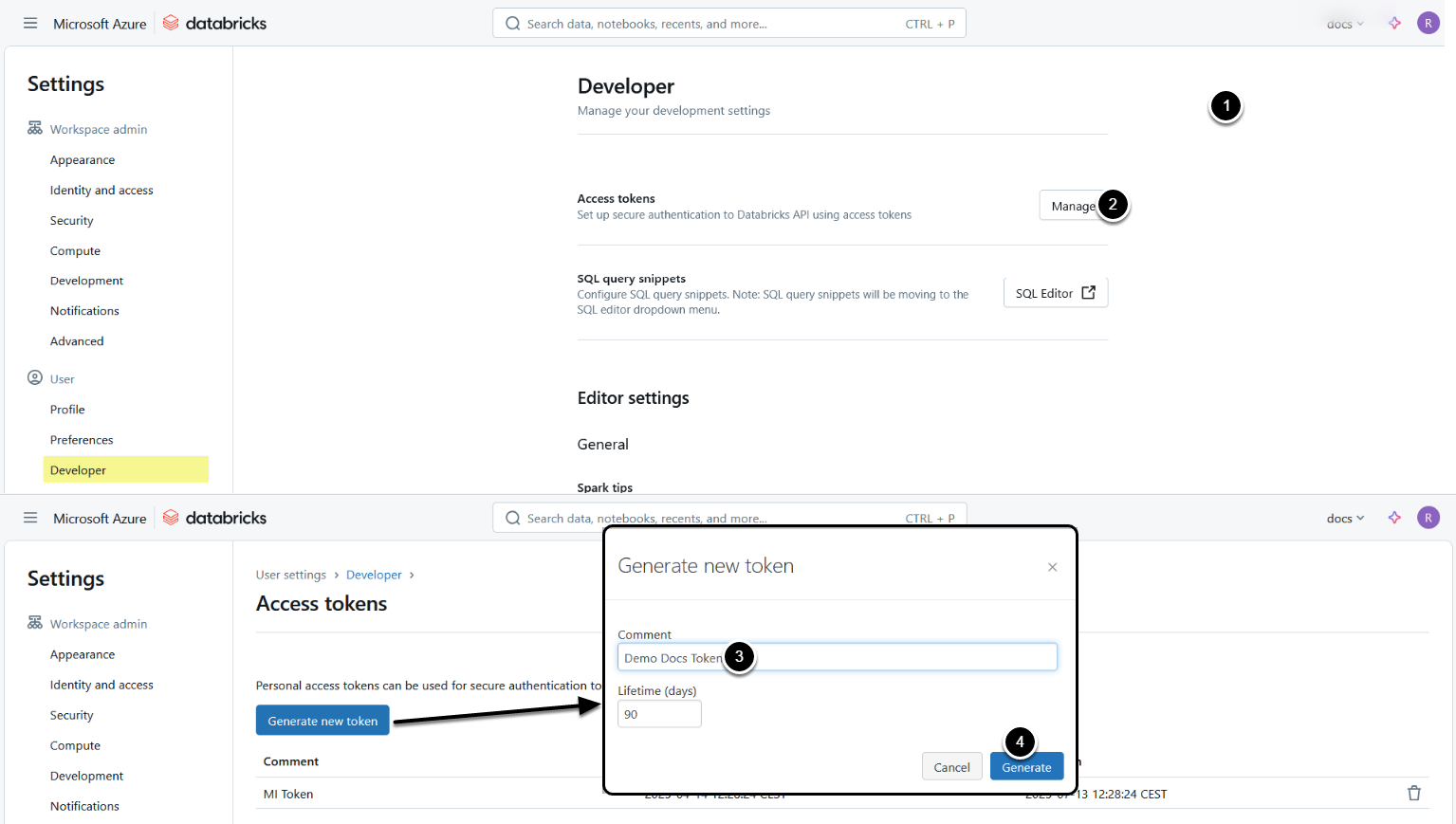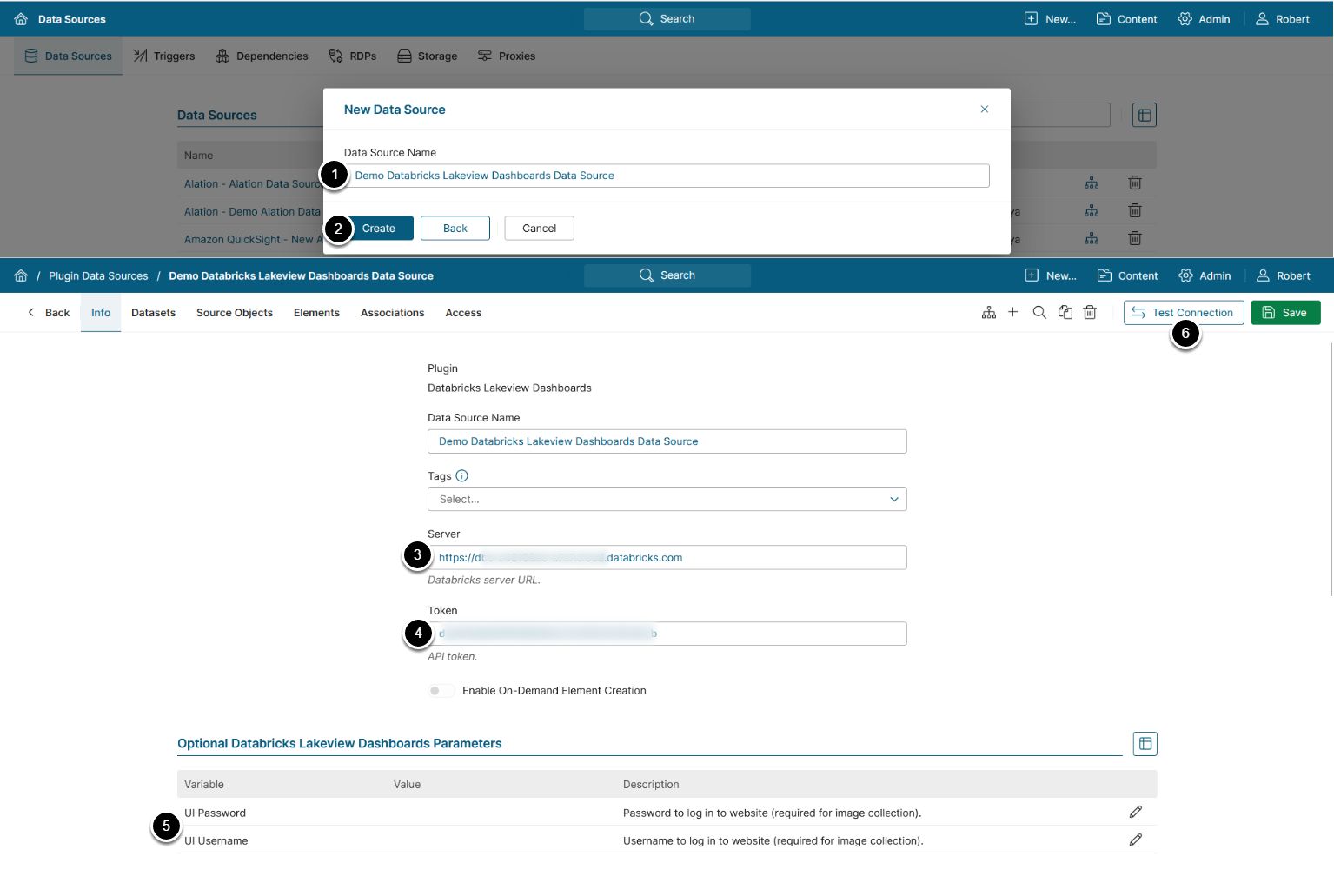This article details how to establish connectivity to Databricks Lakeview Dashboards to use it as Data Source for creating External Reports in Metric Insights.
- See Databricks Lakeview Dashboards Plugin Capabilities for details on plugin capabilities.
Generate API Token
Access Databricks user menu > Settings > Developer
- [Manage]
- [Generate new token]
- Comment: Enter a comment that will help to identify the token
- [Generate]
Once the token is generated, copy and save its value.
1. Add New Data Source
Access Admin > Collection & Storage > Data Sources
- [+New Data Source]
- Choose "Databricks Lakeview Dashboards" from Plugin drop-down list
- [Next]
2. Provide Required Parameters
- Data Source Name: Enter a Data Source name
- [Create]
- Server: Enter the Databricks server URL
-
Token: Enter the API token
- See Generate API Token for details
-
UI Password, UI Username: Optionally, enter the credentials used to sign in to the Databricks UI
- NOTE: These parameters are required to be able to collect images for External Reports
- [Test Connection], this will save your entries
3. Configure Advanced Settings
Advanced Configuration settings can be set to default values unless Data Source requires more precise tuning. For more details on how to proceed, refer to Advanced Data Source Configuration.