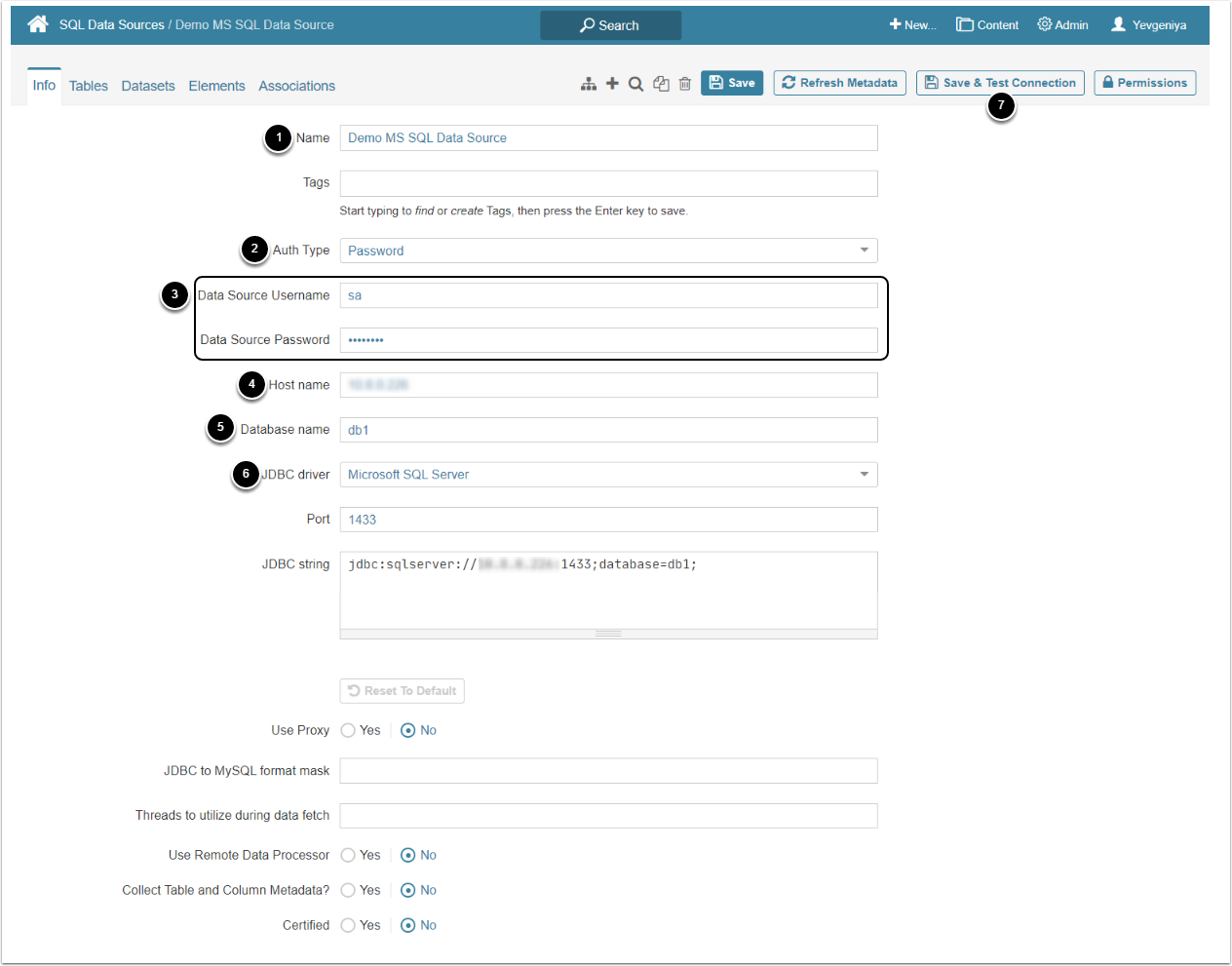This article describes how to connect to MS SQL Server in order to load data into Datasets and Reports in Metric Insights.
For authentication, it is not possible to use an Active Directory account with multi-factor authentication (MFA). A network account can be used; however, this requires to modify the JDBC string to include a domain. It is recommended to use a locally defined service account to connect to MS SQL Data Source.
Specify Required Parameters
- Provide a descriptive Name for the connection
- Specify Auth Type:
- Password: proceed to Step 3 to provide the server credentials
- Identity Profile: requires choosing the pre-configured Identity Profile
- Active Directory Service Principal: requires the configured Azure Portal application
- Type in Username and Password providing access to the database
- Enter the Host Name
- Supply the Database name to which you want to connect
- Select a JDBC Driver. Port and JDBS string are set by default, based on your choice of JDBC Driver. Change it if necessary.
- NOTE: If you do not see the the driver that you wish to use in the drop-down provided, contact Metric Insights for assistance.
- [Save & Test connection]
IMPORTANT: For Microsoft SQL Data Sources with invalid certificates, it is required to upend “;trustServerCertificate=true” to the JDBC connection string to establish connectivity.