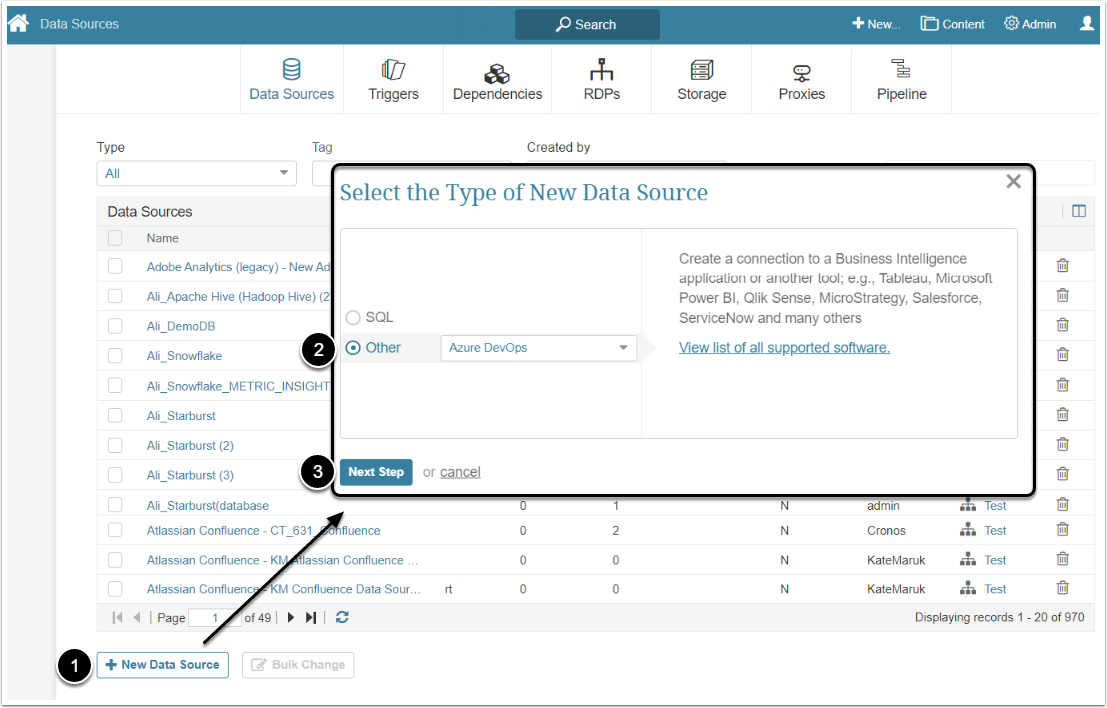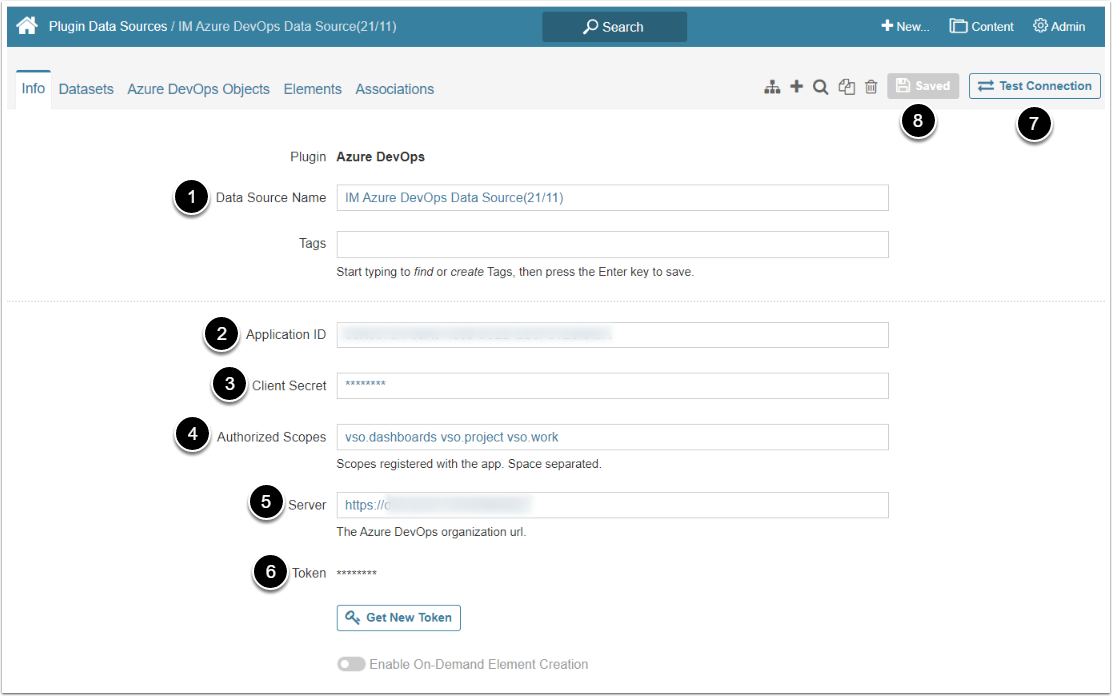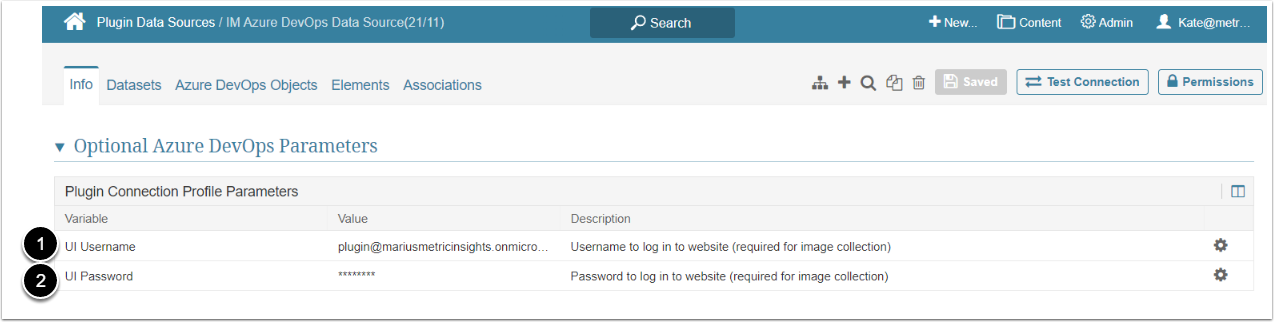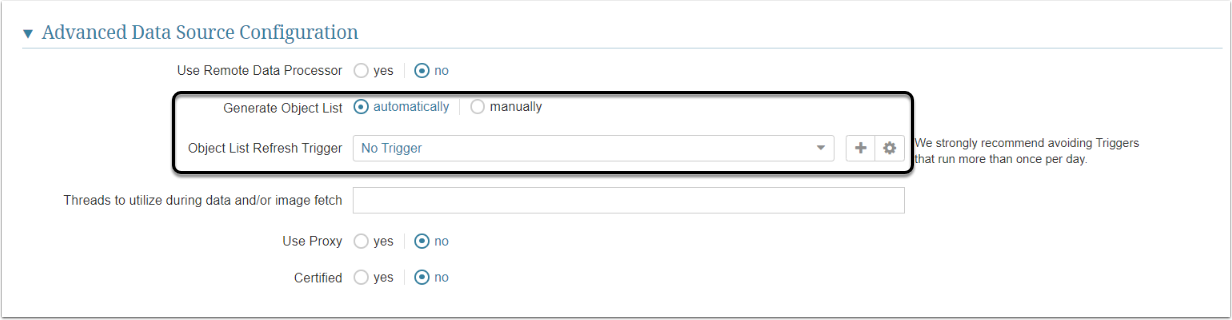This article describes how to connect to Azure DevOps in order to upload data into Datasets and Reports in Metric Insights.
PREREQUISITES:
Register an app in Azure DevOps, following this instruction to obtain an Application ID, Client Secret, and Authorized Scopes.
1. Create New Data Source
Access Admin > Collection & Storage > Data Sources
- [+ New Data Source]
- Other: Select "Azure DevOps" in the dropdown menu
- [Next Step]
2. Provide Required Parameters
- Data Source Name: Give the Data Source a descriptive name
- Application ID: Insert the ID, that can be found in Azure DevOps account
- Client Secret: Type the previously created Clients Secret code
- Authorized Scopes: Input the Azure DevOps scopes
- Server: Provide the Azure DevOps server address
- Token: Use this Token for connection. New one is generated by clicking [Get New Token]
- [Save]
3. Configure Optional Azure DevOps Parameters
You can edit any values in the Plugin Connection Profile Parameters grid by clicking the gear icon in the corresponding row:
| Variable | Description | |
| 1 | UI Username | Specify the Username of the Azure DevOps account |
| 2 | UI Password | Specify the Password of the Azure DevOps account |
4. Advanced Configuration
Scroll the page to the Advanced Data Source Configuration section
Generate Object List defaults to "automatically" and requires you to to choose Object List Refresh Trigger from the drop-down below.
- "manually": Reports may be added one-by-one or via CSV file
Click [Test connection] in the upper right corner of the screen