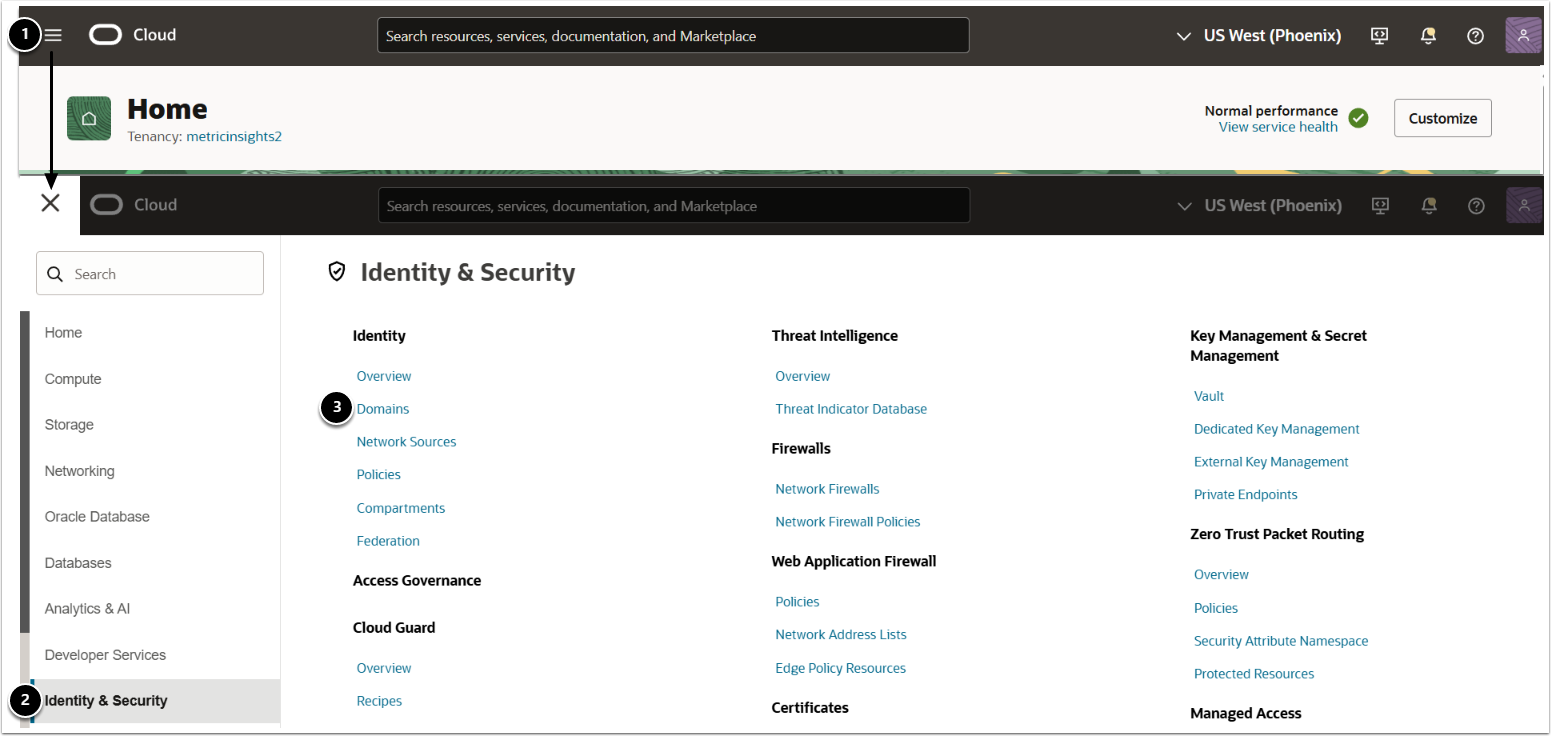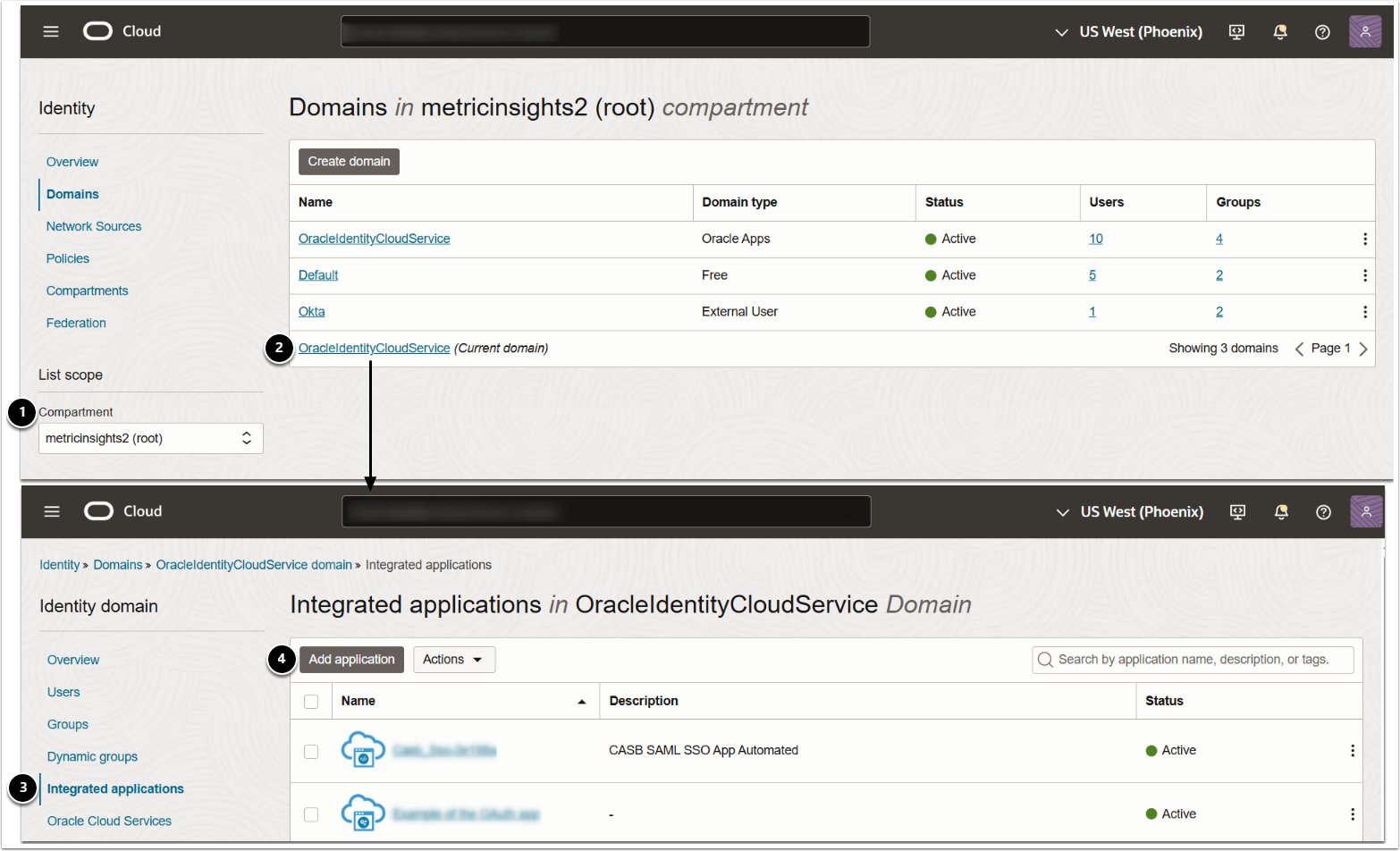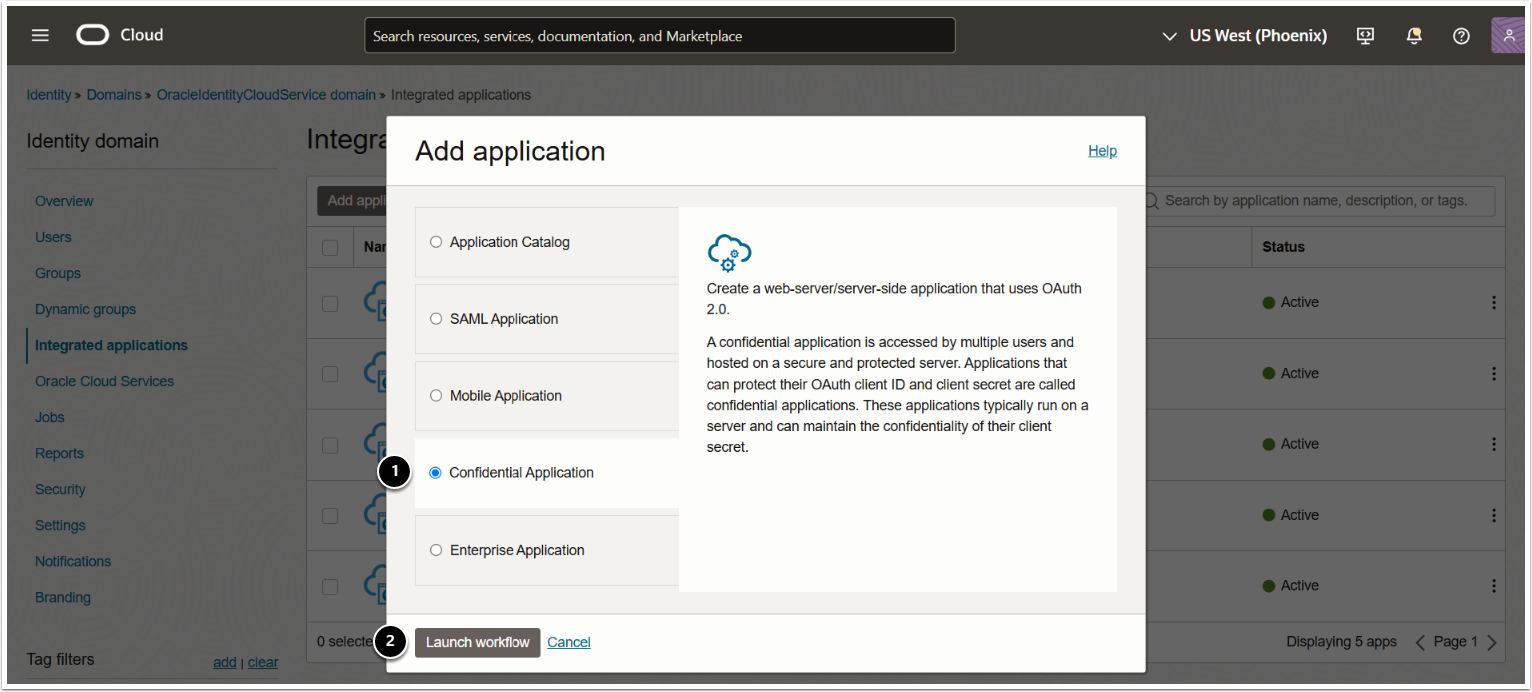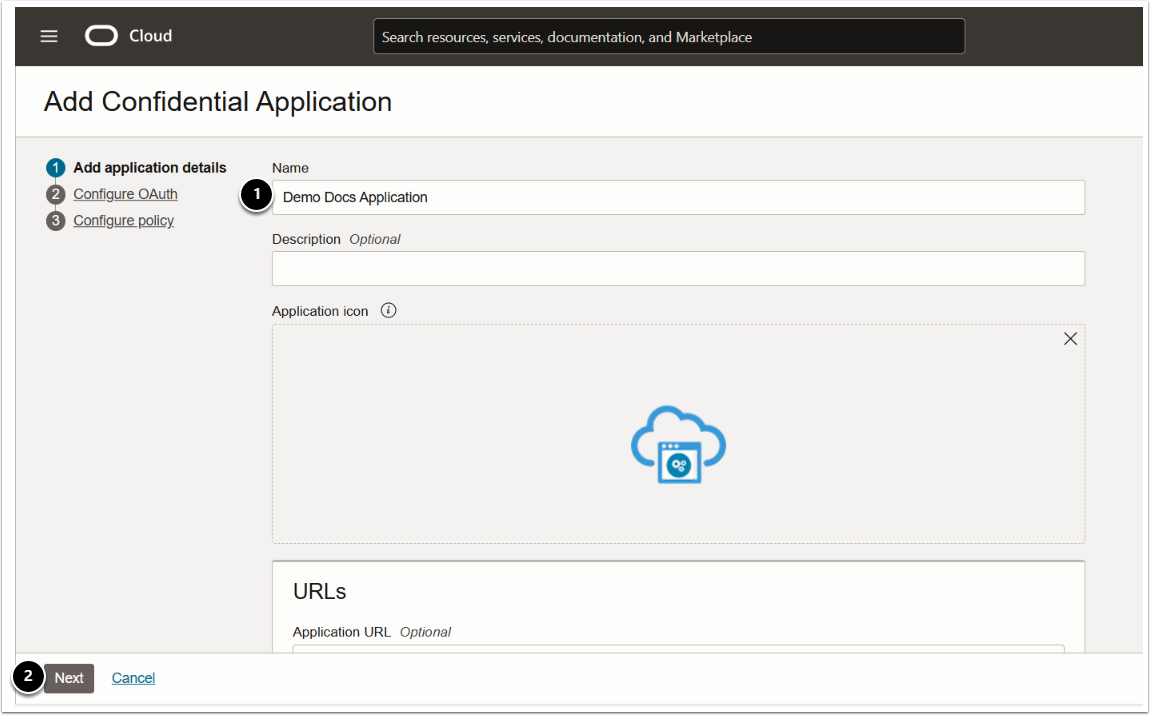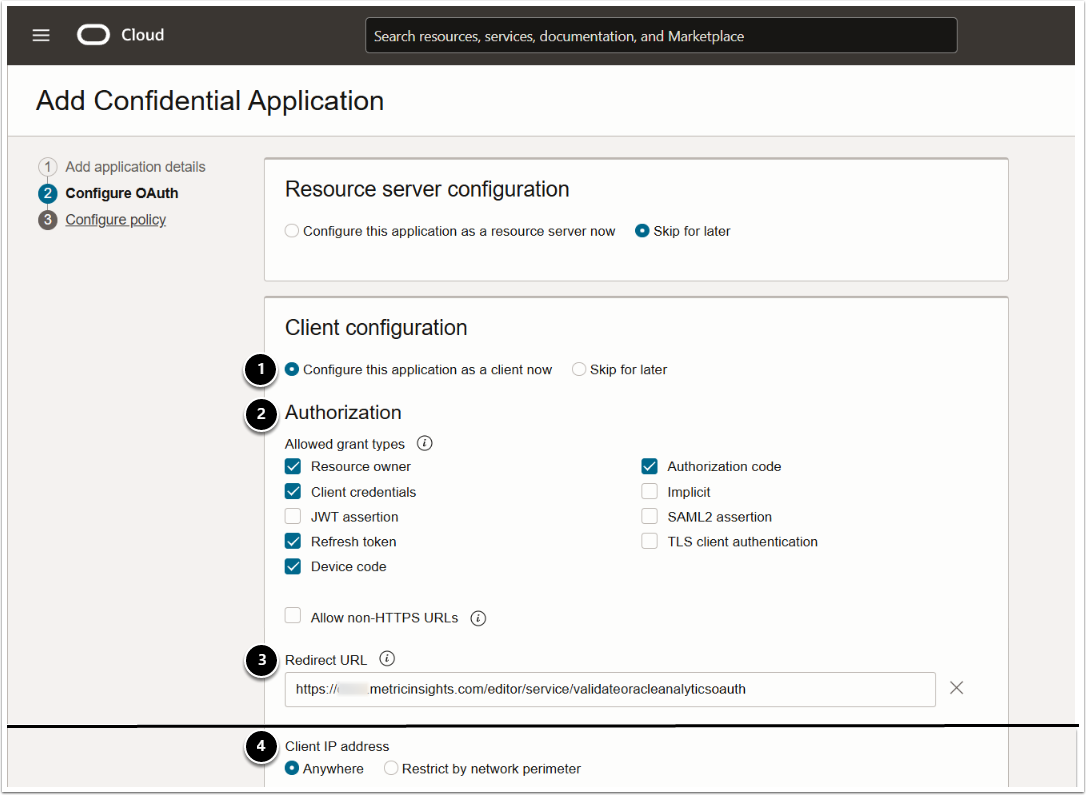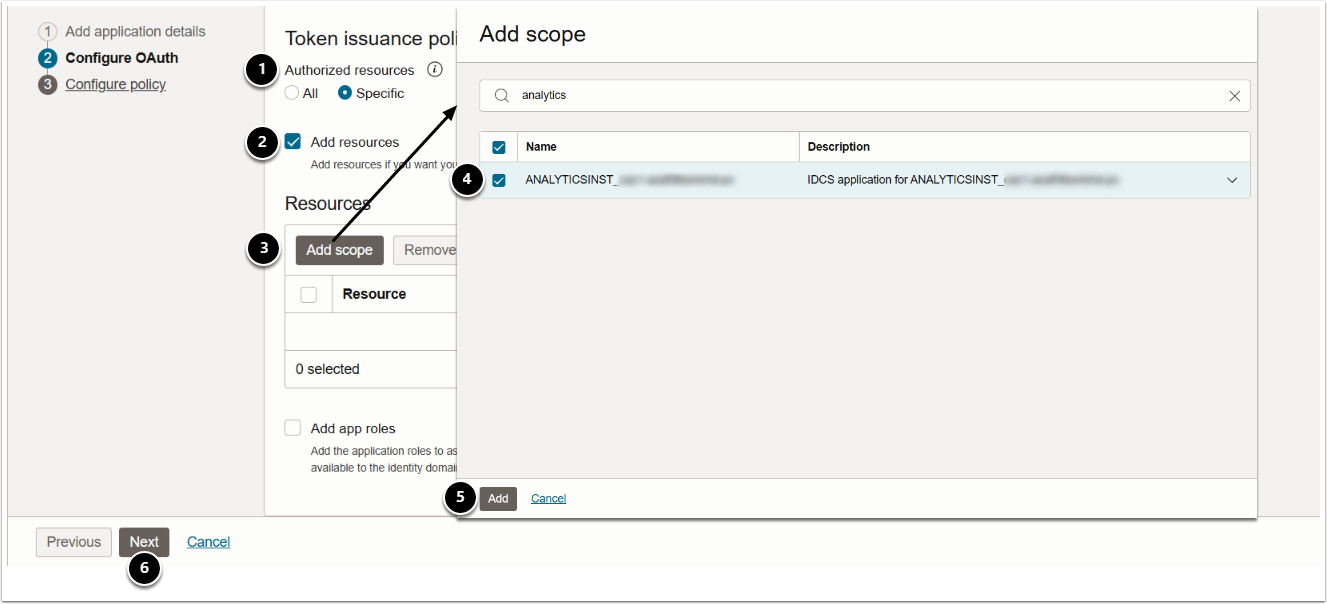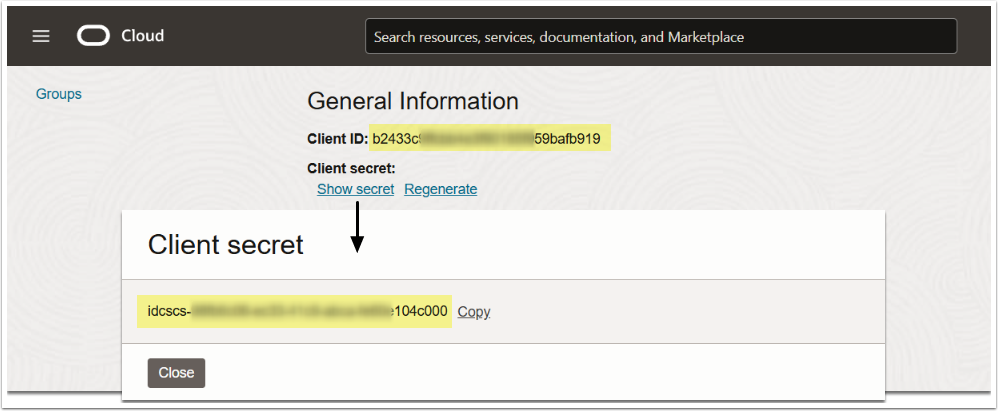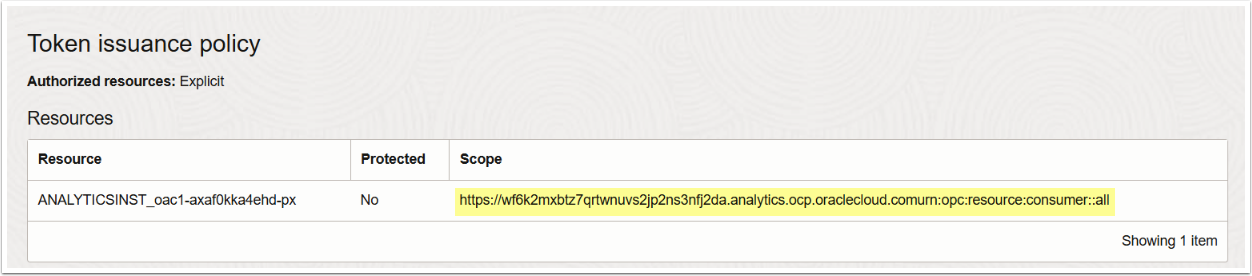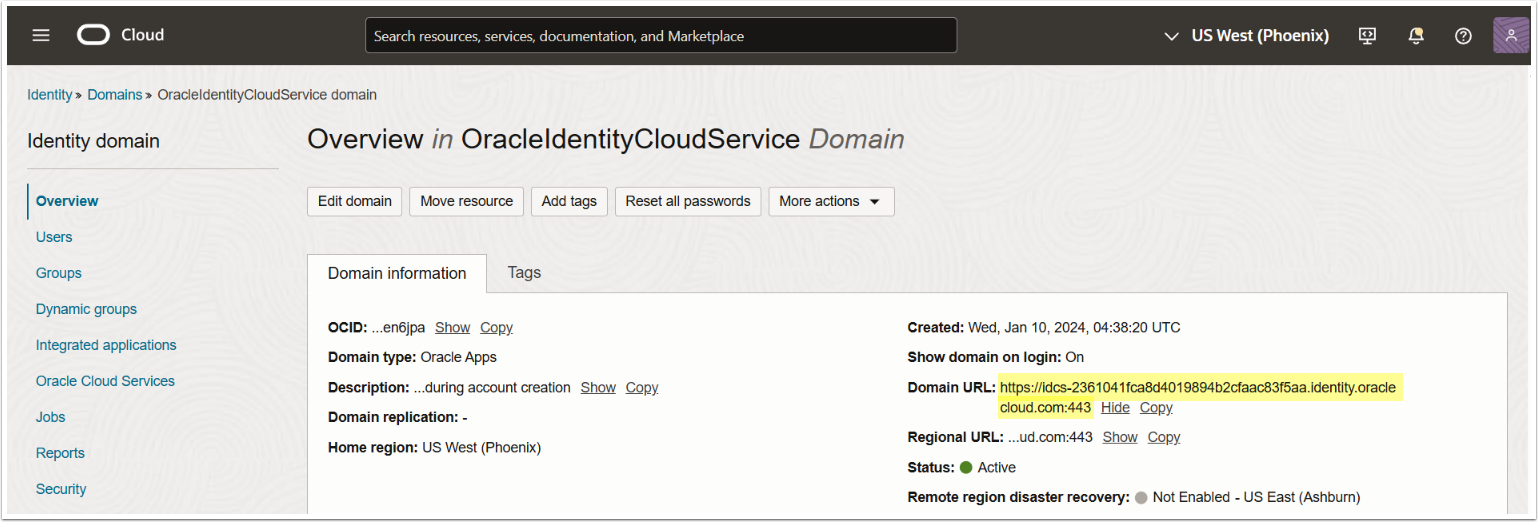This article describes how to configure an OAuth application for establishing connectivity to Oracle Analytics Cloud with Metric Insights. Both Client credential and OAuth require to follow the same instructions.
NOTE:
The following roles must be enabled for the user:
- BI Service Administrator;
- DV Content Author.
1. Access Domains
Access Oracle Analytic Cloud
- Access Navigation menu;
- Select Identity & Security;
- Select Domains.
2. Access Required Domain
- Select the required Compartment form the drop-down;
- Access the required domain;
- Access Integrated applications;
- [Add application]
5. Configure OAuth Settings
- Client configuration: set to "Configure this application as a client now";
-
Authorization: activate the required grant types:
- Resource owner;
- Client credentials;
- Refresh token;
- Authorization code.
-
Redirect URL: provide the redirect URL for getting OAuth token in the following format:
- <hostname>/editor/service/validateoracleanalyticsoauth
- Client IP address: set to "Anywhere".
6. Activate Application
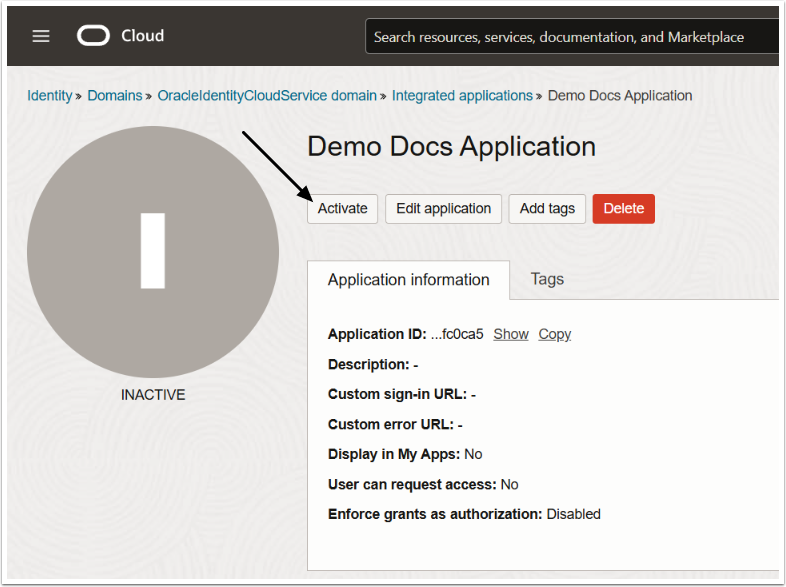
[Activate] and confirm your consent.
7. Locate Client ID/Secret
On the application overview page, under General Information, locate Client ID and Client secret.
8. Locate Scope
On the application overview page, under Token issuance policy, locate the application Scope.