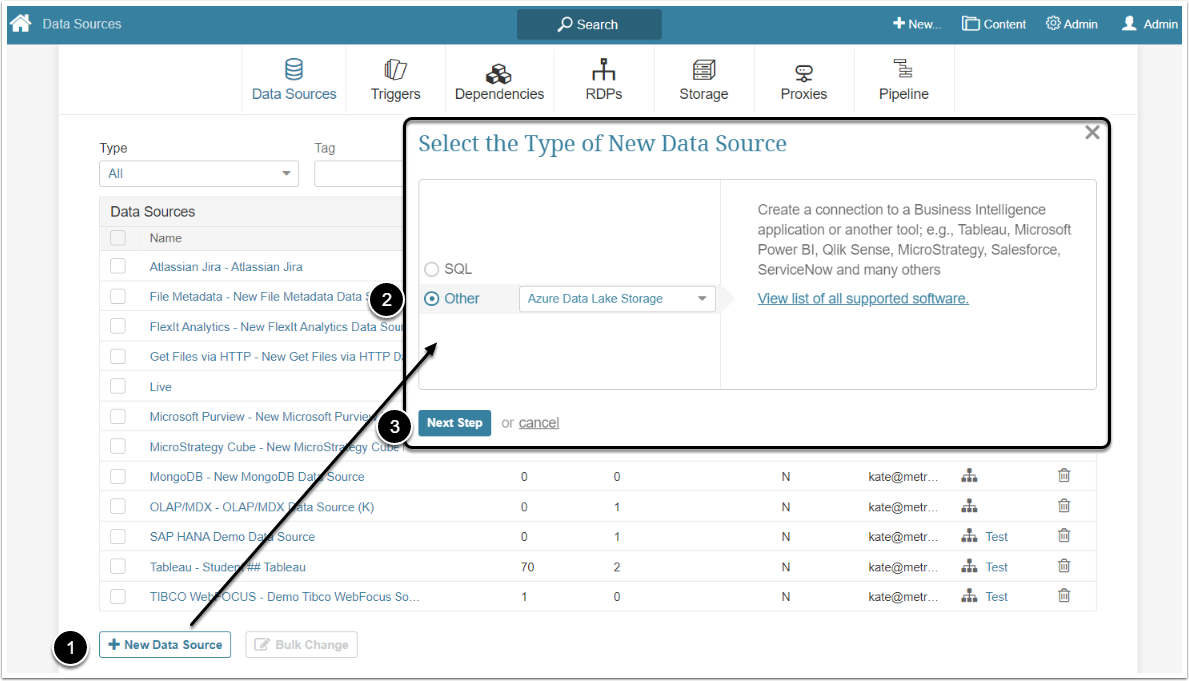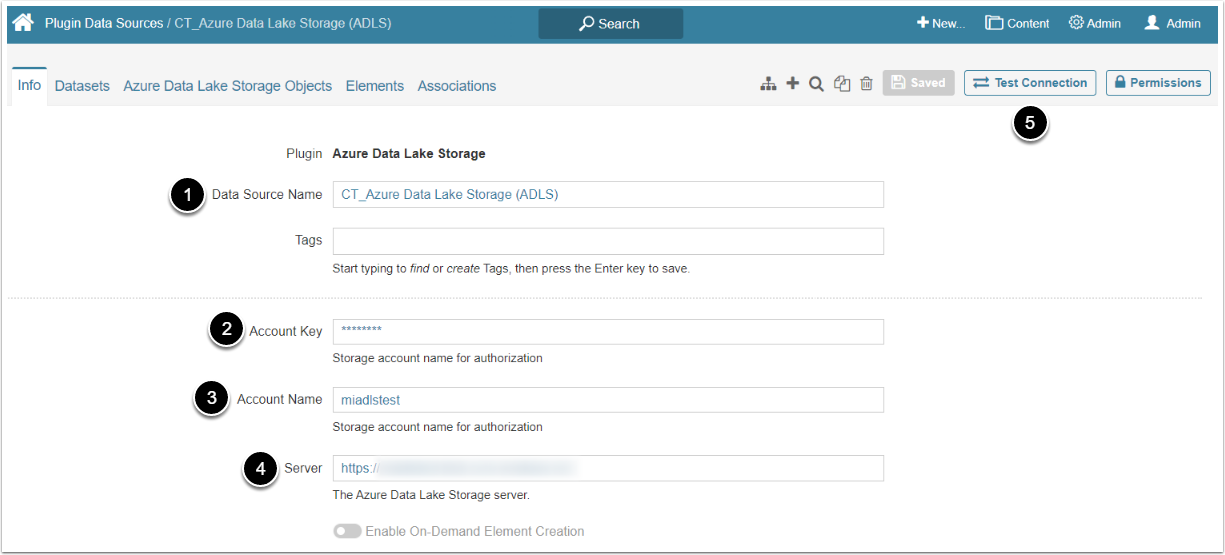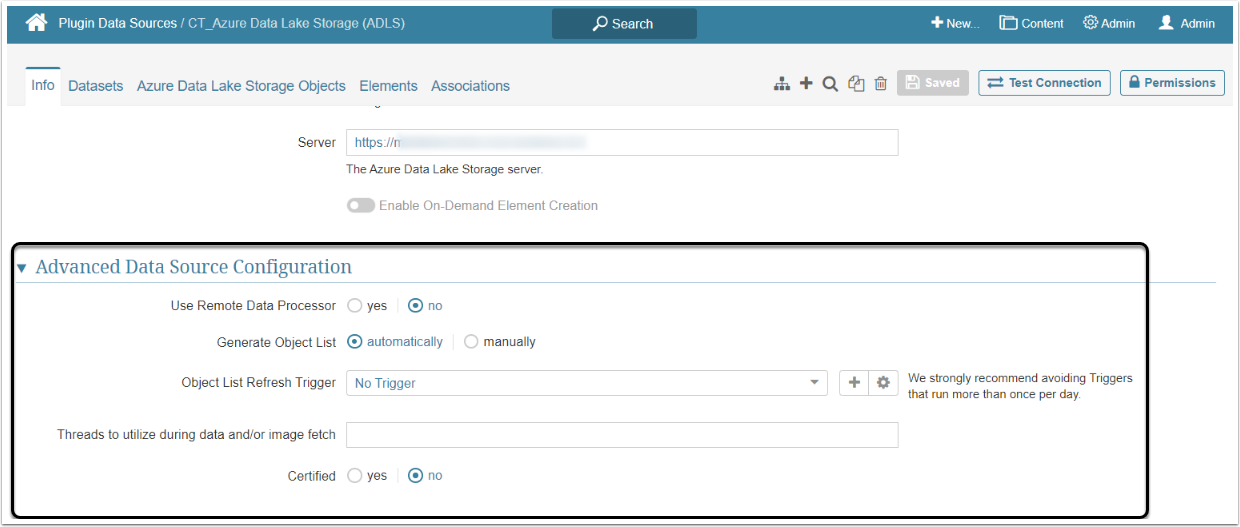This article describes the creation of a Plugin Data Source to connect to Azure data Lake Storage. This Data Source will allow data from existing Azure Data Lake Storage objects to be used in building elements using Metric Insights tools.
1. Create a Data Source
Access Admin > Collection & Storage > Data Sources
- [+ New Data Source]
- Select "Azure data Lake" option from the Other dropdown menu
- [Next Step]
2. Provide the Required Parameters
- Data Source Name: Give the Data Source a descriptive name
- Account Key: Insert the Key generated in the Azure Data Lake Storage account
- Account Name: Type the account's name
- Server: Specify the URL address of the Azure Data Lake Storage server
- [Test Connection]
3. Proceed with Advanced Configuration
Advanced Configuration settings can be set to default values unless Data Source requires more precise tuning. For more details on how to proceed, refer to Advanced Data Source Configuration.