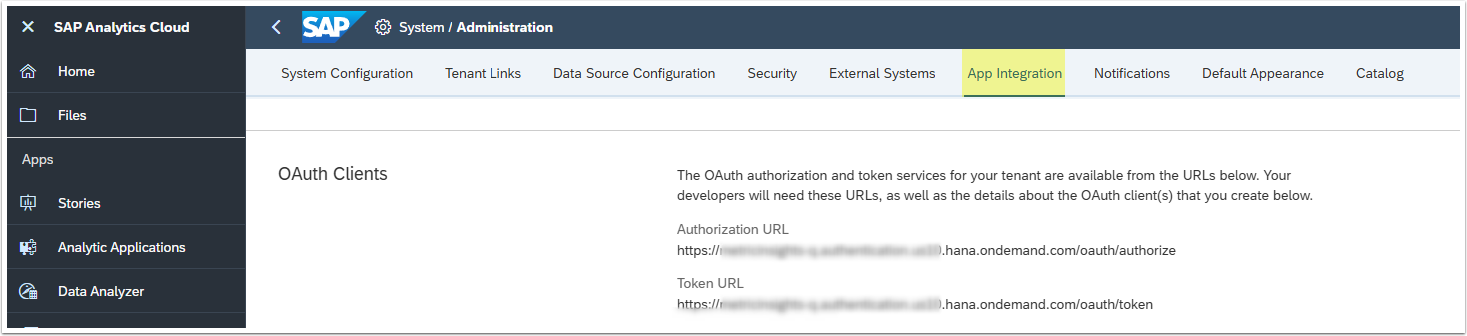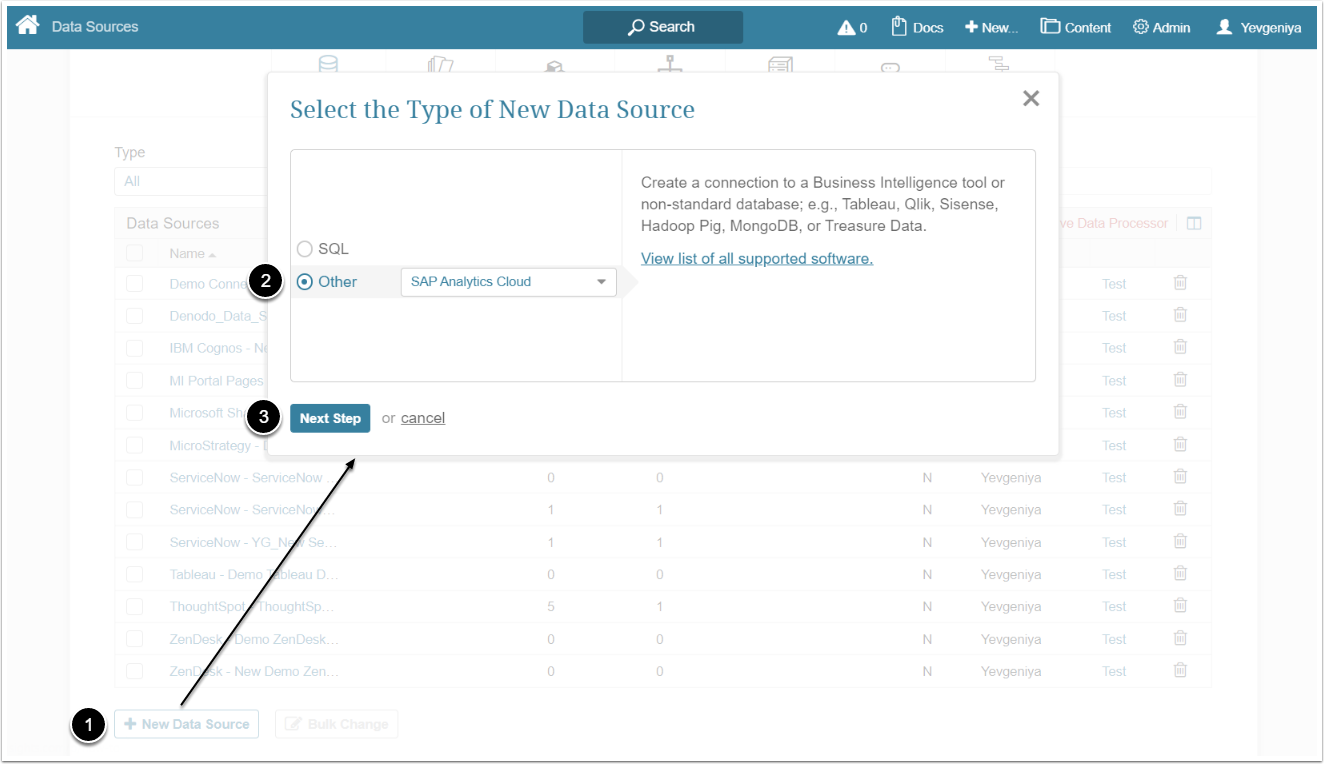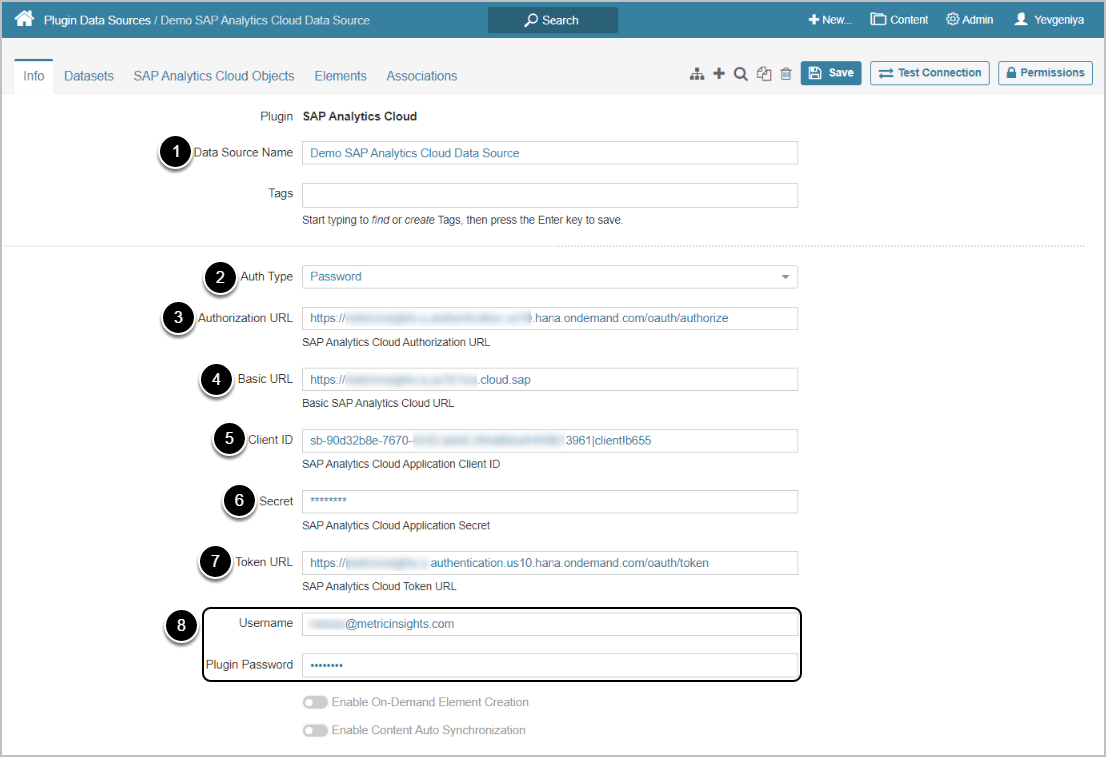This article details how to establish connection with SAP Analytics Cloud.
PREREQUISITES:
- For OAuth, it is required to create an OAuth client. See more details below.
- For SAP Analytics Cloud to allow content to be shown in iframe, it is required to add the MI domain to trusted origins. See more details below.
The OAuth authorization type is default for SAP Analytics Cloud Plugin connection profiles and requires having an OAuth client.
From your organization's SAP HANA Cloud account, access System > Administration > App Integration tab and create a new client, if needed:
- Input a Name.
- The Purpose field should be set to API Access.
- The Access options should be as follows:
- Story Listing;
- Analytics Content Network Interaction;
- Translation Service;
- Modeling;
- User Provisioning.
On the same popup (OAuth Client), find the following parameters:
- Client ID;
- Secret.
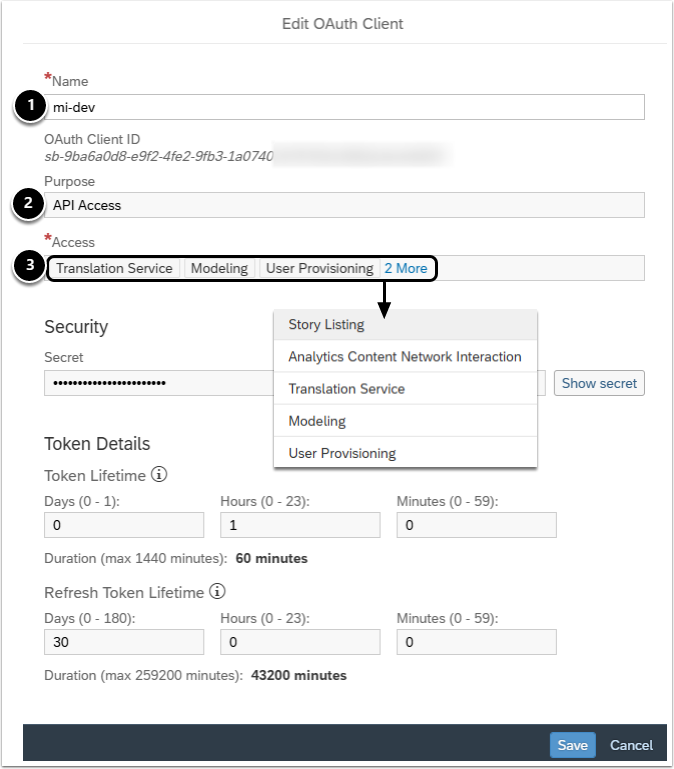
Find the following parameters on the same tab (App Integration):
- Authorization URL;
- Token URL.
To allow SAP Analytics Cloud content to be shown an in iframe, add https://*.<hostname> as a new trusted domain entry via your organization's SAP HANA Cloud account under
- System > Administration > App Integration > Trusted Origins.
1. Create New Data Source
Access Admin > Collection & Storage > Data Sources
- [+New Data Source]
- Choose "SAP Analytics Cloud" from Other drop-down list.
- [Next Step]
2. Provide Required Parameters
- Input a descriptive phrase in Data Source Name
- Choose Auth Type:
- Password: specify fields as described below;
- Identity Profile: specify fields as described below and choose the required Identity Profile from the corresponding field instead of Username and Password.
- Specify Authorization URL.
- Input Basic URL.
- It's the tenant URL (without /sap/fpa/ui/app.html).
- Provide Client ID.
- Enter Secret.
- Specify Token URL.
- Provide Username and Plugin Password.
Optionally, toggle on:
IMPORTANT: Make sure not to include extra slashes at the end of URLs for required parameters.
The check_protocol_security parameter on the Plugin Config Page controls whether or not the protocol has to be HTTPS.
3. Proceed with Advanced Configuration
Advanced Configuration settings can be set to default values unless Data Source requires more precise tuning. For more details on how to proceed, refer to Advanced Data Source Configuration.
Click [Test Connection] button in the upper right corner.