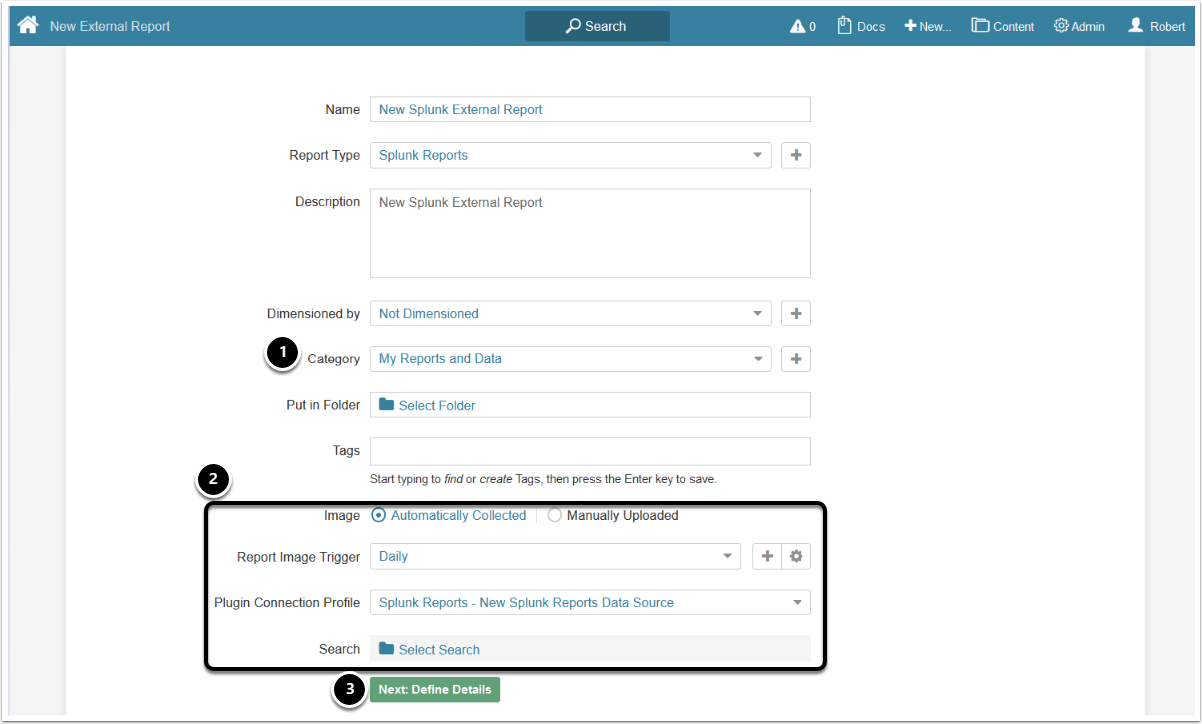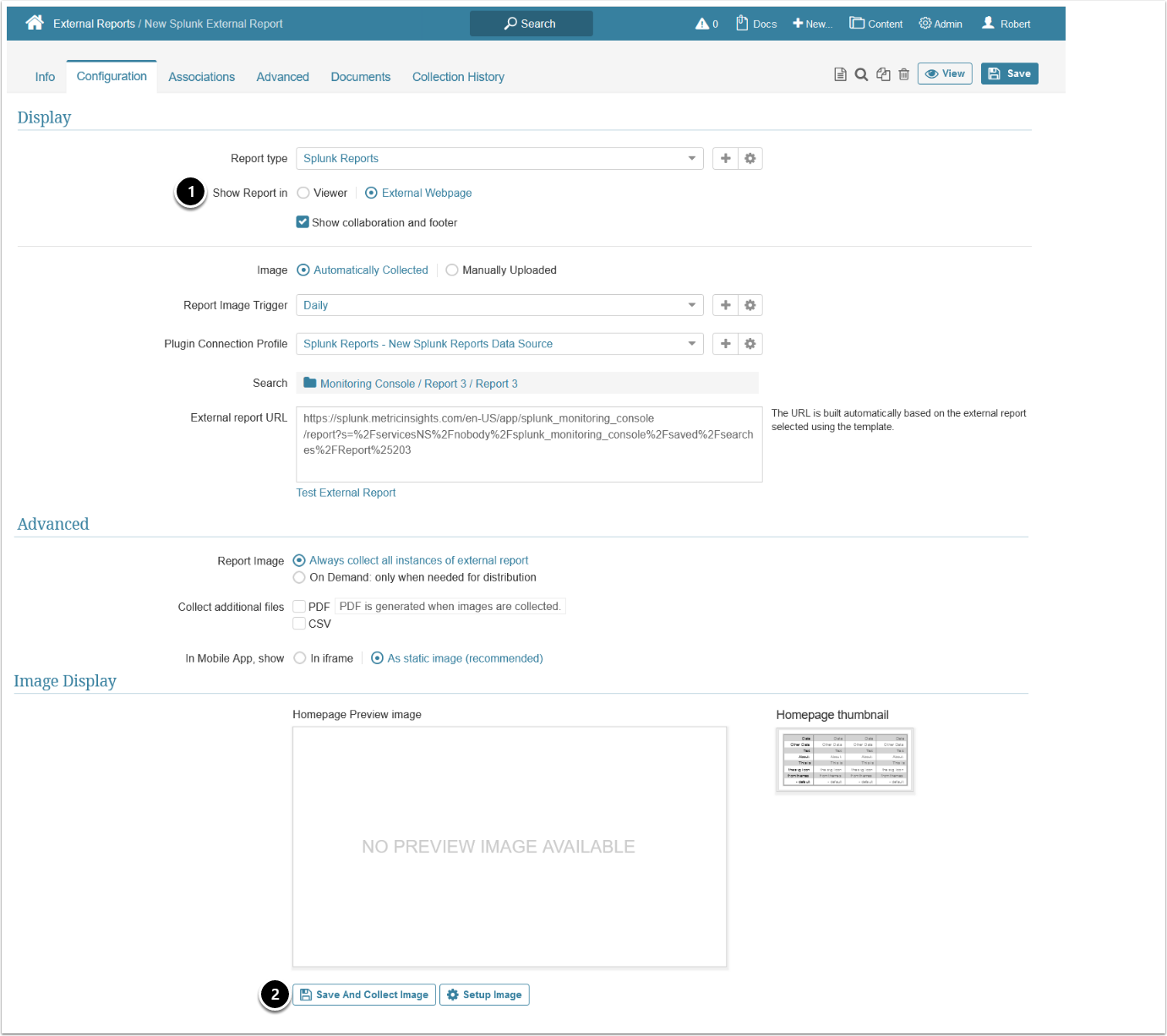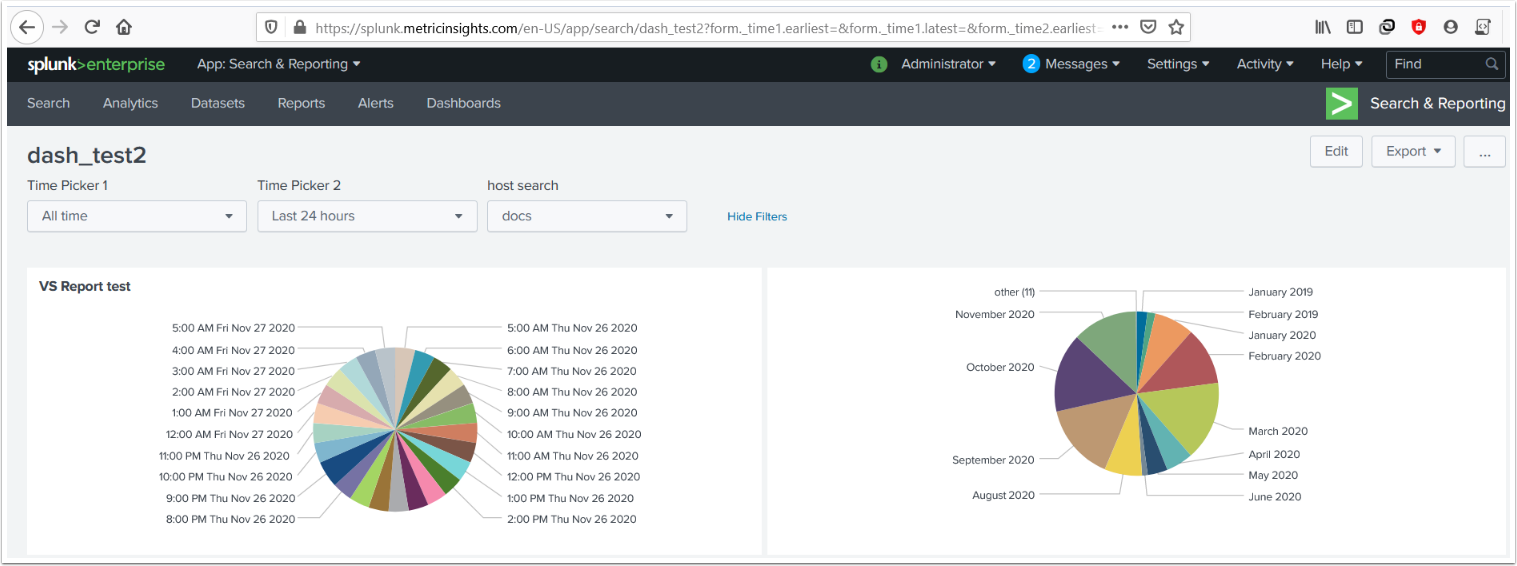This article describes how to collect images and create an External Report using the Splunk plugin.
PREREQUISITE:
1. Access New > External Report > Splunk Reports
- Category: specify the Category where your External Report will be placed
- Define whether you want the Report content to be updated manually or automatically. If you select Automatic Collection, define the following settings:
- Specify the Report Image Trigger from the drop-down list
- Choose the Plugin Connection Profile you created for Splunk
- Search: Select a report
- [Next: Define Details]
2. Configure the Report
Splunk Plugin collects images by communicating with the tool via API.
- Show Report in: select whether to show the External Report in Metric Insights Viewer or in the External Webpage defined in the External report URL setting
- Select [Save and Collect Image] to create the preview and thumbnail images
- Once the preview and thumbnail images have been collected, select [Enable & Publish] to save your progress