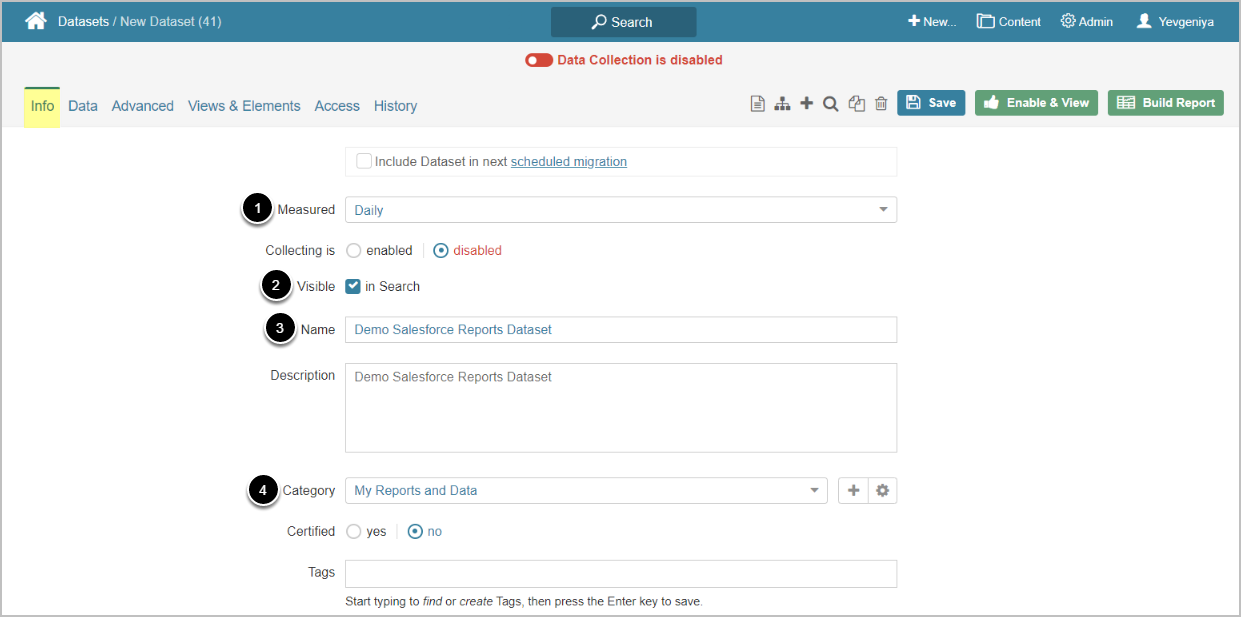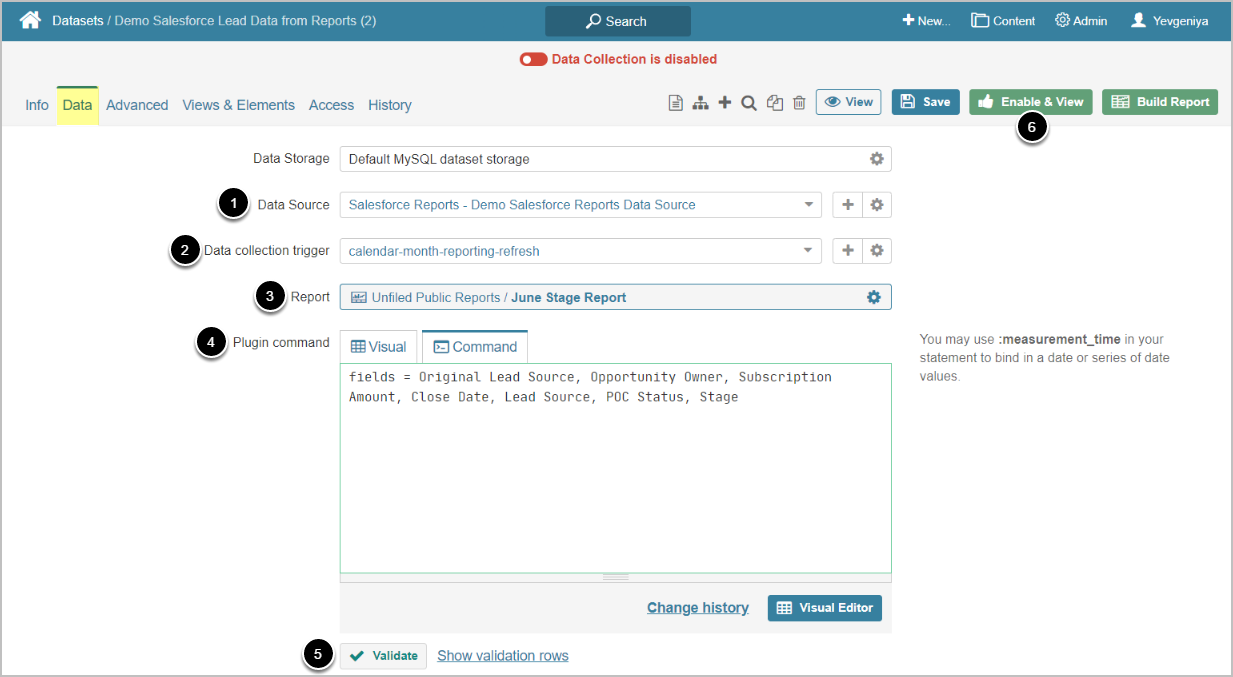This article will show you how to create a Dataset from the Salesforce Data Source in order to pull data into Metric Insights.
PREREQUISITES:
Established connectivity to Salesforce
1. Add New Dataset
Access New > Dataset > Create New
Enter the basics:
- Select the Measurement Interval that applies to the level of aggregation that required in the results set
- Define if Dataset is to be searchable
- Input a descriptive phrase in Name
- Specify Category to place the Dataset
Proceed to Data tab to define details
2. Define Data Collection Details
- Select the Salesforce Reports Data Source
- Specify Data collection trigger that will be used to collect data for Dataset
- Select Report to be used as a basis for Dataset
- Input an MIQL Plugin Command that selects all the data to be fetched from Salesforce Reports
-
[Validate]
- If the statement is valid, the Validation Rows Preview section pops up at the bottom of the screen.
- You can also open it by clicking Show validation rows under the Plugin command box.
- [Enable & View] to proceed to Dataset Viewer