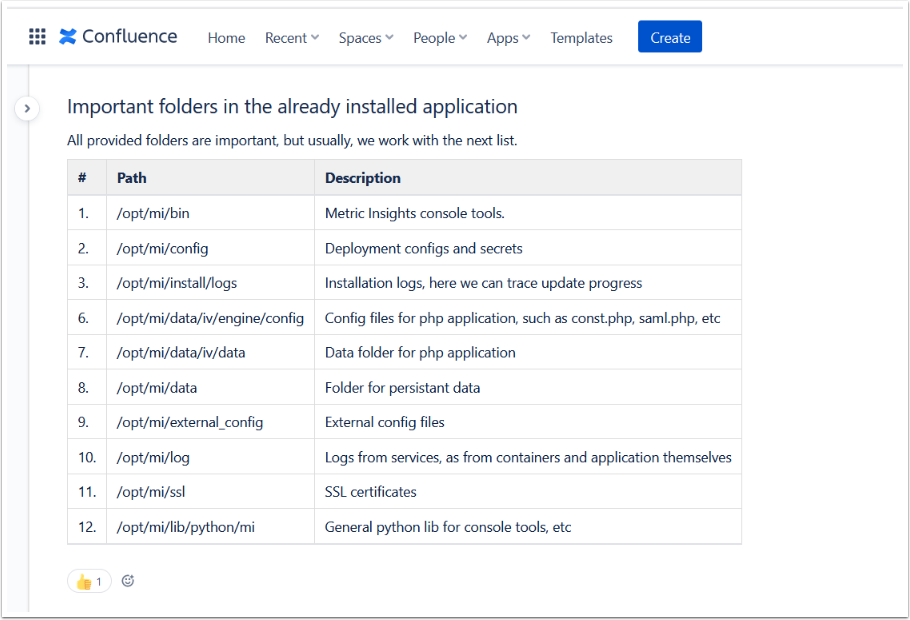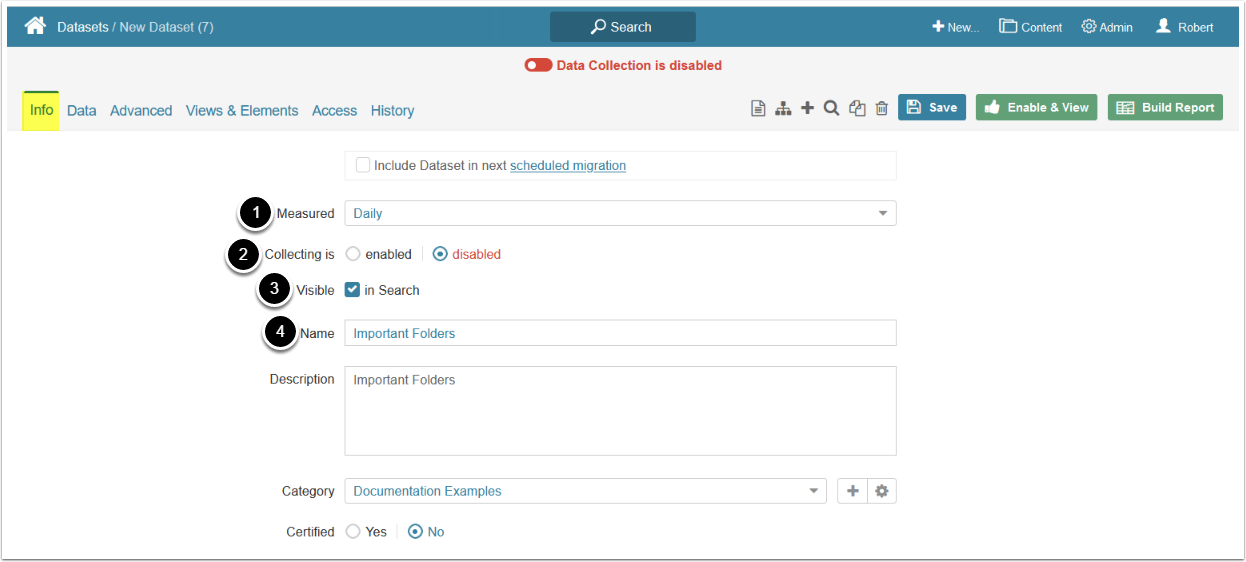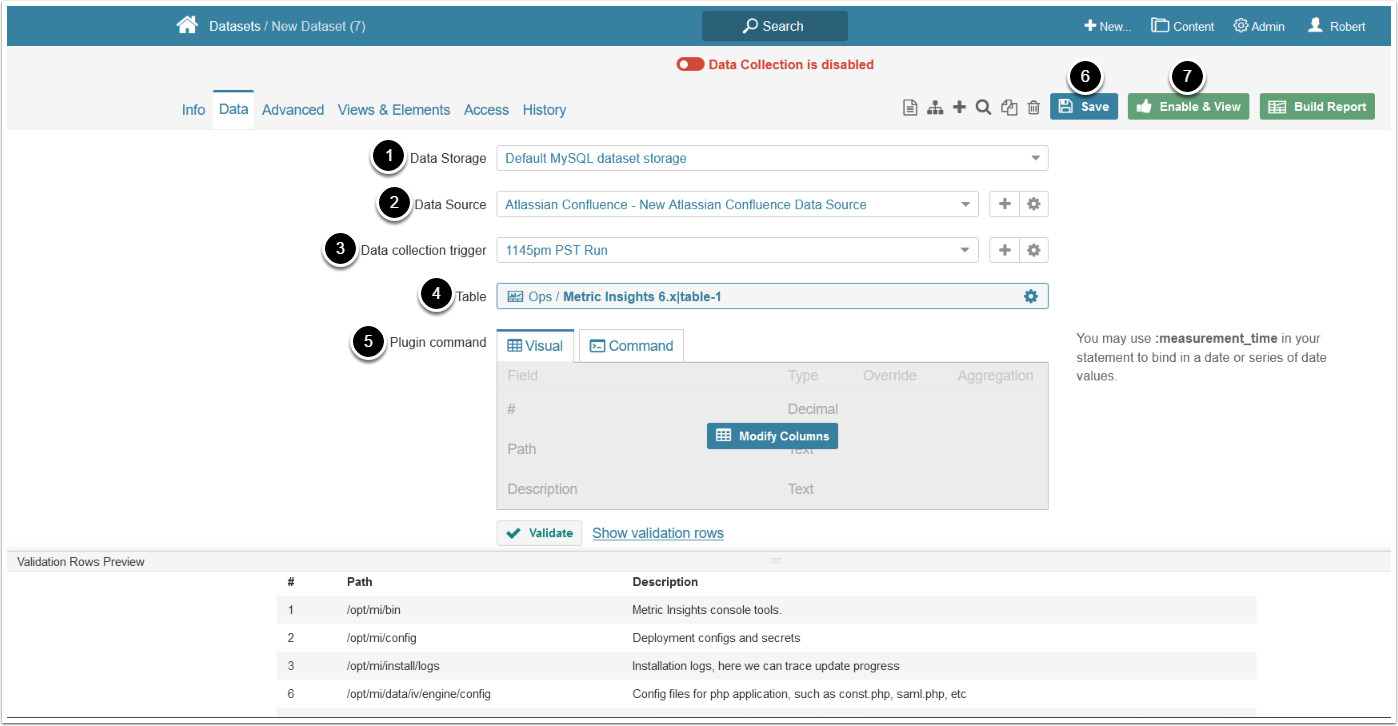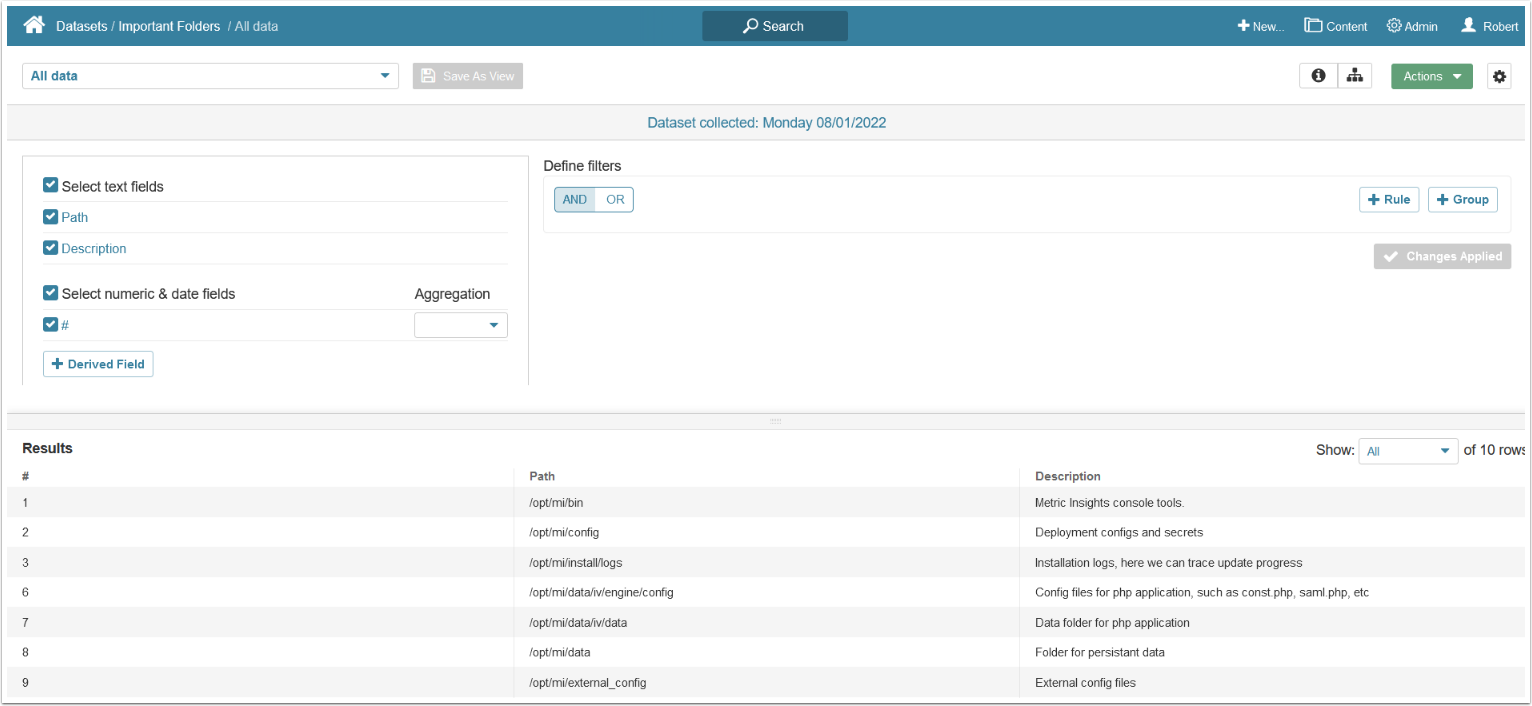A Metric Insights' Dataset or Report can be populated from the data fetched from Atlassian Confluence.
PREREQUISITE:
Establish Connectivity to Atlassian Confluence via the respective plugin connection profile.
Use Case
Atlassian Confluence plugin scans all existing articles in Confluence and extracts only those, which have at least one table included. Such tables are treated as source Reports.
In the given example the table on this Confluence page may serve as a source for a Report in Metric Insights.
1. Create New Atlassian Confluence Dataset
Access New > Dataset > Create New
- Measured: select the measurement interval that applies to your element
- Collecting: is disabled by default and is enabled once you enable the Dataset
- Define whether the Dataset should be searchable
- Category: specify the Category where your Dataset will be placed
2. Define the Settings for Data Collection
- Beginning 6.3.1. you can specify the Data Storage where the Dataset will be stored
- Data Source: select the connection profile you have created for Microsoft Power BI Cloud
- Specify the Data collection trigger that will be used to collect the data for your report
- Table: Choose the name of the table which should serve as a basis of the Dataset
-
Plugin command: selects columns from Visual tab or enter a plugin command from the Command tab
- If your request syntax is valid, the statement box is green; if there are any errors, the box is colored in red and errors will be explained in the field below. If the request is validated successfully, the Validation Rows table is displayed below the statement box.
- [Save]
- [Enable & View]
3. See the Dataset Viewer
To view the options available to complete the definition of this new Dataset, see Access, Create, and modify Dataset Views.