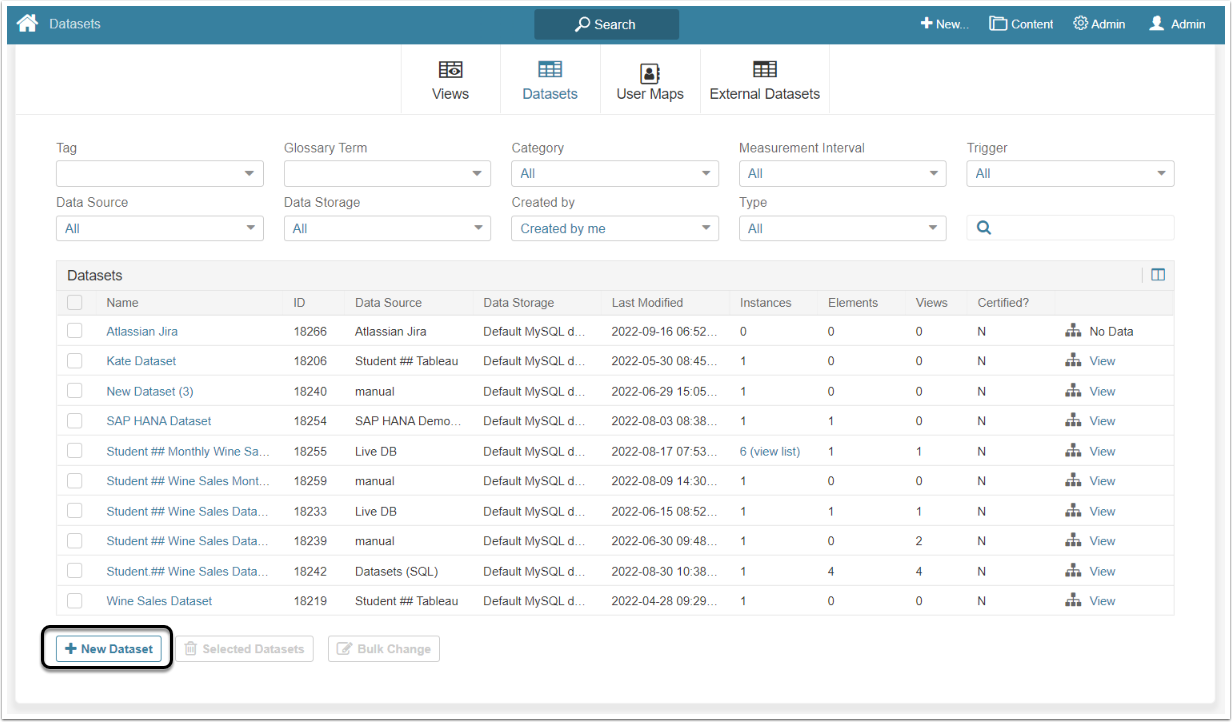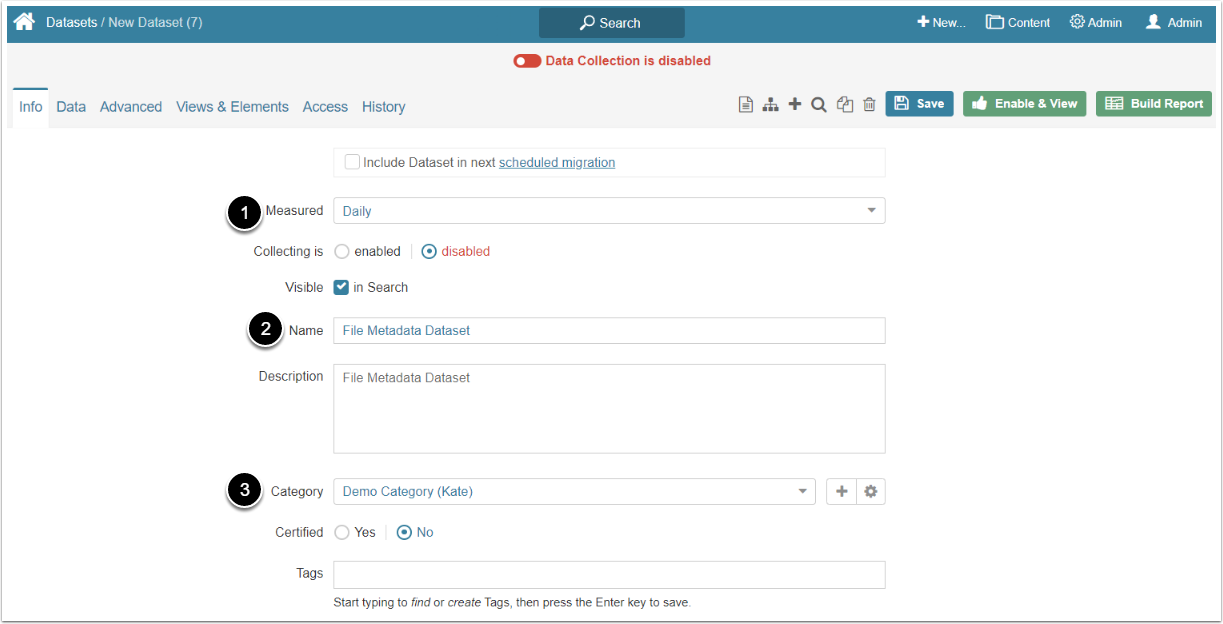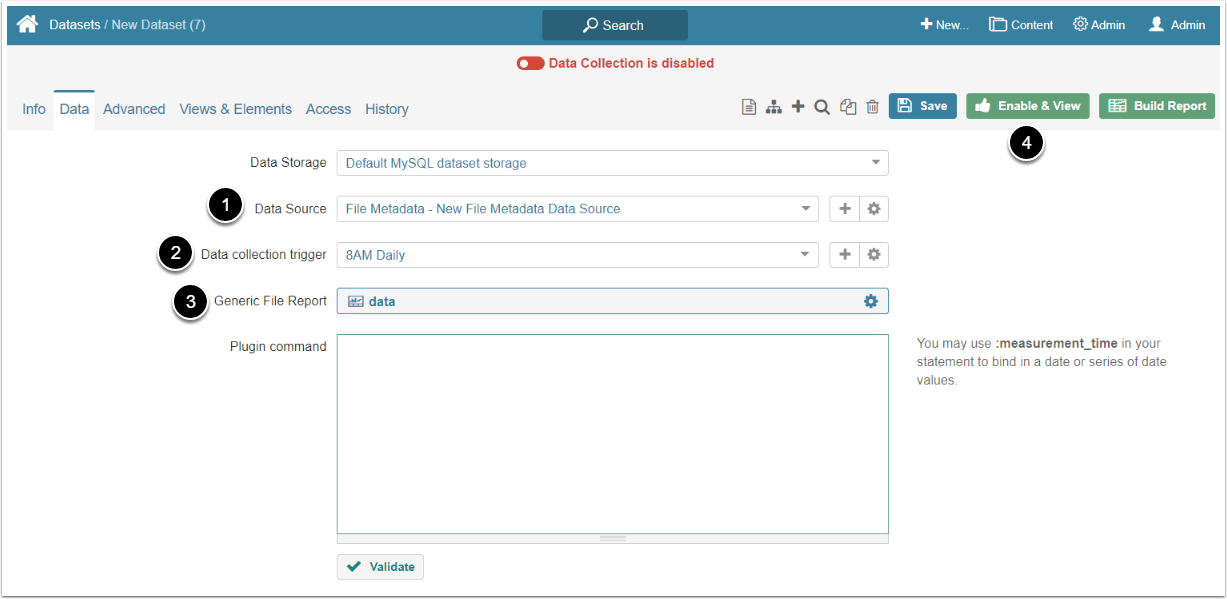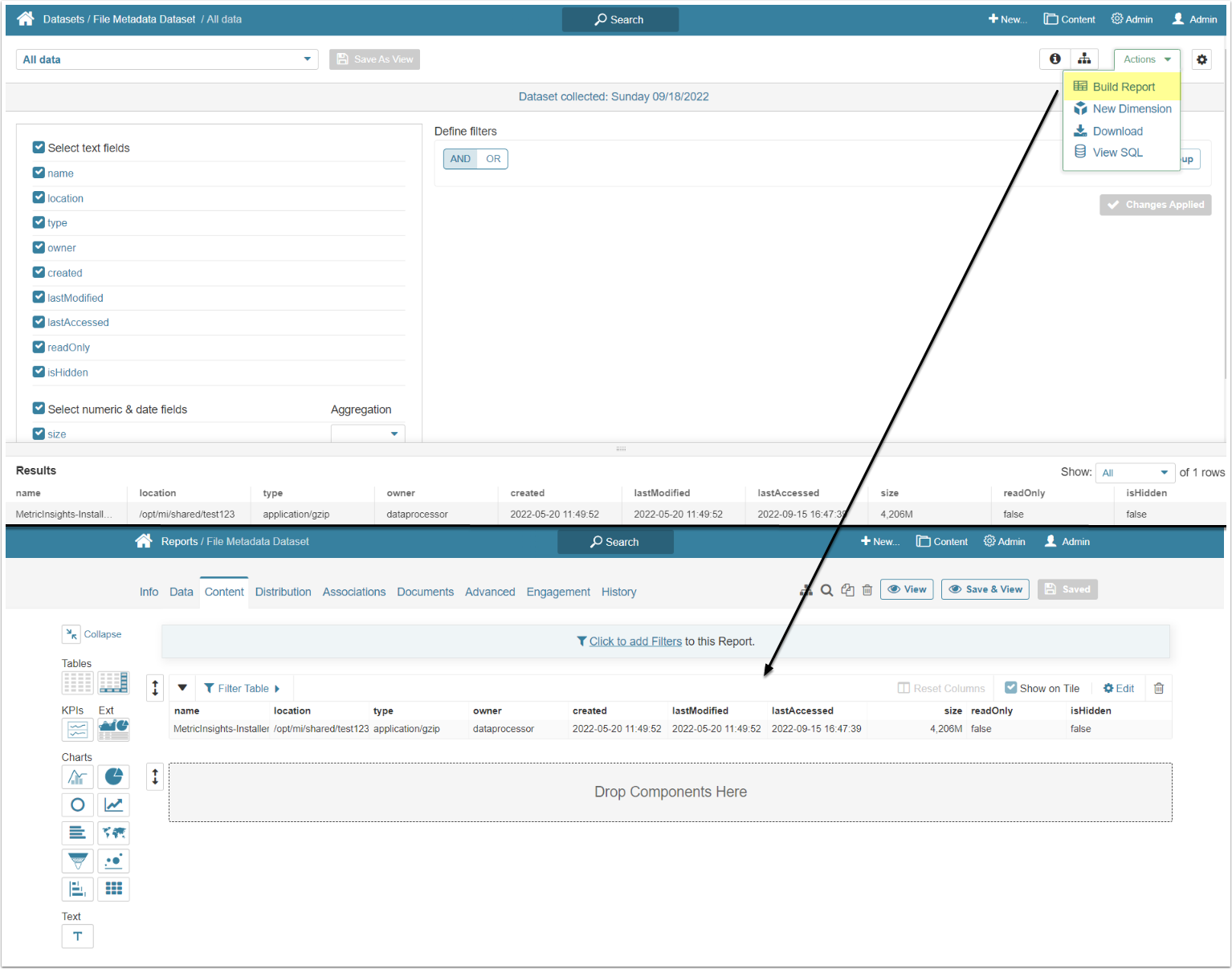This article explains how to create a Dataset using a File Metadata Data Source. It assumes that you have already established connectivity to the File Metadata Data Source.
2. Complete Info Tab
- Measured: Select the measurement interval that applies to the level of aggregation that you want in your result set
- Name: Give the Dataset a descriptive name
- Category: Select the category where the Dataset will be placed
3. Complete Data Tab
- Data Source: Select the File Metadata Data Source
- Data collection trigger: Specify the Trigger that will be used to collect data for the Dataset
- Generic File Report: Select the report from which the Dataset is built
- [Enable & View]
4. Build a Report
In the Dataset Viewer access Actions > Build Report. The Report Editor opens in a separate tab. For more information on Dataset Reports creation, refer to Dataset Reports Overview.