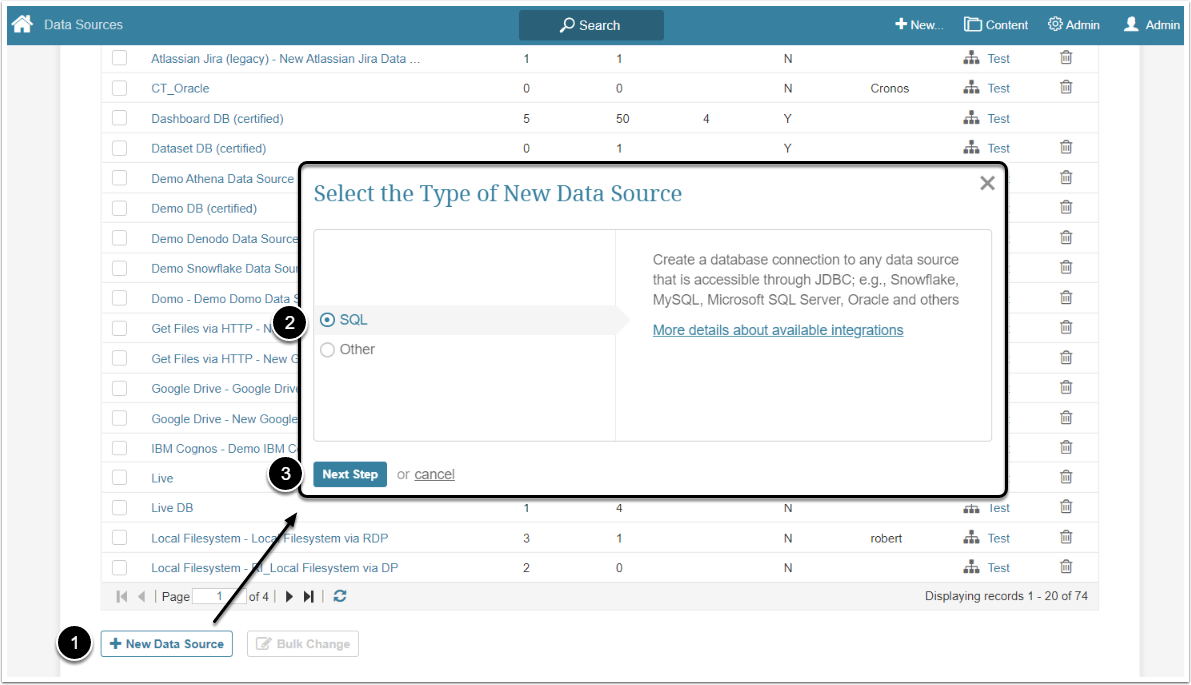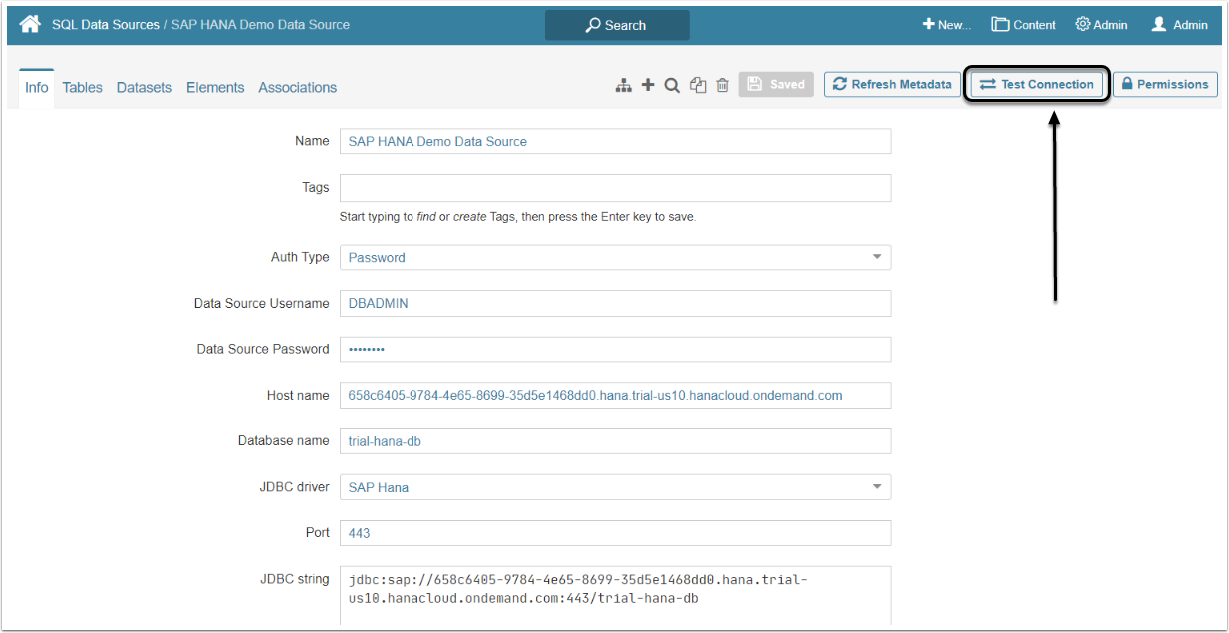This article describes how to connect to SAP HANA in order to load data into Datasets and Reports in Metric Insights.
1. Create a New Data Source
Access Admin > Collection & Storage > Data Sources
- [+ New Data Source]
- Select SQL as a type of new Data Source
- [Next Step]
2. Complete Data Source Creation
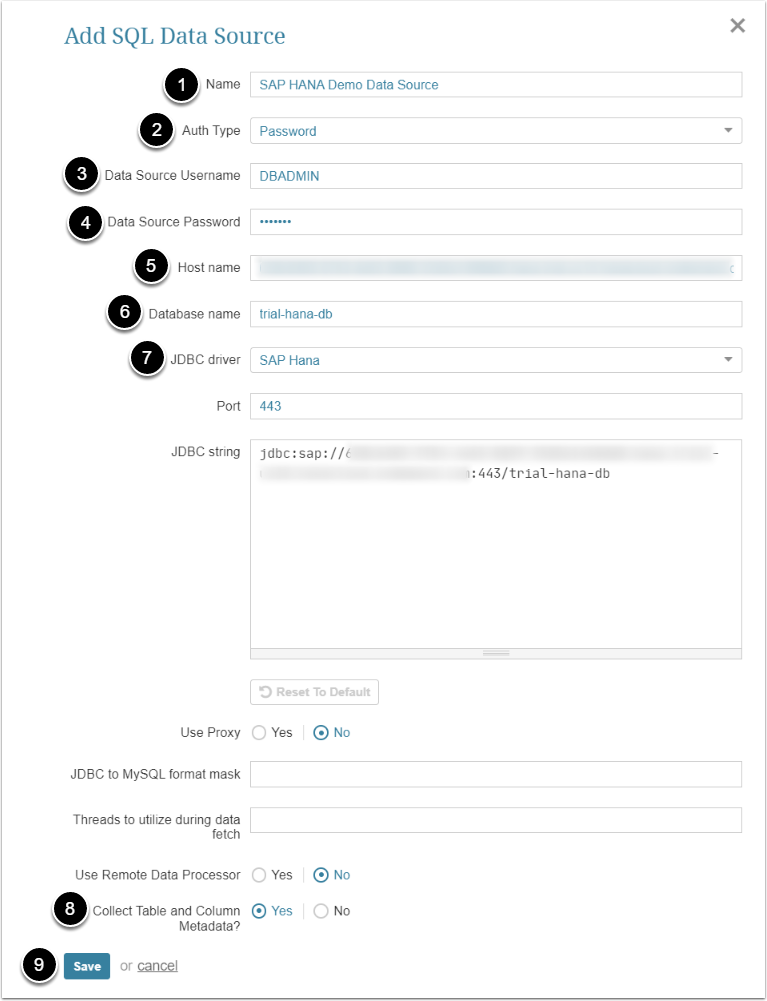
- Name: Give the Data Source a descriptive name
-
Auth Type: Select the desired type of authentication:
- "Password": input credentials as exemplified above
- "Identity Profile": select the required Identity Profile from the field that will appear below Auth Type
- Data Source Username: Insert the Data Source username
- Data Source Password: Enter the password to access the database
- Host name: Insert the name of the host
- Database name: Enter the name of the necessary database
-
JDBC driver: Choose "SAP Hana" from the drop-down
- The Port number will be set by default, but can be modified.
- Collect Table and Column Metadata: Set to "Yes"
- [Save]
3. Check the Connection
[Test Connection] to check if the system connects to the database successfully.