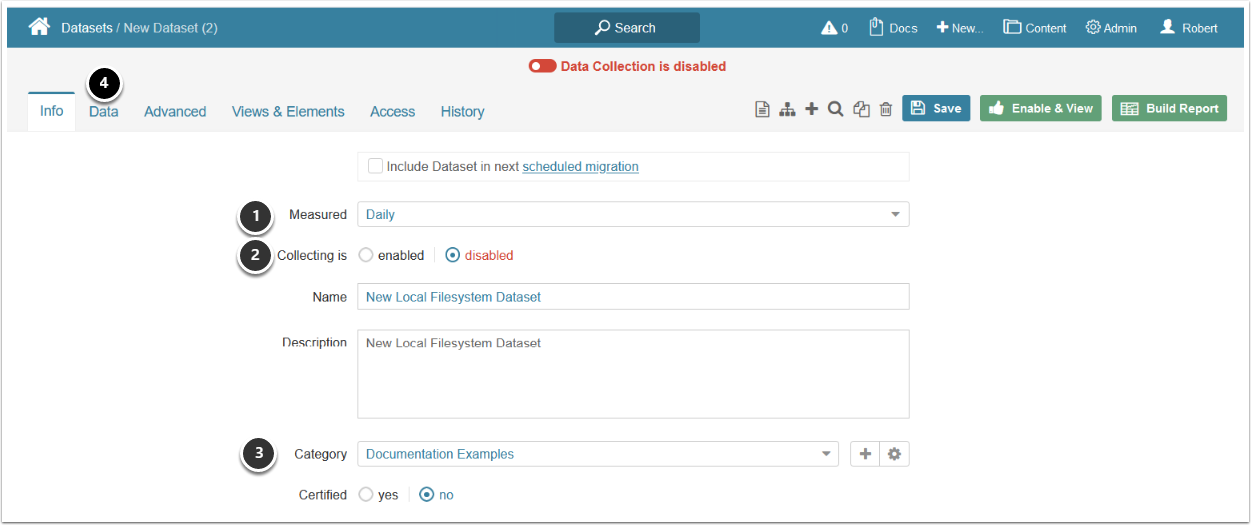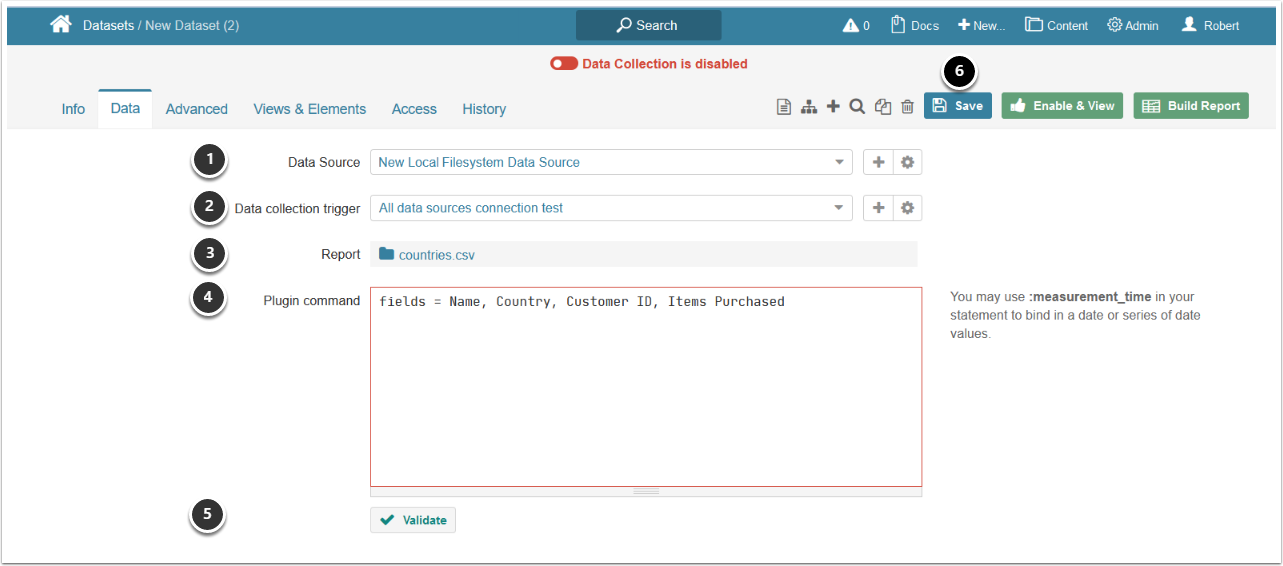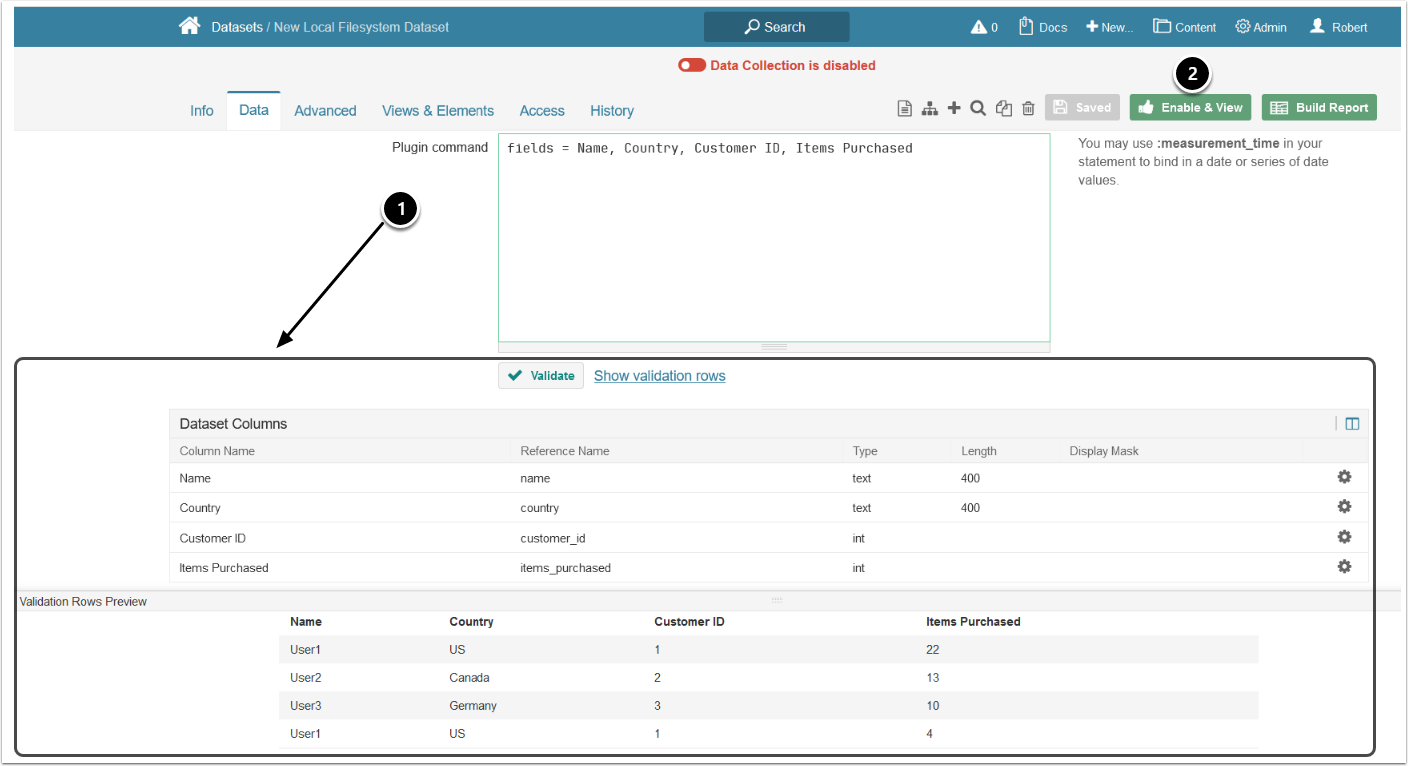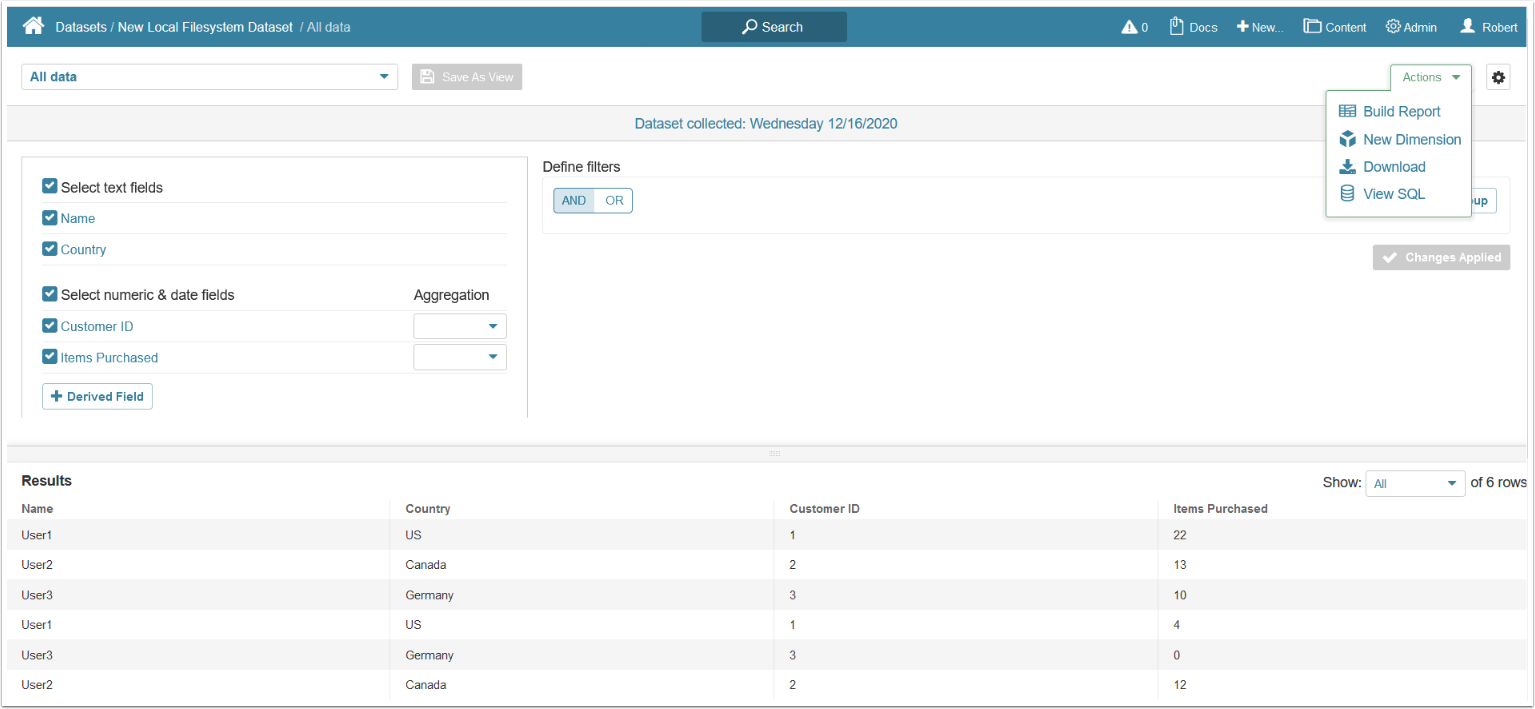This article details how to create a Dataset populated with data sourced from Local Filesystem.
PREREQUISITE:
1. Access New > Dataset > Create New
- Measured: select the Measurement Interval that applies to your element
- Collecting: is disabled by default and is enabled once you enable the Dataset
- Category: specify the Category where your Dataset will be placed
- Move to the Data tab to define the details of data collection
2. Define the Settings for Data Collection
- Data Source: select the connection profile
- Data collection trigger: specify the Trigger to be used to update the Dataset
-
Report: select a Local Filesystem object to serve as a basis of your Dataset. Supported file types:
- CSV
- Excel files
- In the Plugin Command, enter an MIQL Plugin Command that lists all data to be fetched from Local Filesystem
- [✓ Validate]
- [Save]
3. Review and Enable
- If the command is validated successfully, the Dataset columns and Validation Rows Preview are displayed below
- At the upper right corner of the screen, click [Enable & View]
The Dataset Viewer is presented.
4. Dataset Viewer
To view the options available to complete the definition of this new Dataset, see Access, Create, and modify Dataset Views.