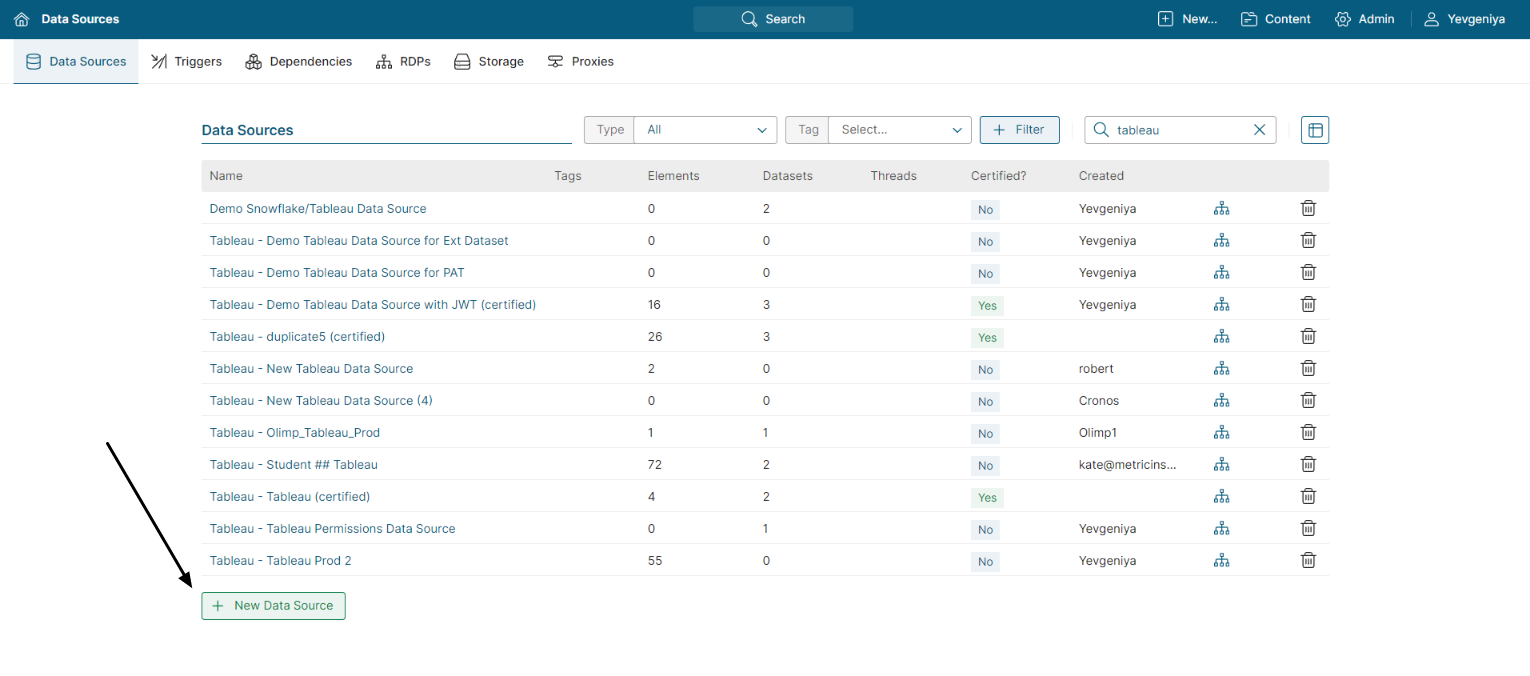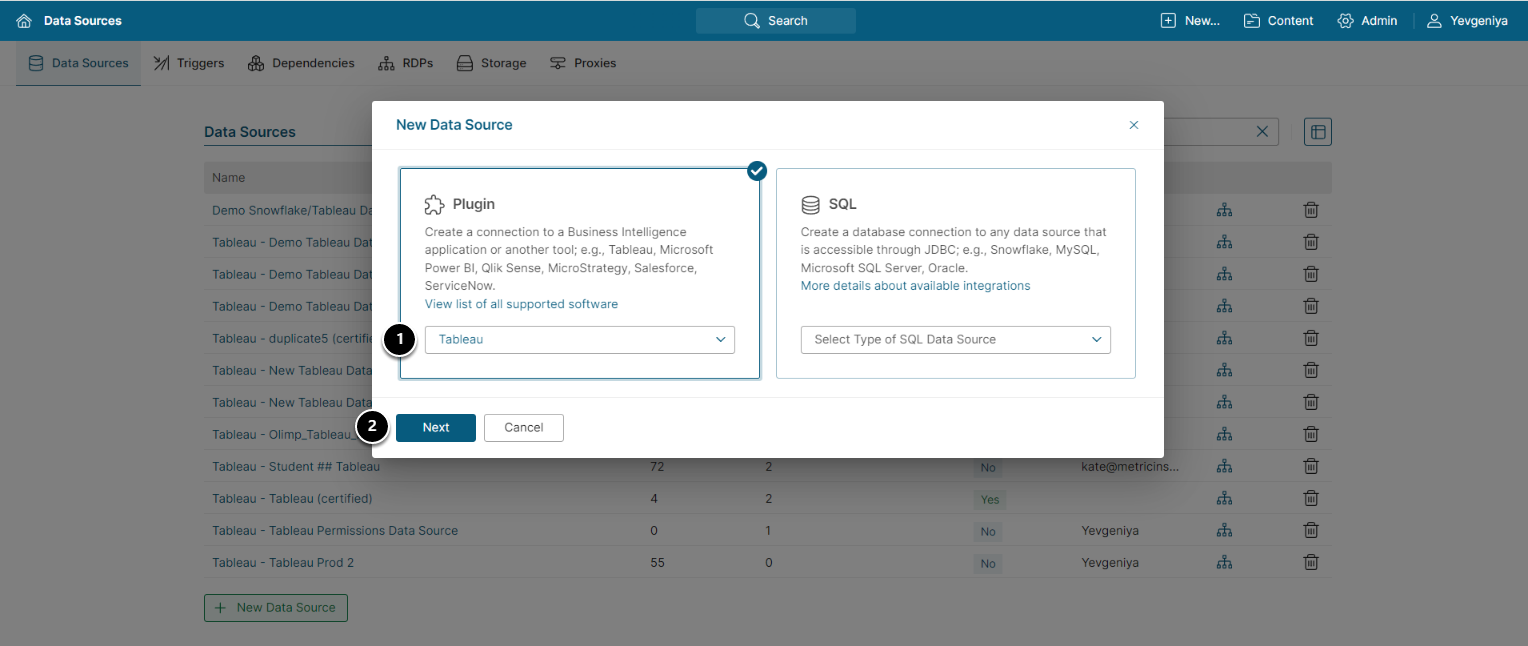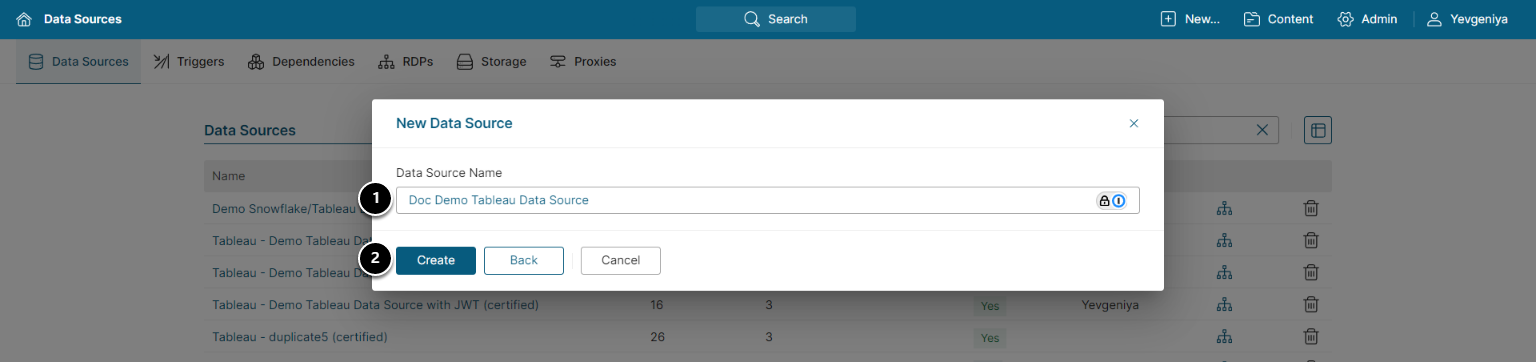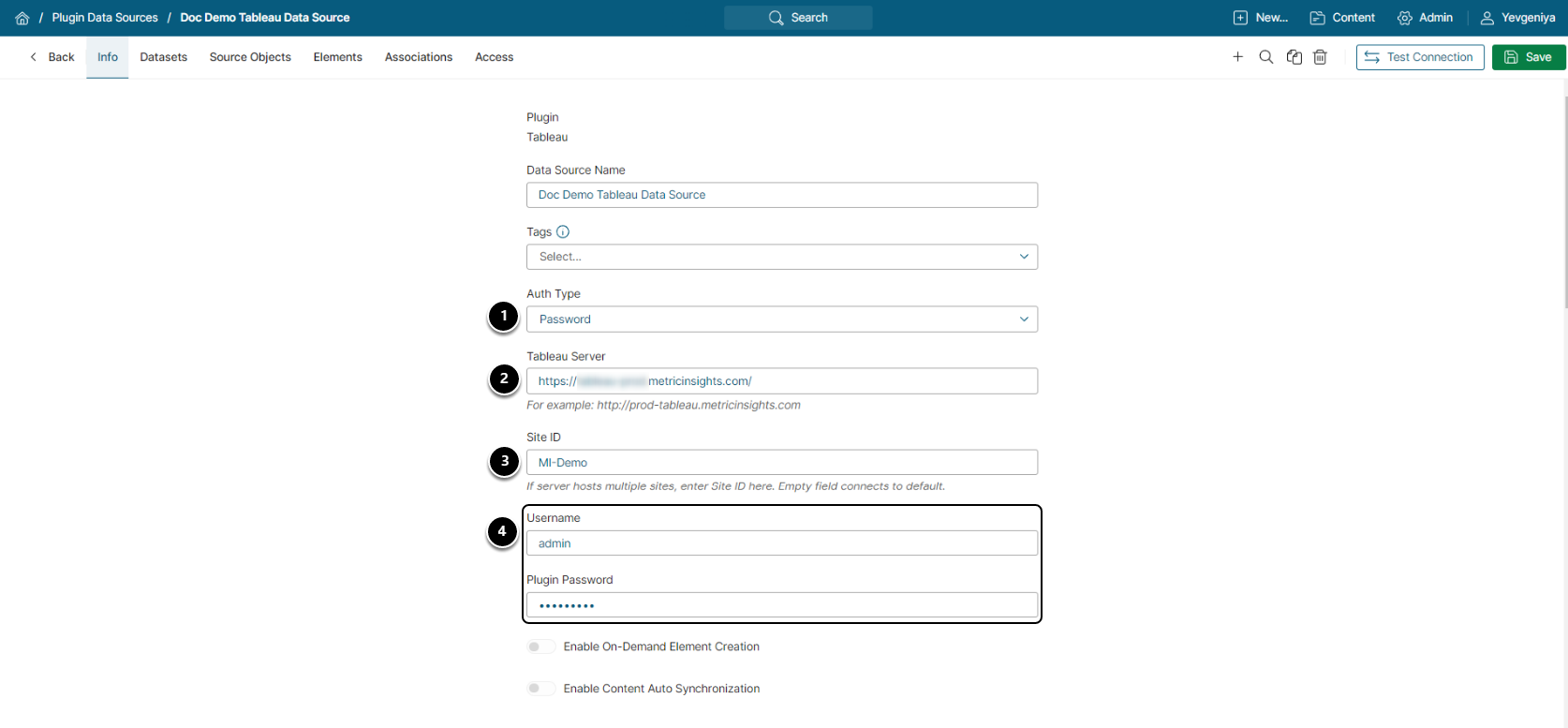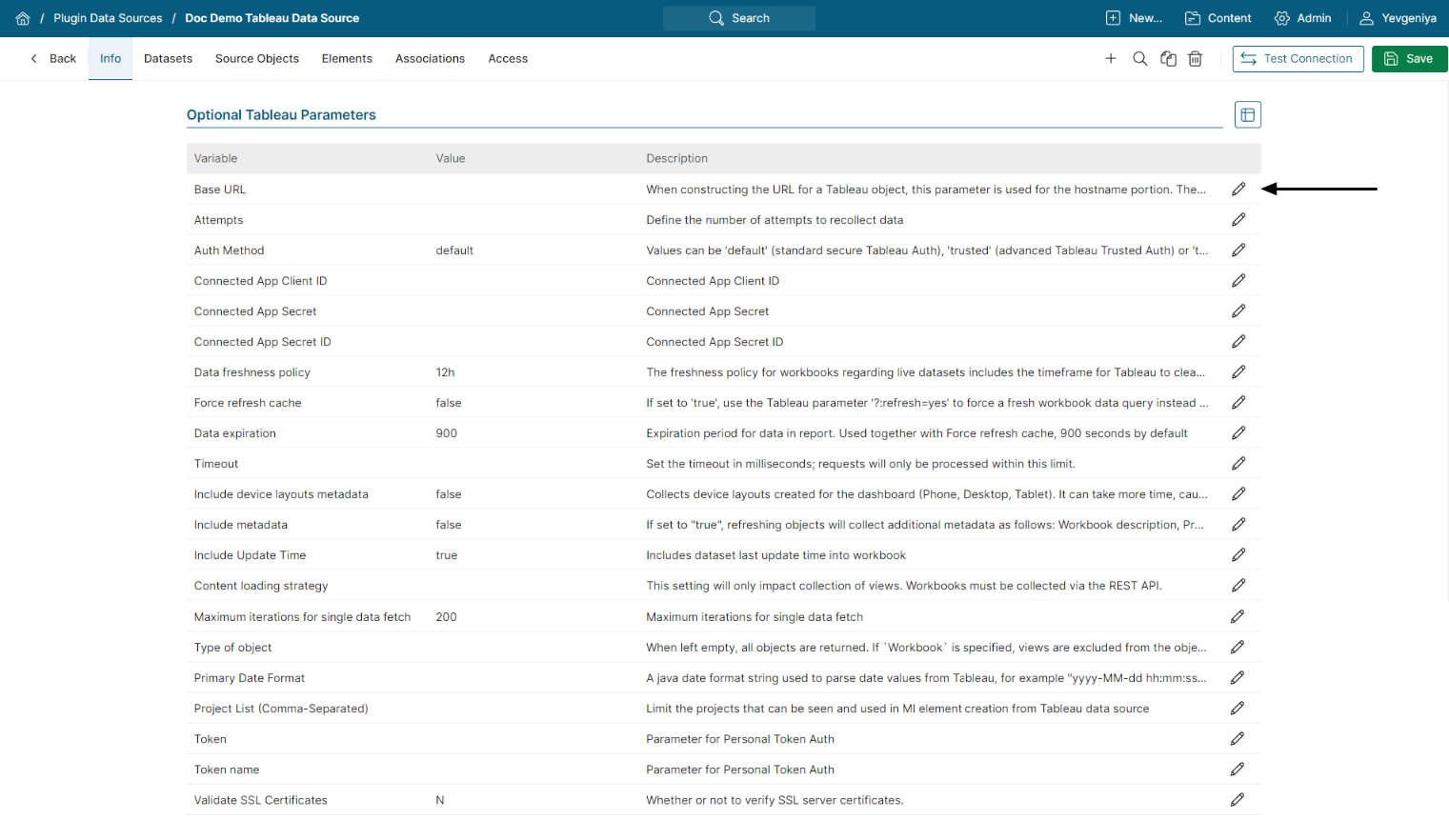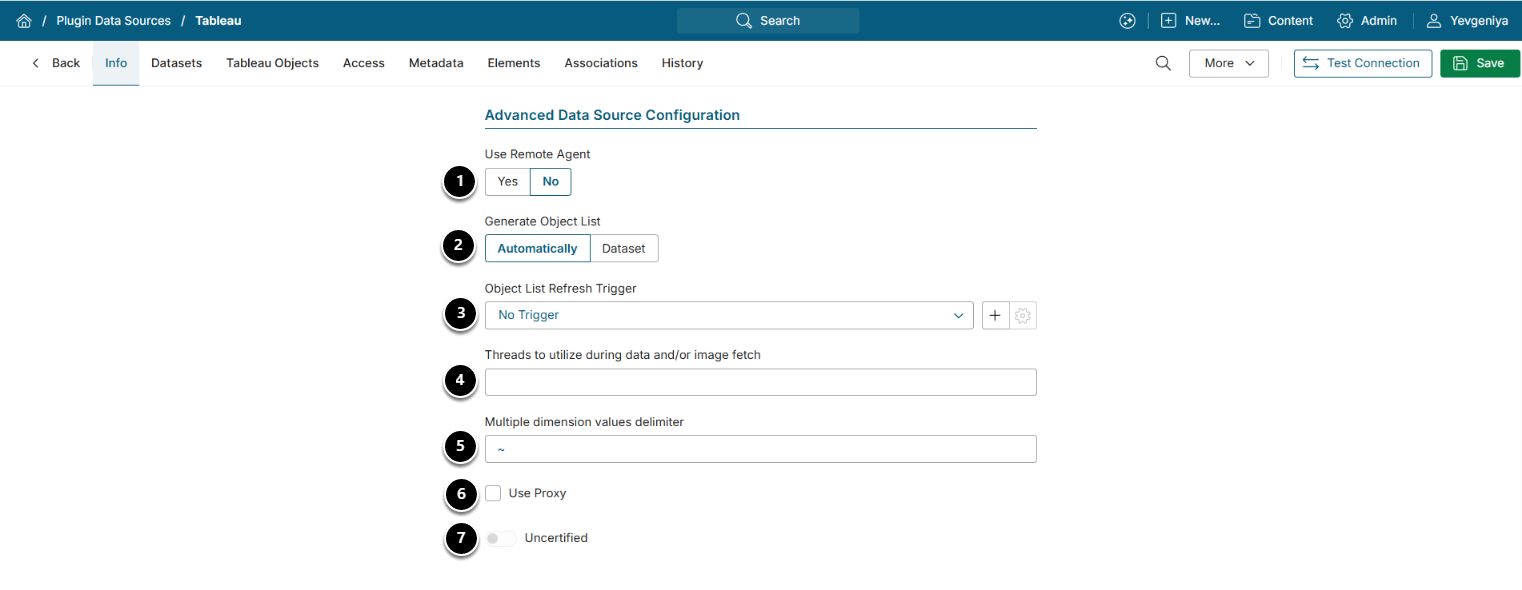Data that is not fetched using a JDBC driver is collected using a Plugin. Plugins are special components, built by Metric Insights, that send a native fetch command to a data source. It then formats the results in a way that allows Metric Insights to consume the data. A list of supported Plugins can be found here. It is also possible to access data from a custom web service by using HTTP Plugin.
Information about how to create a new SQL Data Source is available in Establish JDBC Connection/Create New SQL Data Source.
For a description of Metric Insights overall approach to Data Sources, refer to Understanding Data Sources.
This article describes the general process for creating a Plugin Data Source using Tableau as an example. Required and Optional parameters can vary depending on a Plugin, but the procedure is essentially the same.
2. Choose Plugin Type
- Under Plugin, select a required data service from the drop-down list of configured Plugins.
- NOTE: If you do not find the one you need, contact your system Administrator or support@metricinsights.com.
- [Next]
4. Complete Required Settings
- Select the required Auth Type, if a given Plugin supports multiple types:
- Password: use the Tableau credentials as shown on the screen.
- Identity Profile: select the existing Identity Profile in the Identity Profile field that will appear instead of Username and Plugin Password.
- Specify the URL to the Tableau Server.
- Provide the Tableau Site ID.
- Enter Username and Plugin Password that you use to log in to the Tableau server (this must be a Local account).
5. Complete Optional Parameters
NOTE: Not all of the Plugin connection profiles include Optional Parameters.
Use the Edit icon to enter/modify the parameter and save.
6. Define Advanced Settings
NOTE: Advanced Configuration settings can be set to default values unless Data Source requires more precise tuning. For more details on how to proceed, refer to Advanced Data Source Configuration.
- Use Remote Agent: Defaults to "No". If required for a given Plugin, set to "Yes".
- If "Yes", click the [+ New Remote Agent] button in the Remote Agent section below.
- Refer to Configuring a Remote Agent (v7.1.2) for more details.
- Generate Object List: Choose one option:
- "Automatically": All Reports are fetched by the system.
- "Dataset": Select a Dataset to source Objects list. It must contain 'id', parent_id, 'name', 'level' columns. The following columns are optional: 'external_guid', 'capabilities', 'is_default_ind', 'last_data_refreshed', 'supports_filters', 'index', 'last_modified', 'content type'.
- Object List Refresh Trigger: Select a Trigger that will be used to fetch data via the Plugin.
- Threads to utilize during data and/or image fetch: Specify the maximum number of concurrent threads to be used in background processing when the system updates Reports for this Data Source.
- If not specified, batch data collection processing will be single-threaded.
- Multiple dimension values delimiter for Multiple Dimension Values.
- Supports fetching aggregate data for several Filter Values
- Only use the following Delimiter symbols: tilde (~), underscore (_), and hyphen (-)
- Use Proxy: Specify if you need to use proxy.
- If enabled, choose the proxy from the drop-down below. Find more information in Create a Proxy.
- Certified: Optional
- If toggled on, the date and first/last name of the User who certified the Data Source will display
- NOTE: The setting has no impact on the Data Source's behavior, the Security Model, or other functionality. Power Users with Edit Access to an object's Editor can activate the Certification setting. Certification of an object is a "memo" notation only; it does not affect processing logic for the object.